---
title: 'Dashboard'
description: 'Accessing the Dashboard!'
position: 500
category: 'Product'
menuTitle: 'Dashboard'
---
## Setup Your First Super Admin
Once you have started NocoDB, you can visit the dashboard via `example.com` . You will be redirected to `example.com/#/signup` .
Enter your work email and your password.
< img width = "1492" alt = "image" src = "https://user-images.githubusercontent.com/35857179/194793294-fa027496-c3c3-44eb-a613-2ba3e3bd26c1.png" >
< alert id = "password-conditions" >
Your password has at least 8 letters with one uppercase, one number and one special letter
< / alert >
## Initialize Your First Project
Once you have logged into NocoDB, you should see `My Projects` .
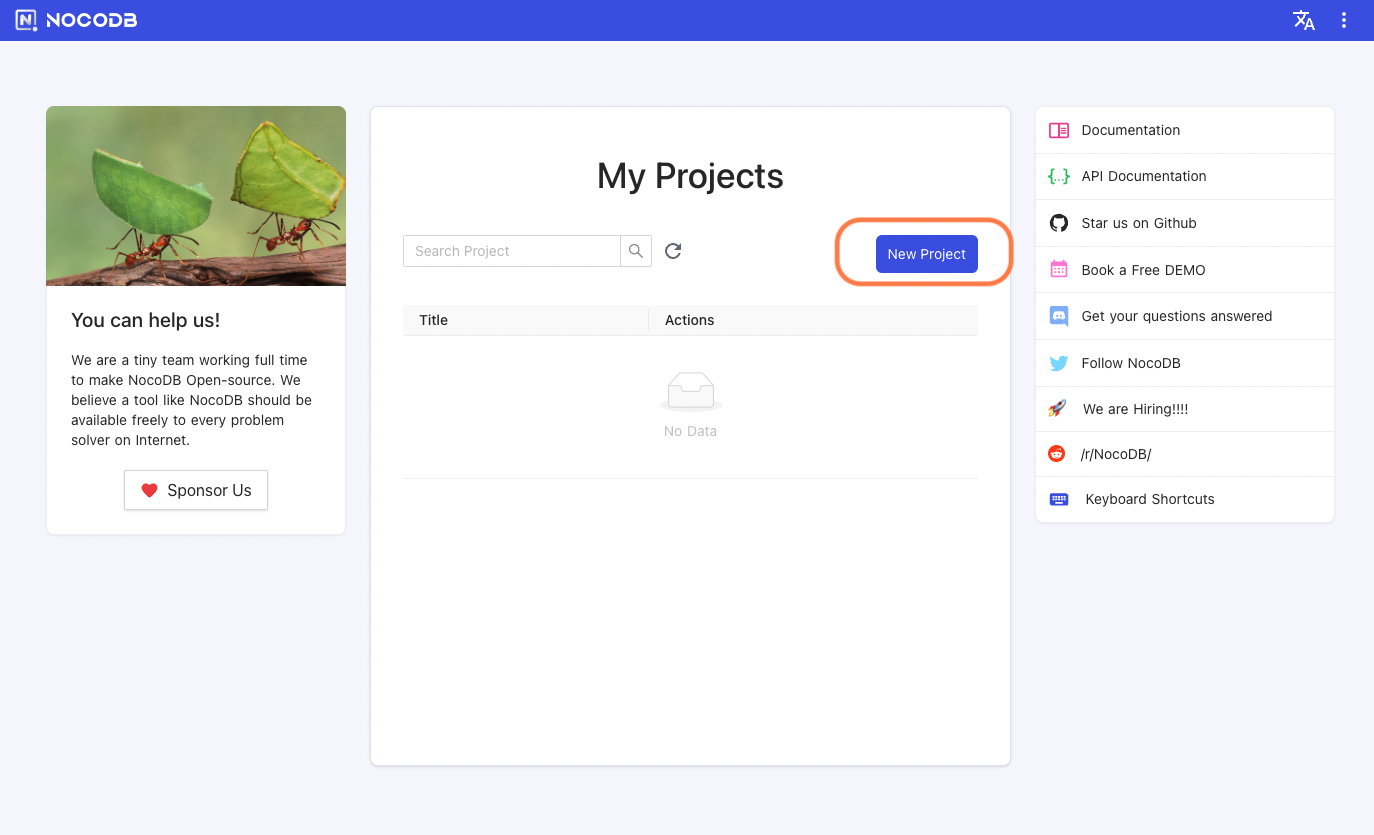
<!-- <img width="1494" alt="image" src="https://user - images.githubusercontent.com/35857179/194793424 - c4451bf5 - 1486 - 46cf - b62f - 86fc6d788d77.png"> -->
To create a new project, you can click `New Project` .
<!-- <img width="1492" alt="image" src="https://user - images.githubusercontent.com/35857179/194793457 - e18e1112 - 2b44 - 4efc - 8d98 - 5261a83a150c.png"> -->
You need to specify the project name. The data will be stored in `NC_DB` . If it is not specified, a local SQLite will be created and used.
< alert >
NC_DB is an environment variable used to store the meta data in the given database.
< / alert >
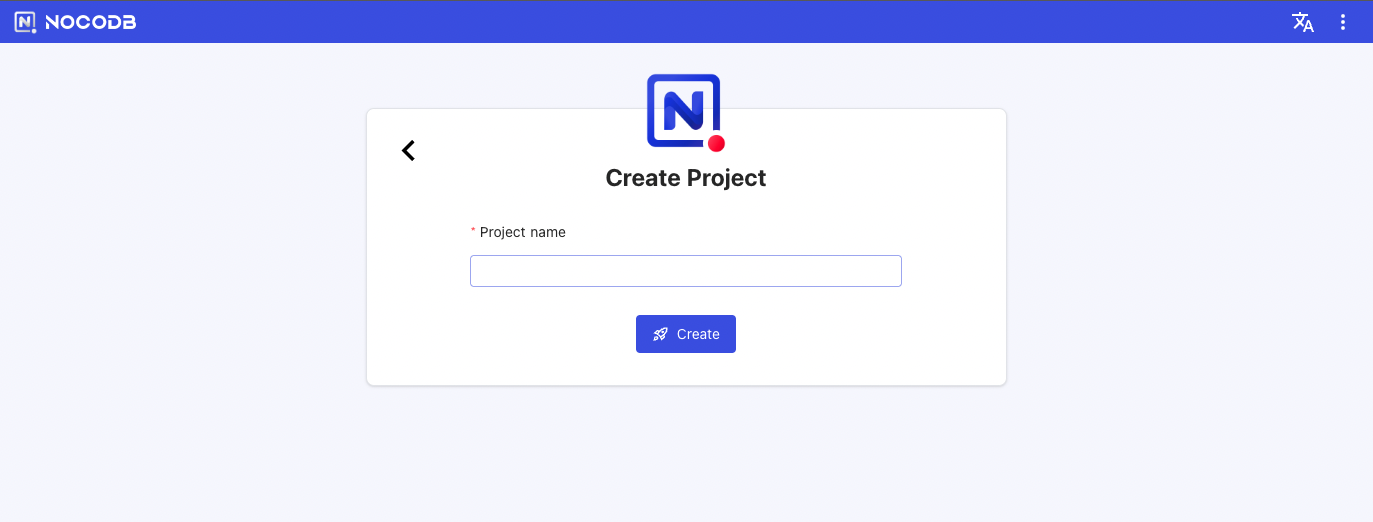
<!-- <img width="1496" alt="image" src="https://user - images.githubusercontent.com/35857179/194793478 - a4c20517 - 1c38 - 474d - 8905 - d1d3da560136.png"> -->
### Connecting to External Database
Click on three-dot menu adjacent to `BASES` . Pick required database option from the menu `Connect to new datasource` .
< alert type = "success" >
Tip: If you are running NocoDB on Docker and your local DB is running on your host machine, your Host Address would be host.docker.internal instead of localhost.
< / alert >
<!-- <img width="1500" alt="image" src="https://user - images.githubusercontent.com/35857179/194793497 - 3b740bf2 - ffc7 - 48bf - 836e - e4cd26631568.png"> -->
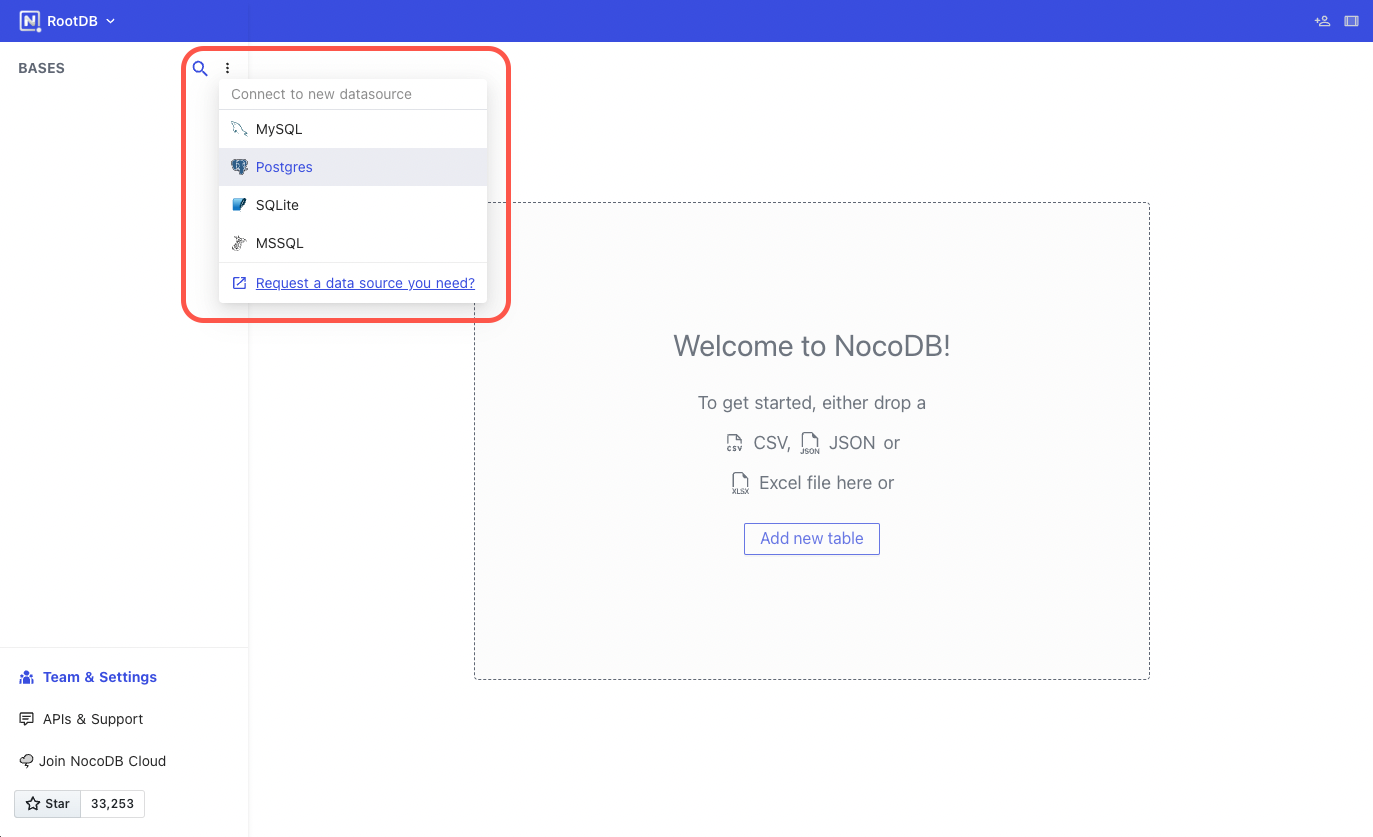
Above menu is also accessible from `Team & Settings` > `Data Sources` . Click on `New` button to add existing database.
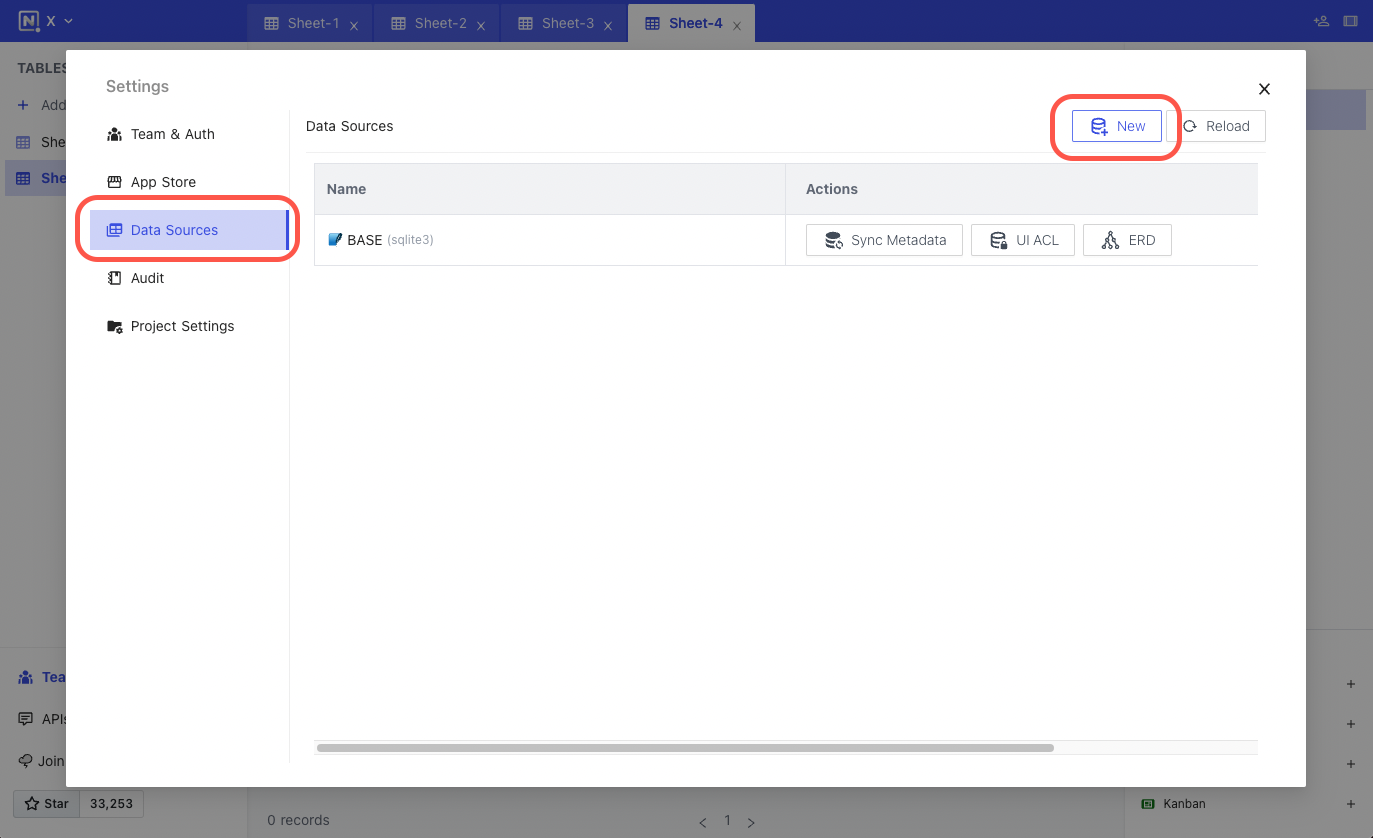
You need to specify the project name, API type, and other database parameters.
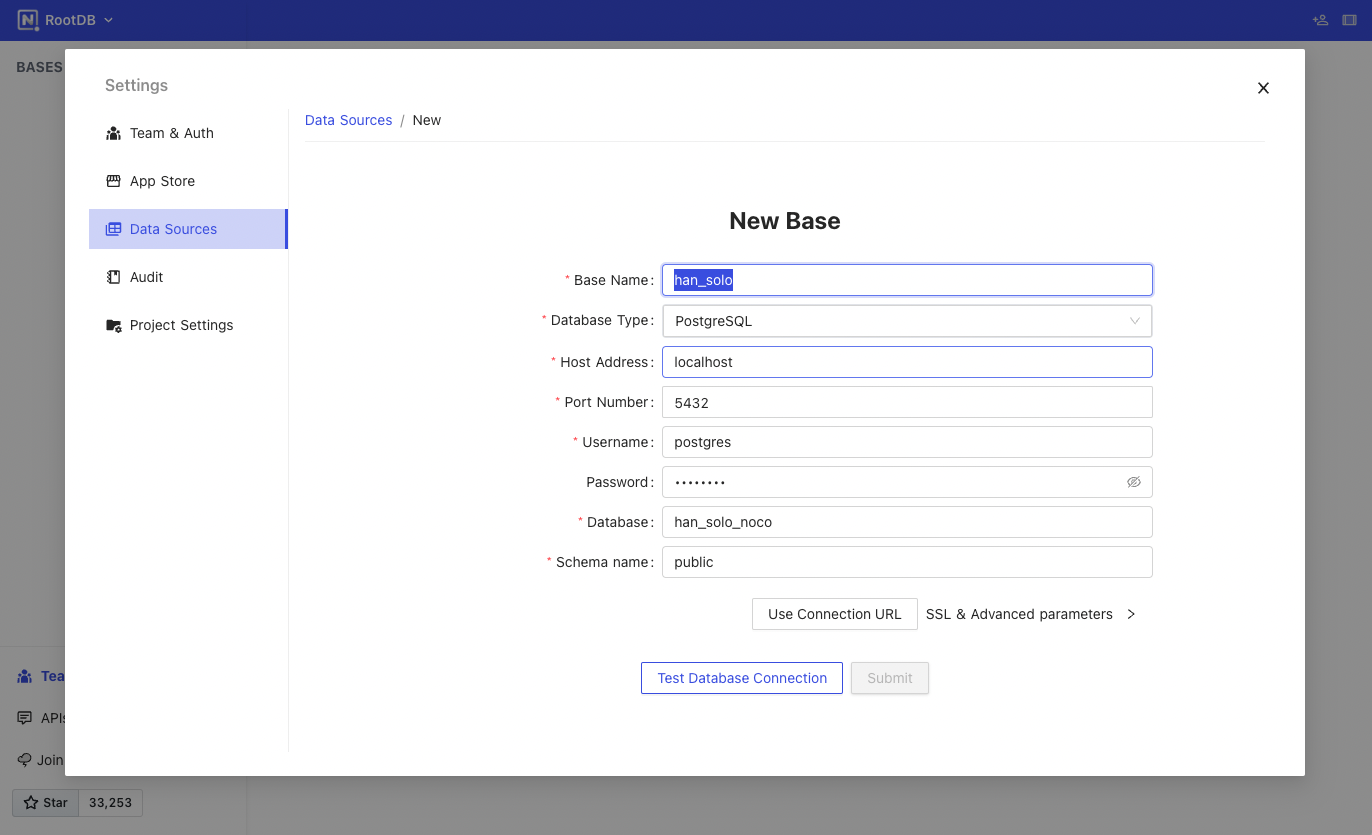
Currently it supports MySQL, Postgres, MSSQL and SQLite.
You can also configure associated SSL & advanced parameters.
< img width = "689" alt = "image" src = "https://user-images.githubusercontent.com/35857179/189047293-05176c44-e162-495a-a7cd-e02377c1f42c.png" >
< alert type = "success" >
Tip: You can click Edit Connection JSON and modify SSL settings in "ssl".
< / alert >
```json
{
"client": "pg",
"connection": {
"host": "< YOUR_HOST > ",
"port": "5432",
"user": "< YOUR_DB_USER > ",
"password": "< YOUR_DB_PASSWORD > ",
"database": "< YOUR_DB_NAME > ",
"ssl": {
"require": true,
"rejectUnauthorized": false,
"sslMode": "no-verify"
}
}
}
```
< alert type = "success" >
Tip: You can click Edit Connection JSON and specify the schema you want to use in "searchPath".
< / alert >
```json
{
"client": "pg",
"connection": {
...
},
"searchPath": [ "< YOUR_TARGET_SCHEMA > " ]
}
```
Click `Test Database Connection` to see if the connection can be established or not. NocoDB creates a new **empty database** with specified parameters if the database doesn't exist.
< img width = "505" alt = "image" src = "https://user-images.githubusercontent.com/35857179/194793513-feabf14f-1f62-4896-b06d-88548251511a.png" >