---
title: 'Dashboard'
description: 'Accessing the Dashboard!'
position: 500
category: 'Product'
menuTitle: 'Dashboard'
---
## Setup Your First Super Admin
Once you have started NocoDB, you can visit the dashboard via `example.com/dashboard` .
Click `Let's Begin` button to sign up.

Enter your work email and your password.
< alert id = "password-conditions" >
Your password has at least 8 letters with one uppercase, one number and one special letter
< / alert >

## Initialize Your First Project
Once you have logged into NocoDB, you should see `My Projects` .

To create a project, you can click `New Project` .

### Creating Empty Project
Click `Create` , you need to specify the project name and API type.
< alert >
A local SQLite will be used.
< / alert >

### Connecting to External Database
Click `Create By Connecting To An External Database` , you need to specify the project name, API type, and other database parameters.
< alert type = "success" >
Tip 1: If you are running NocoDB on Docker and your local DB is running on your host machine, your Host Address would be host.docker.internal instead of localhost.
< / alert >

Currently it supports MySQL, Postgres, MSSQL and SQLite.
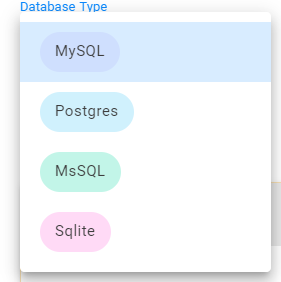
You can also configure associated SSL & advanced parameters.

< alert type = "success" >
Tip 2: You can click Edit Connection JSON and modify SSL settings in "ssl".
< / alert >
```json
{
"client": "pg",
"connection": {
"host": "< YOUR_HOST > ",
"port": "5432",
"user": "< YOUR_DB_USER > ",
"password": "< YOUR_DB_PASSWORD > ",
"database": "< YOUR_DB_NAME > ",
"ssl": {
"require": true,
"rejectUnauthorized": false,
"sslMode": "no-verify"
}
}
}
```
< alert type = "success" >
Tip 3: You can click Edit Connection JSON and specify the schema you want to use in "searchPath".
< / alert >
```json
{
"client": "pg",
"connection": {
...
},
"searchPath": [ "< YOUR_TARGET_SCHEMA > " ]
}
```
Click `Test Database Connection` to see if the connection can be established or not. NocoDB creates a new **empty database** with specified parameters if the database doesn't exist.
