---
title: 'Dashboard'
description: 'Dashboard'
position: 500
category: 'Product'
menuTitle: 'Dashboard'
---
## Setup Your First Super Admin
Once you have started NocoDB, you can visit the dashboard via `example.com/dashboard` .
Click `Let's Begin` button to sign up.
< img src = "https://user-images.githubusercontent.com/35857179/126597128-f88df6e5-7625-4208-9817-68e9303410ff.png" width = "75%" / >
Enter your work email and your password.
< alert >
Your password has at least 8 letters with one uppercase, one number and one special letter
< / alert >
< img src = "https://user-images.githubusercontent.com/35857179/126597144-0343b5ca-c7ca-47a4-926d-4e8df2f8c161.png" width = "60%" / >
## Initialize Your First Project
Once you have logged into NocoDB, you should see `My Projects` .
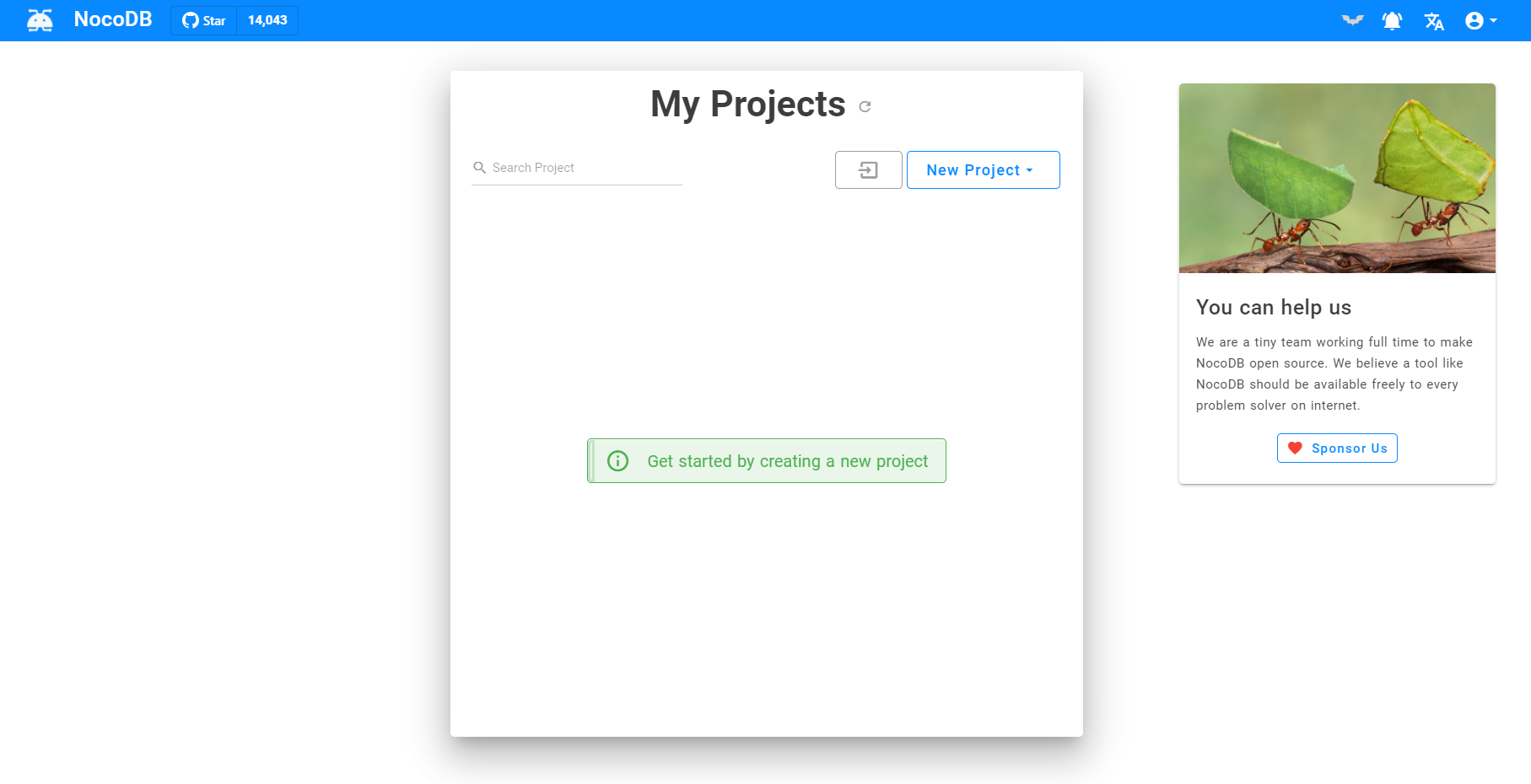
To create a project, you can click `New Project` .
< img src = "https://user-images.githubusercontent.com/86527202/144373314-9146e855-0791-4815-a03f-303e5ffb2a63.png" width = "60%" / >
### Creating Empty Project
Click `Create` , you need to specify the project name and API type.
< alert >
A local SQLite will be used.
< / alert >
< img src = "https://user-images.githubusercontent.com/35857179/126597259-b9552c71-d13b-463c-abc2-0f3be31627b2.png" width = "60%" / >
### Connecting to External Database
Click `Create By Connecting To An External Database` , you need to specify the project name, API type, and other database parameters.
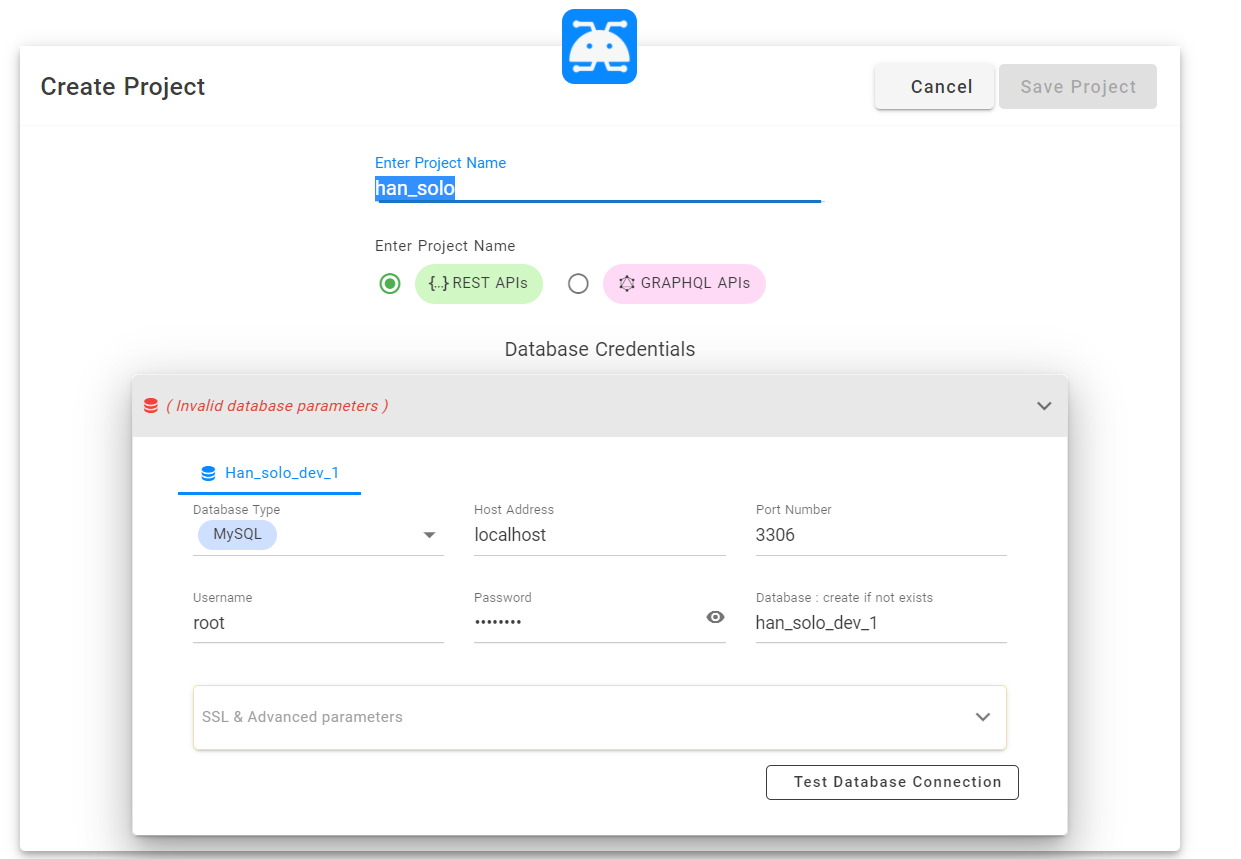
Currently it supports MySQL, Postgres, MSSQL and SQLite.
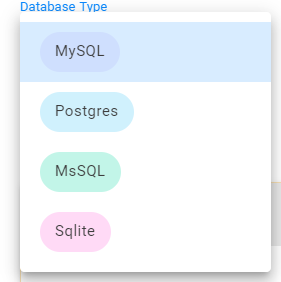
You can also configure associated SSL & advanced parameters.
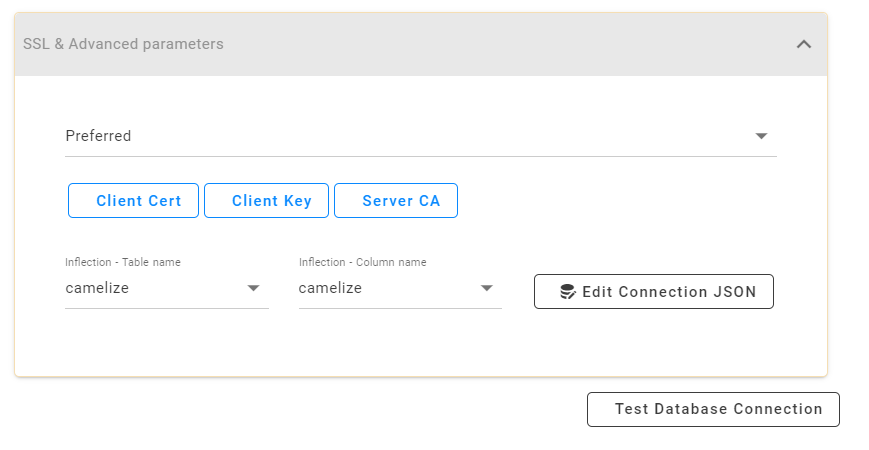
< alert type = "success" >
Tip 1: You can click Edit Connection JSON and modify SSL settings in "ssl".
< / alert >
```json
{
"client": "pg",
"connection": {
"host": "< YOUR_HOST > ",
"port": "5432",
"user": "< YOUR_DB_USER > ",
"password": "< YOUR_DB_PASSWORD > ",
"database": "< YOUR_DB_NAME > ",
"ssl": {
"require": true,
"rejectUnauthorized": false,
"sslMode": "no-verify"
}
}
}
```
< alert type = "success" >
Tip 2: You can click Edit Connection JSON and specify the schema you want to use in "searchPath".
< / alert >
```json
{
"client": "pg",
"connection": {
...
},
"searchPath": [ "< YOUR_TARGET_SCHEMA > " ]
}
```
Click `Test Database Connection` to see if the connection can be established or not. NocoDB create's a new **empty database** with specified parameters, if the database doesn't exist.
### Creating Project from Excel
Click `Create Project from Excel` , you can either upload / drag and drop Excel file (OR) specify Excel file URL.
< alert >
A local SQLite will be used.
< / alert >
< img src = "https://user-images.githubusercontent.com/86527202/144373863-7ced9315-a70b-4746-9295-325e463dc110.png" width = "60%" / >
Supported file formats
- Xls
- Xlsx
- Xlsm
- Ods
- Ots