mirror of https://github.com/nocodb/nocodb
You can not select more than 25 topics
Topics must start with a letter or number, can include dashes ('-') and can be up to 35 characters long.
71 lines
2.6 KiB
71 lines
2.6 KiB
|
3 years ago
|
---
|
||
|
|
title: 'Table & Columns'
|
||
|
|
description: 'Table and Columns Creation'
|
||
|
|
position: 11
|
||
|
|
category: 'Setup and Usages'
|
||
|
|
menuTitle: 'Table and Columns Creation'
|
||
|
|
---
|
||
|
|
|
||
|
|
|
||
|
|
## Table Creation
|
||
|
|
|
||
|
|
Once you have created a new NocoDB project you can open it, In the browser, the URL would be like `example.com/dashboard/#/nc/project_id`.
|
||
|
|
|
||
|
|
Now you can start creating new tables, so let's begin the table creation by simply clicking one of the following options.
|
||
|
|
|
||
|
|
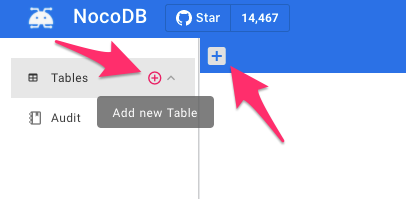
|
||
|
|
|
||
|
|
On click, it will popup a table create a modal popup, in which you can enter the table name alias and table name. Enable/disable default columns and finally click the `Submit` button.
|
||
|
|
|
||
|
|
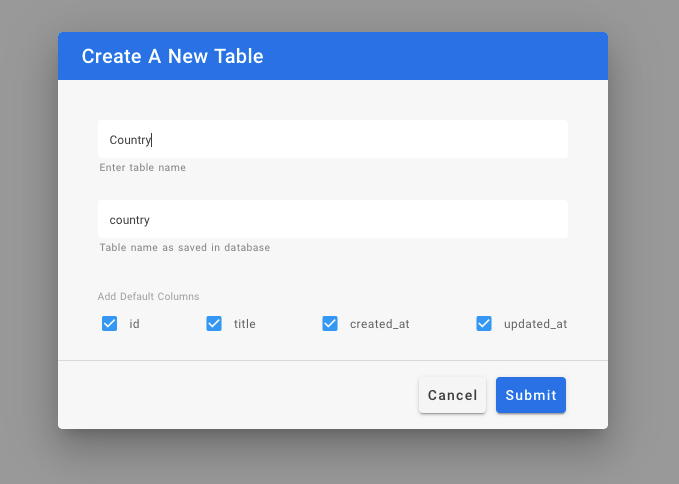
|
||
|
|
|
||
|
|
> You can't disable the `id` column since we need a primary column for the table.
|
||
|
|
|
||
|
|
After the successful submission, the table will create and open as a new tab.
|
||
|
|
|
||
|
|
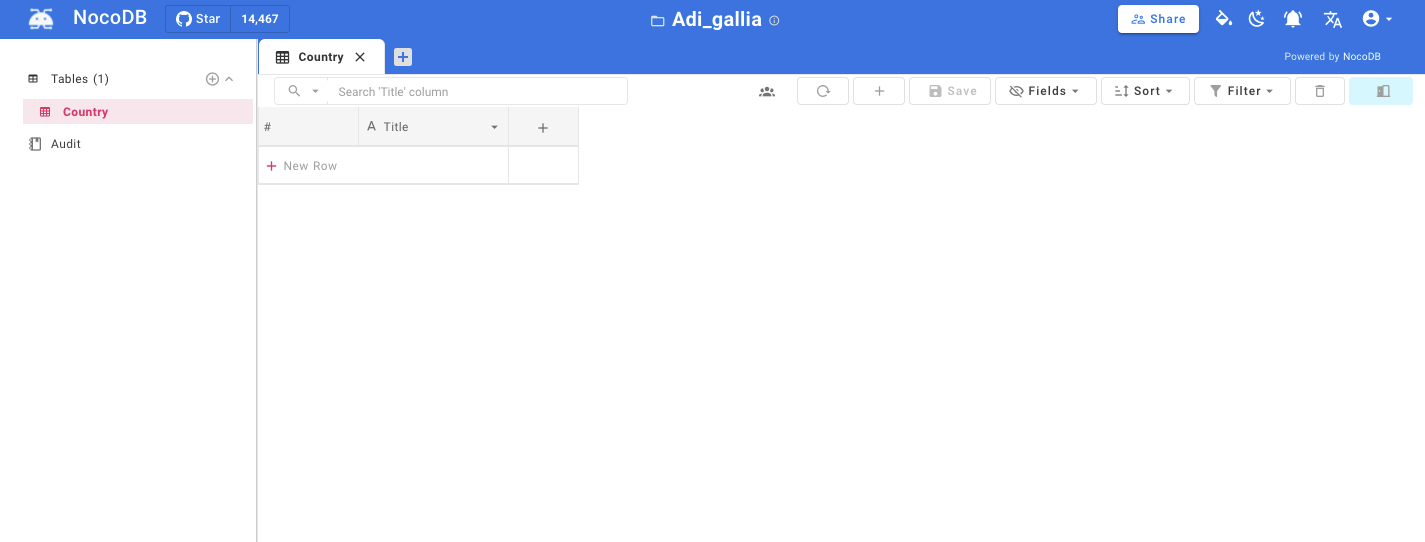
|
||
|
|
|
||
|
|
## Column Creation
|
||
|
|
|
||
|
|
Adding a column is simple, you have to click the `+` icon on the right corner of the table.
|
||
|
|
|
||
|
|
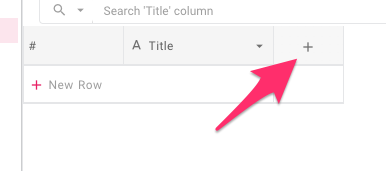
|
||
|
|
|
||
|
|
After the click, it will show a menu and you can enter the column name and choose the column type ([Abstract type](./abstract-types)) from the column type. And finally, you can click the save button to create the new column.
|
||
|
|
|
||
|
|

|
||
|
|
|
||
|
|
> For more about Abstract type [click here](./abstract-types).
|
||
|
|
|
||
|
|
|
||
|
|
Finally, we have our new column as part of our table.
|
||
|
|
|
||
|
|
|
||
|
|
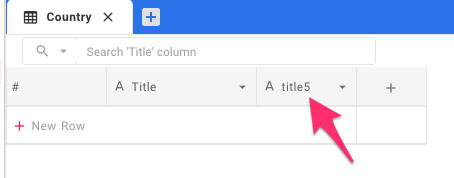
|
||
|
|
|
||
|
|
|
||
|
|
## Row creation
|
||
|
|
|
||
|
|
For adding new values to the table we need new rows, new rows can be added in two methods.
|
||
|
|
|
||
|
|
### Using Form
|
||
|
|
|
||
|
|
- Click the `+` icon in the toolbar of the table tab.
|
||
|
|
|
||
|
|
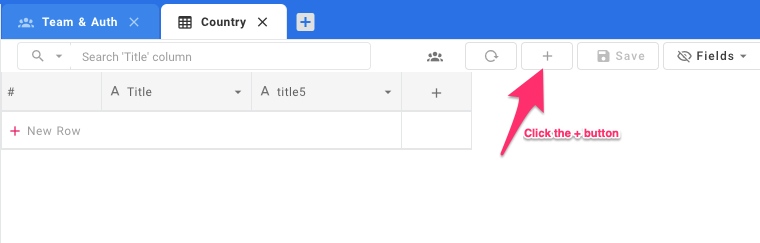
|
||
|
|
- Now it will open a modal Form to enter the values, provide the values and press the save button.
|
||
|
|
|
||
|
|
|
||
|
|
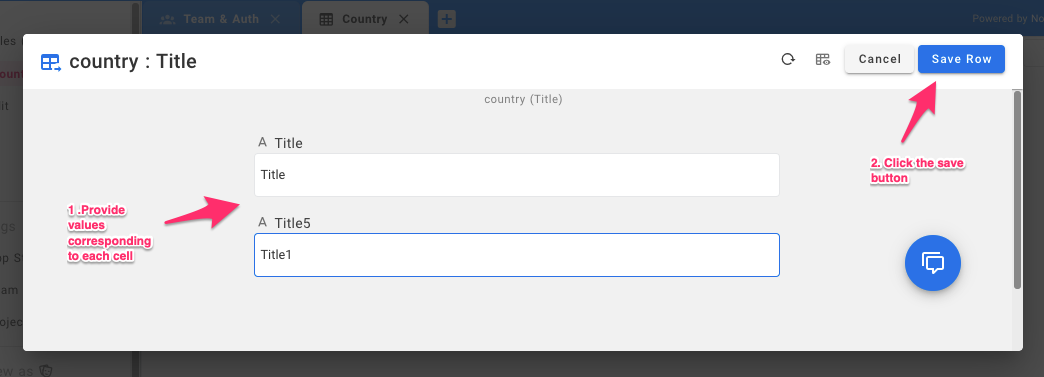
|
||
|
|
|
||
|
|
|
||
|
|
|
||
|
|
|
||
|
|
|
||
|
|
|
||
|
|
|
||
|
|
### Using Table Row
|
||
|
|
|
||
|
|
|
||
|
|
|