---
title: 'Table & Columns'
description: 'Table and Columns'
position: 11
category: 'Setup and Usages'
menuTitle: 'Table and Columns'
---
## Table Creation
Once you have created a new NocoDB project you can open it, In the browser, the URL would be like `example.com/dashboard/#/nc/project_id` .
Now you can start creating new tables, so let's begin the table creation by simply clicking one of the following options.

On click, it will popup a table create a modal popup, in which you can enter the table name alias and table name. Enable/disable default columns and finally click the `Submit` button.
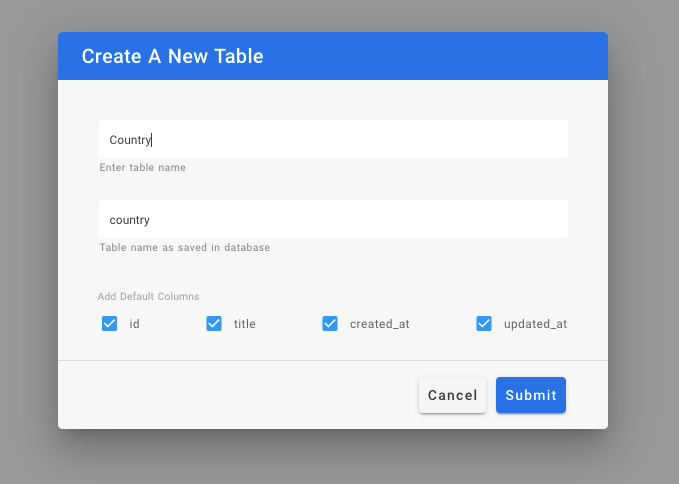
> You can't disable the `id` column since we need a primary column for the table.
After the successful submission, the table will create and open as a new tab.

## Column Creation
Adding a column is simple, you have to click the `+` icon on the right corner of the table.
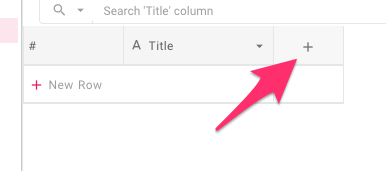
After the click, it will show a menu and you can enter the column name and choose the column type ([Abstract type](./abstract-types)) from the column type. And finally, you can click the save button to create the new column.
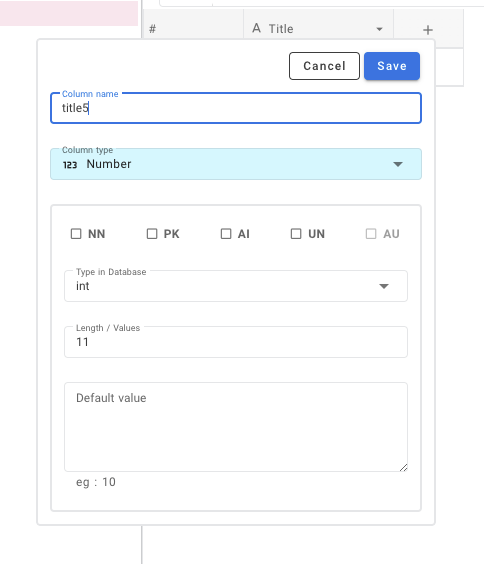
> For more about Abstract type [click here](./abstract-types).
Finally, we have our new column as part of our table.
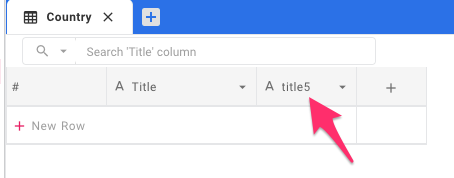
## Row creation
For adding new values to the table we need new rows, new rows can be added in two methods.
### Using Form
- Click the `+` icon in the toolbar of the table tab.

- Now it will open a modal Form to enter the values, provide the values and press the save button.

- After saving it will be there on your table.
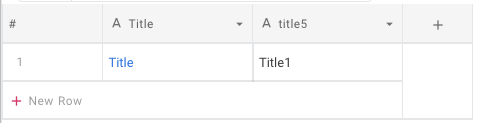
### Using Table Row
- Click the bottom row of the table which contains `+` icon at the beginning.

- Now it will add a new row in the table and you can start editing by any of the following methods
- Double click
- Click and start typing (this way it will clear the previous content)
- Click and press enter to start editing
- And it will automatically save on blur event or if inactive.
## Table Deletion
The table can be deleted using the `delete` icon present in the toolbar within the table tab.

## Column Deletion
Column deletion can be done by using the `delete` option from the column header menu.
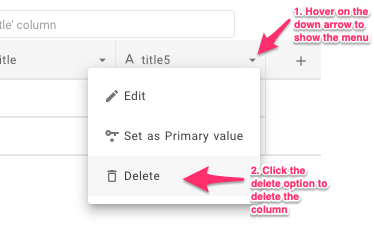
## Row Deletion
Right-click on anywhere in the row and then from the context menu select `Delete Row` option. Bulk delete is also possible by selecting multiple rows by using the checkbox in first column and then `Delete Selected Rows` options from the context menu.