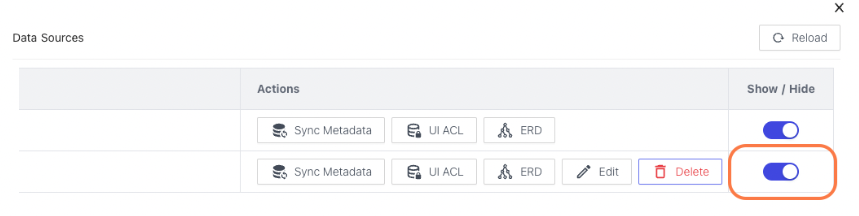---
title: 'Team & Settings > Data Sources'
description: 'NocoDB Data-Source sync, access control & re-config'
position: 600
category: 'Product'
menuTitle: 'Team & Settings > Data Sources'
---
## Overview
`Data Sources` sub-menu includes
- Database Metadata
- UI Access Control
- ERD
- Add/Remove new data source
- Edit existing data source configuration
- Edit data source visibility options
Note that, currently only one external data source can be added per project.
## Accessing Data Sources
To access it, click the down arrow button next to Project Name on the top left side, then select `Team & Settings` and clicking `Data Sources` .
< img width = "322" alt = "image" src = "https://user-images.githubusercontent.com/35857179/194856648-67936db0-ee4d-4060-be3d-af9f86ef8fc6.png" >

## Sync Metadata
Go to `Data Sources` , click ``Sync Metadata``, you can see your metadata sync status. If it is out of sync, you can sync the schema. See < a href = "./sync-schema" > Sync Schema</ a > for more.0
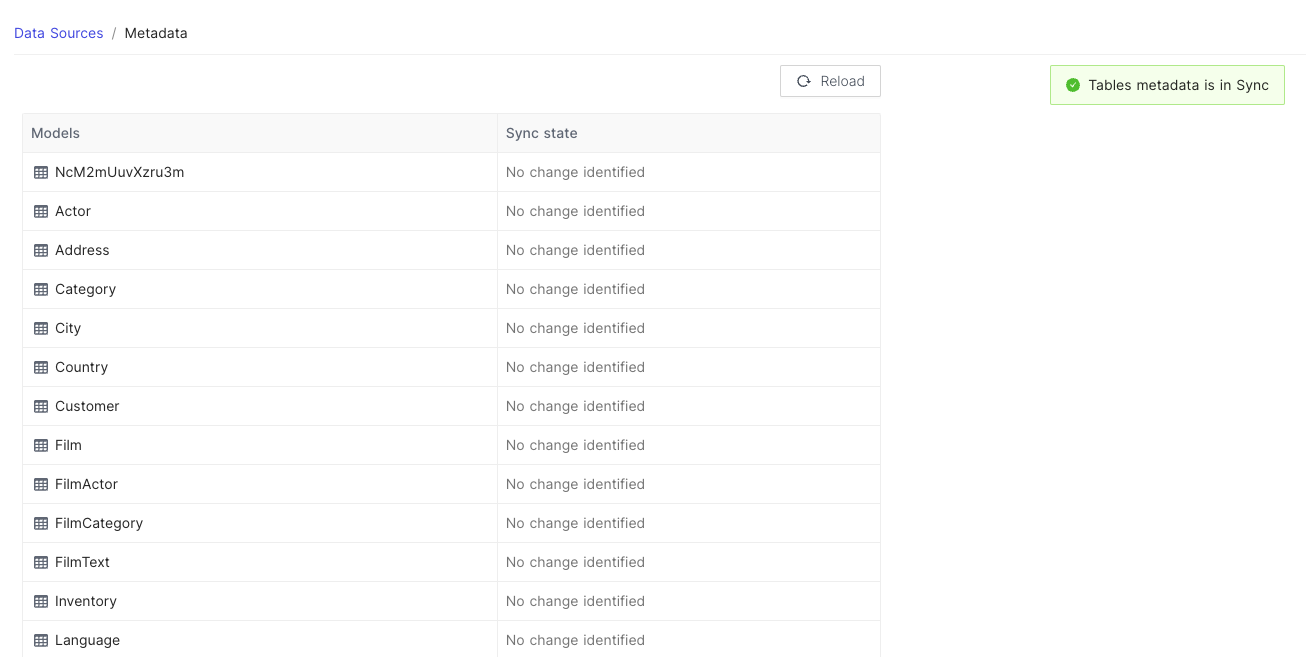
## UI Access Control
Go to `Data Sources` , click ``UI ACL``, you can control the access to each table by roles.
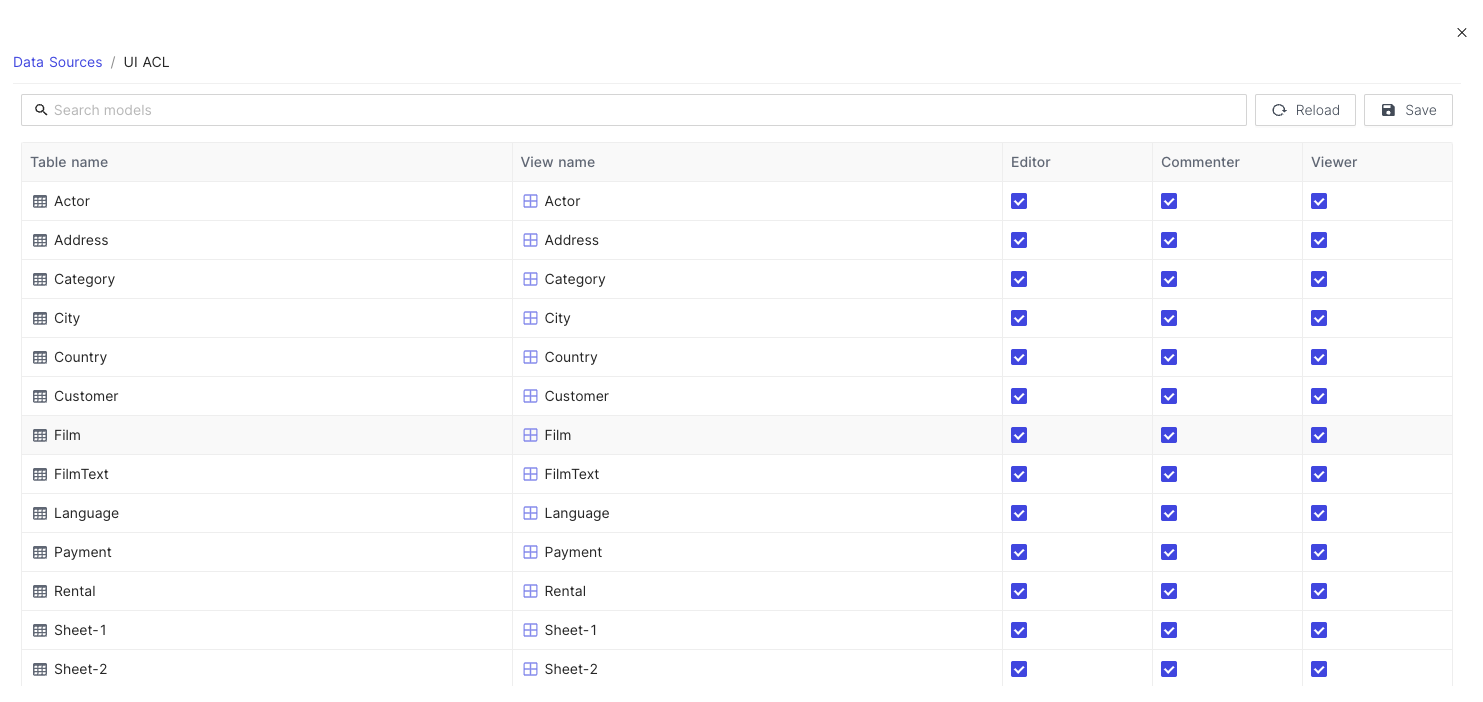
## ERD
Go to `Data Sources` , click ``ERD``, you can see the ERD of your database.
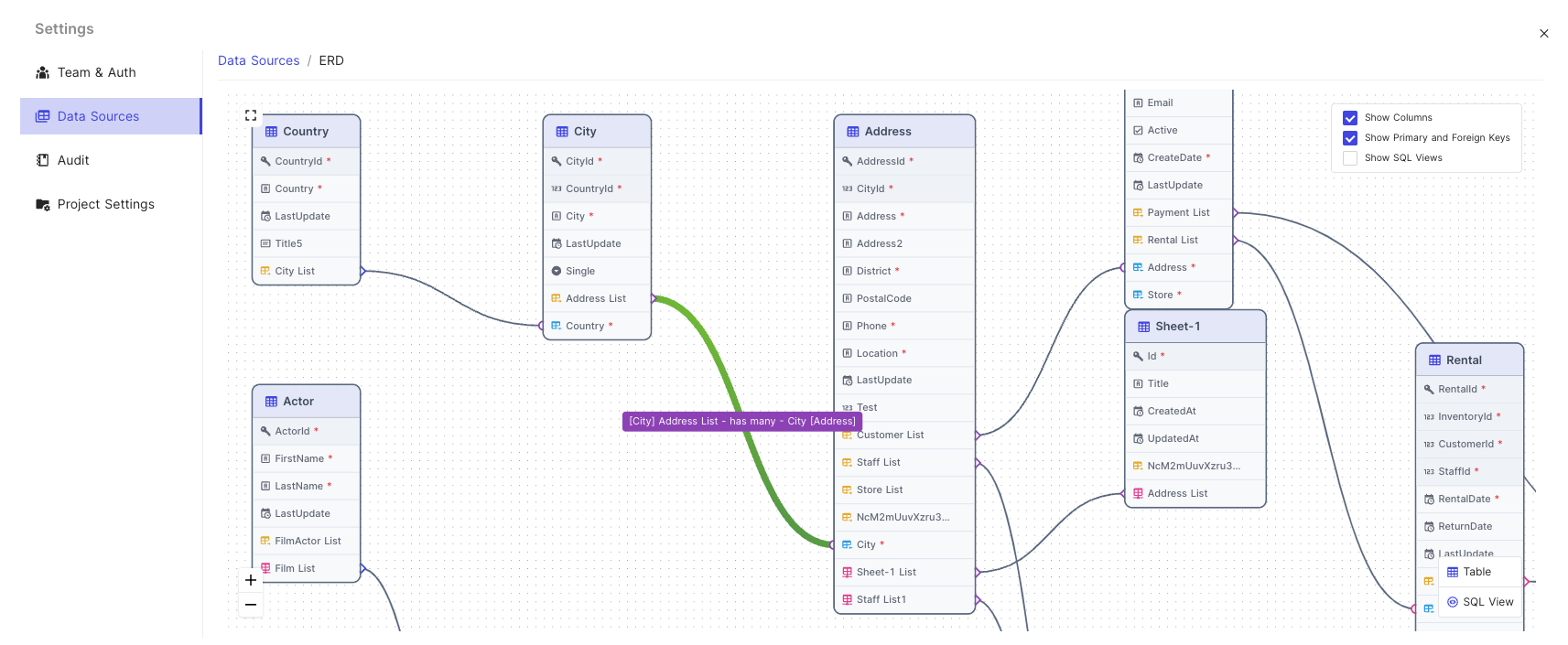
### Junction table names within ERD
- Enable `Show M2M Tables` within `Project Settings` menu
- Double click on `Show Columns` to see additional checkboxes get enabled.
- Enabling which you should be able to see junction tables and their table names.
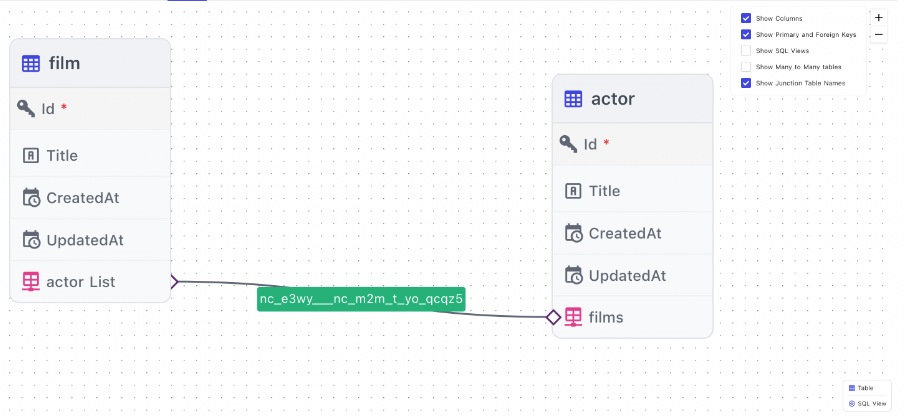
## Edit external database configuration parameters
Go to `Data Sources` , click ``Edit``, you can re-configure database credentials.
Please make sure database configuration parameters are valid. Any incorrect parameters could lead to schema loss!
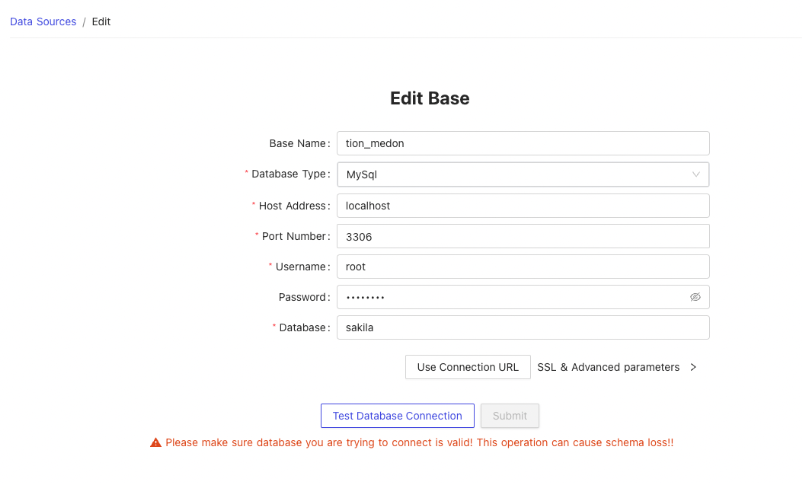
## Unlink data source
Go to `Data Sources` , click ``Delete`` against the data source that you wish to un-link.
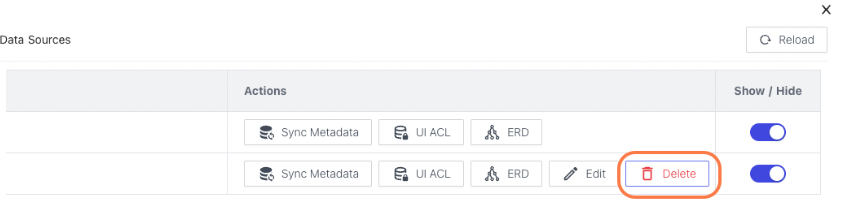
## Data source visibility
Go to `Data Sources` , toggle ``Radio-button`` against the data source that you wish to hide/un-hide.