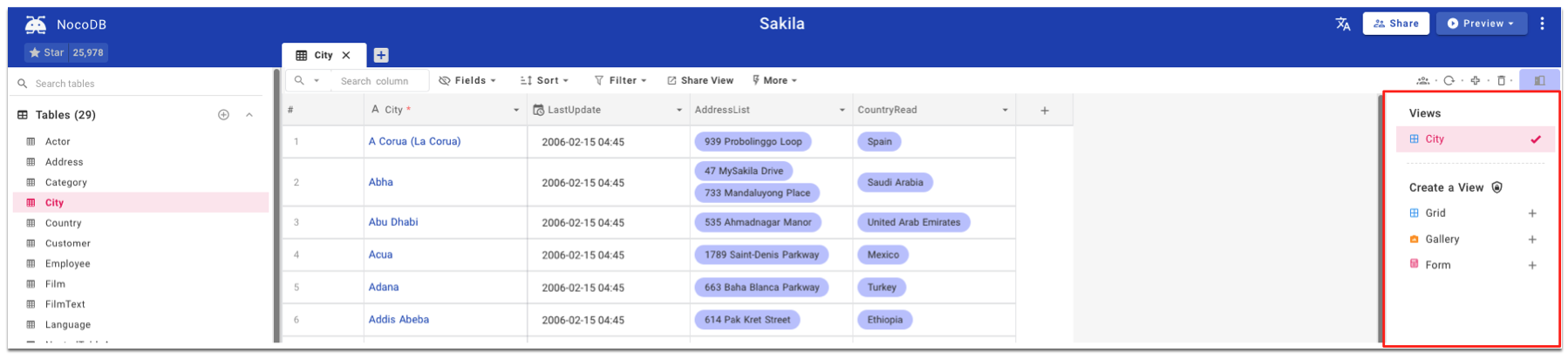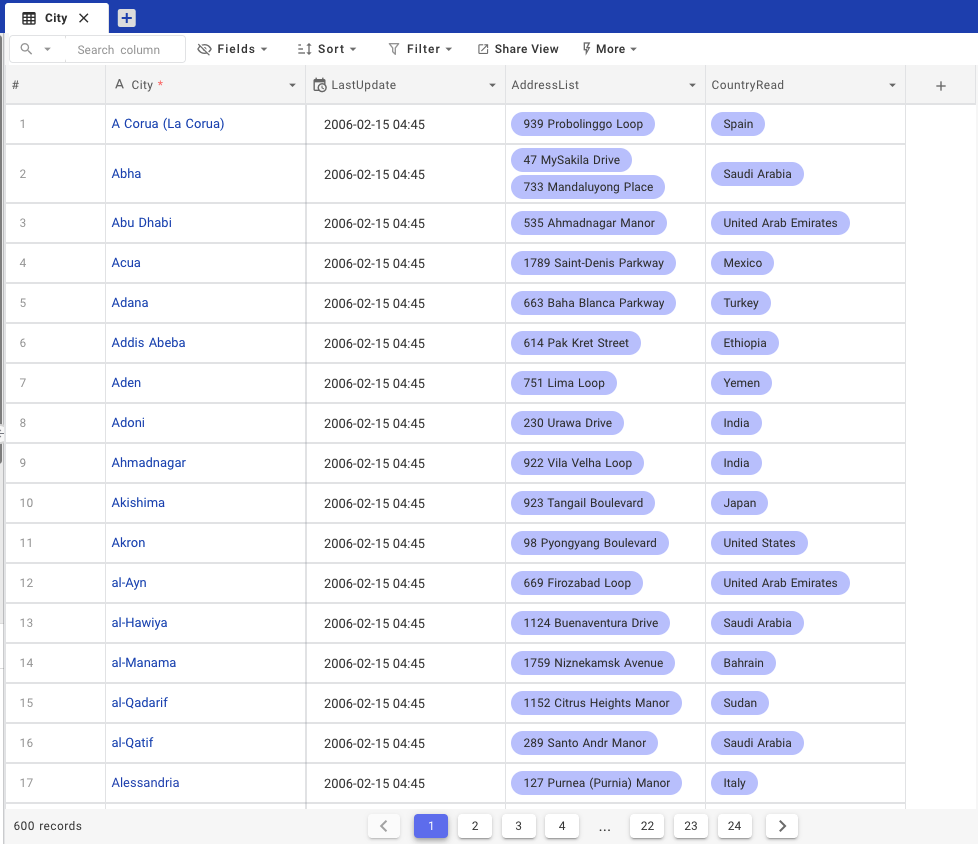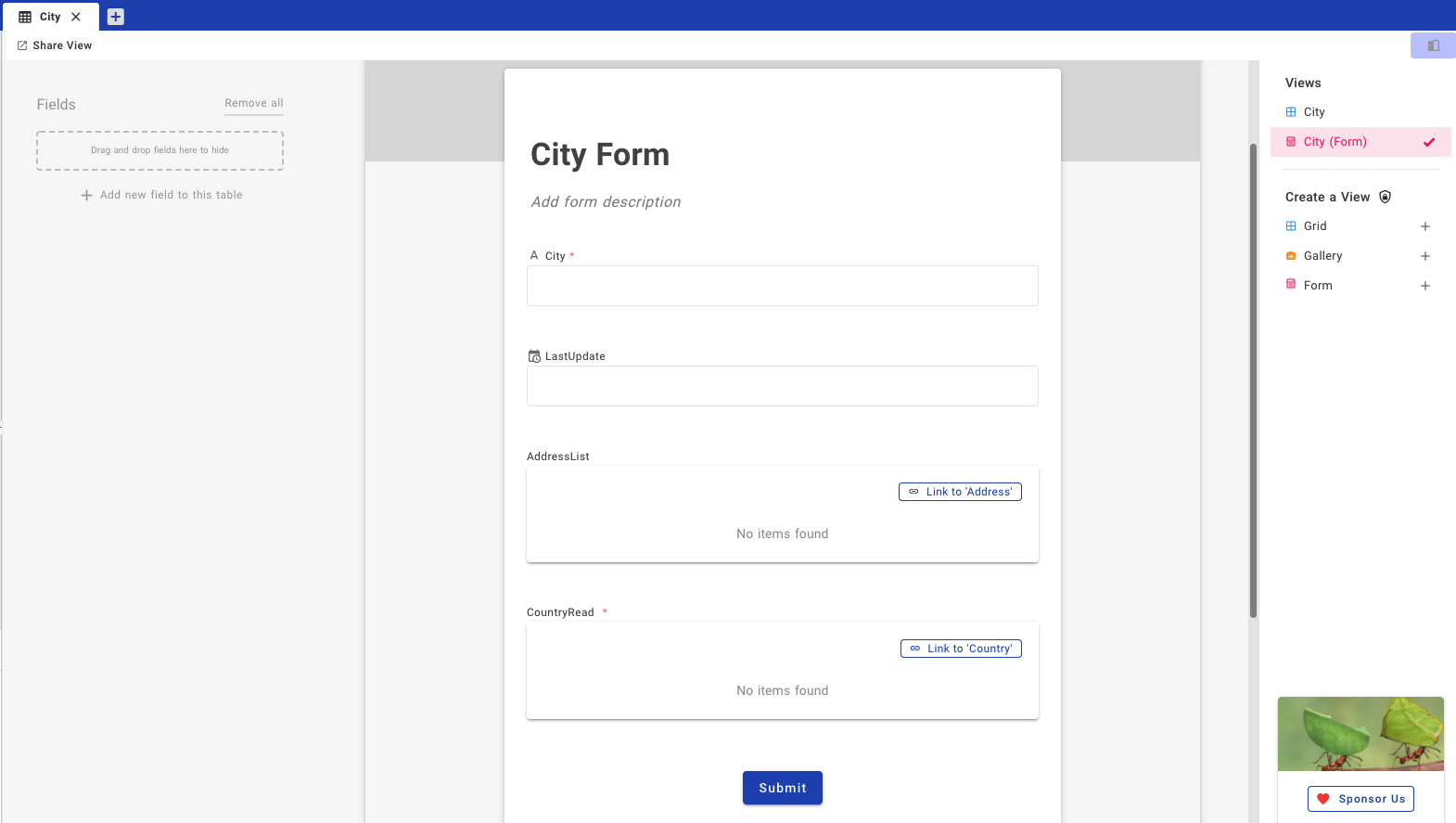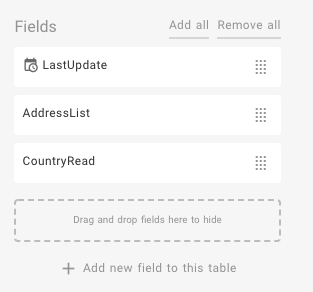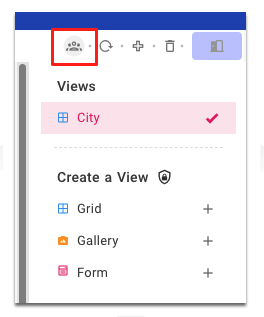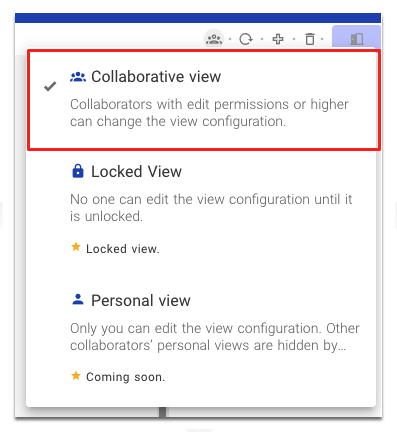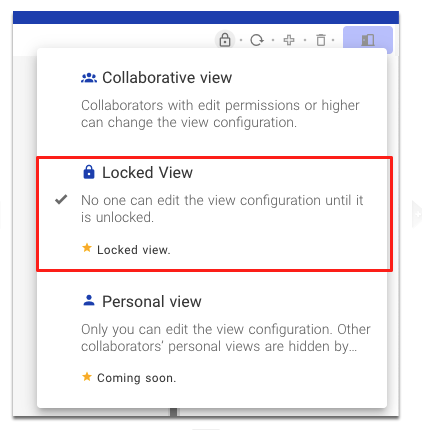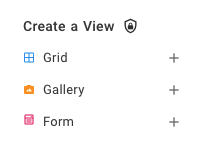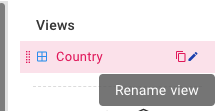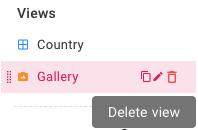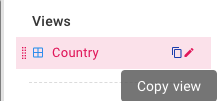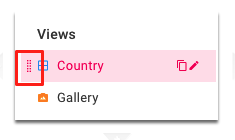3.3 KiB
| title | description | position | category | menuTitle |
|---|---|---|---|---|
| Views | Views | 600 | Product | Views |
What's a View?
In a table, you can use different views to display your data. You can show specific fields in a View. You can also apply Sorting or Filtering to the View. Each View is independent, which means the configuration applying to View 1 will not apply to View 2.
To navigate different views, we can select the target one in the view sidebar. By default, Grid View will be created for you after creating the table.You can create multiple views with the same type as you wish, as long as they have unique View names.
View Types
Grid View
Grid View, as a default type of view, allows you to display your data in a spreadsheet-like interface.
Form View
Form View allows you to arrange fields in a form to input data.
You can show and hide some fields using drag-and-drop fashion.
Gallery View
Gallery View allows you to display images as thumbnails with other fields just like a gallery.
View Permission Types
We can apply permission to each View. By default, Collaborative Views will be used. To see or change the view type, check the first icon above the View sidebar.
Collaborative Views
Collaborative View allows you to work with your collaborators with edit permissions.
Locked Views
Locked View allows you to lock the current View so that no one can edit the View including applying operations such as Sorting or Filtering.
View Operations
Create a View
Click '+' in View sidebar.
Rename a View
Hover the target View, click the icon and enter the new name.
Delete a View
Hover the target View and click the delete icon.
You cannot delete the very first Grid View.Duplicate a View
Hover the target View and click the icon and enter the new name.
Reorder a View
Hover the target View and re-order it as needed by dragging and dropping the drag icon.