5.8 KiB
| title | description |
|---|---|
| Column Operations | Column Operations: Fields, Sort & Filter |
Fields
Click Fields to control the visibility of a field.
By default, all system fields will be hid. However, you can tick Show system fields to make them visible.
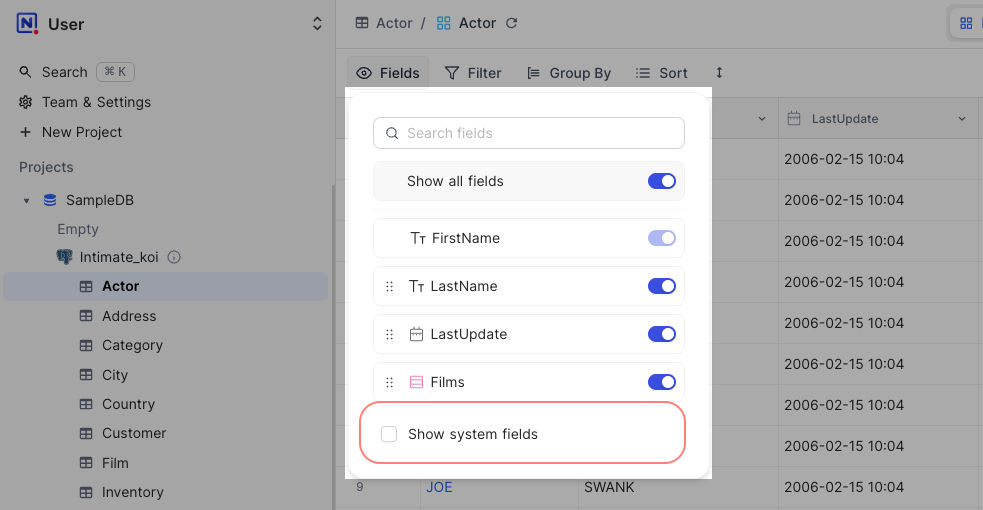
Re-order Columns
Column positions can be re-ordered. Open Fields menu, and re-order fields as needed by dragging and dropping the drag icon.
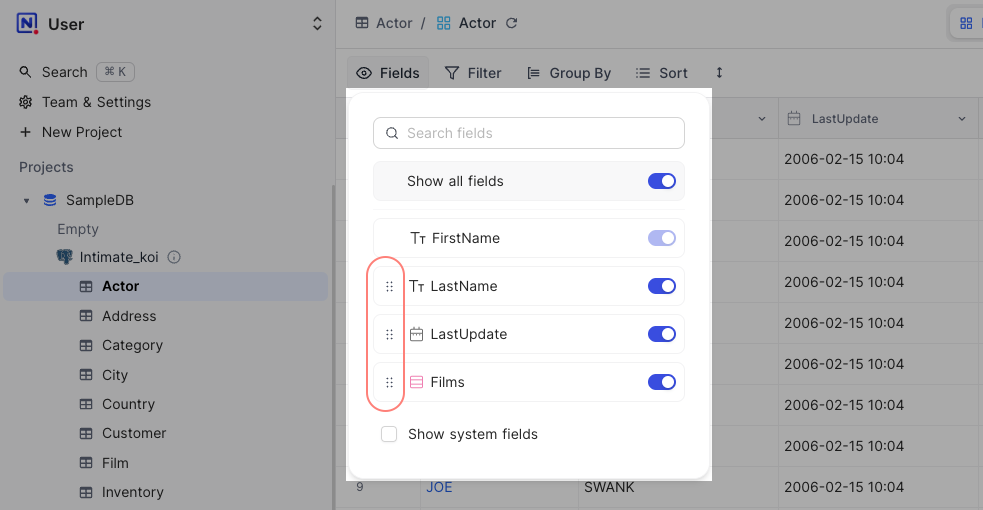
Hide / Unhide Columns
To hide / un-hide columns, open Fields menu, click on associated toggle button to hide / un-hide.
:::tip
You can create different grid views with different fields shown in each view.
:::
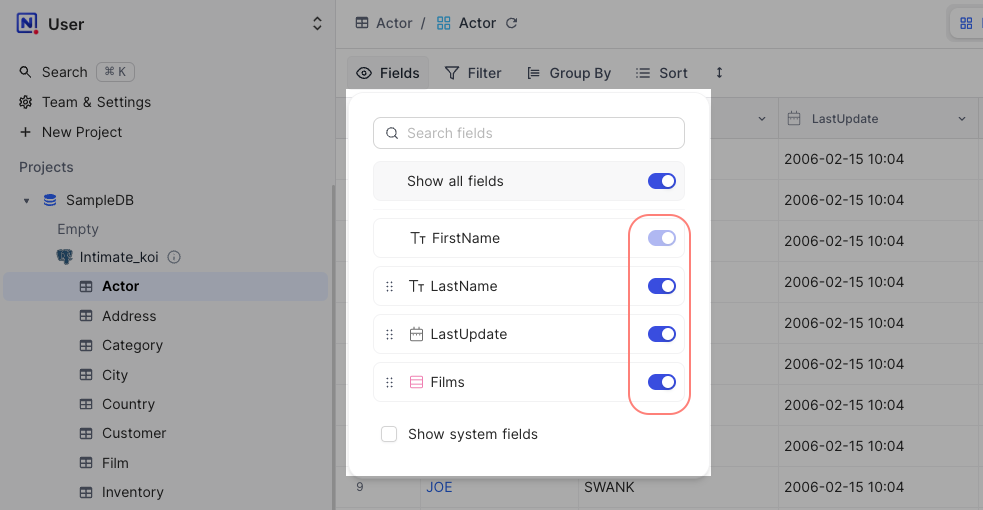
Sort
Sorting allows you to order contents alphabetically (A → Z) / (Z → A) (OR) in ascending / descending order. NocoDB allows nested sorting. You can choose column fields & order in which to apply nested sorting. Lookup, Formula, Nested Data are also supported in Sorting.
Add / Edit sort
- Click on
Sortbutton in the toolbar menu - Select
Fieldto sort by
- Configure sort
direction
- Multiple fields can be configured for subsequent level sorting
Note: Field configured on the top will be used for first level sorting, followed by subsequent fields in top-down order
Delete sort
-
Click on
Sortbutton in the toolbar -
Click on the bin icon to the right of the sort you wish to delete
Filter
Filters allow you to restrict / organize your data on the view as per your needs. NocoDB allows nested filters. You can choose multiple columns and conditions to apply filter. Between filters, you can opt for either and or or mode operation. Lookup, Formula, Nested Data are also supported in Filtering.
Add / Edit filter
Click on Filter button in the toolbar, select either Add filter or Add filter group
Configure filter : Column Operation and Value (if applicable)
Multiple filter conditions can be combined by using either and or or mode of operation
Delete filter
To delete a filter, click on the bin icon to the right of the associated filter
Grouped filters
You can also group several filters together using Filter Group.
Enable NULL and EMPTY Filters
NULL filters (is null & is not null) and EMPTY filters (is empty & is not empty) are hidden by default. If you wish to filter out either one only, you may enable Show NULL and EMPTY Filter in Project Settings.
Otherwise, we can use Blank filters to filter out cells with NULL values and EMPTY values.
Supported Filters
Currently, we support different types of filters for corresponding columns. Please refer the below matrix for details.
Group by
Group-by allows one to visually categorise records on grid into specific Groups & Sub groups. NocoDB allows three levels of record seggregation.
Add / Edit group-by
- Click on
Group Byin the toolbar - Choose field for the records to be grouped by
- Optionally- you can also sort groups, in either ascending or descending way.
- Add sub-groups of upto 3 levels
Delete group-by
- Click on
Group Byin the toolbar - Click on the bin icon to the right of the group you wish to delete
Note: To disable Group by & return back to standard spreadsheet grid view - you need to remove all the groups configured.
Row Height
NocoDB allows you to change height of records displayed on spreadsheet grid to 4 different levels Short (default), Medium, Tall, and Extra. This allows you to bring more content per cell to be displayed, useful when working with lengthy text columns and multi select fields.