2.9 KiB
| title | description | position | category | menuTitle |
|---|---|---|---|---|
| Dashboard | Dashboard | 500 | Product | Dashboard |
Setup your first super admin
Once you have started NocoDB, you can visit the dashboard via example.com/dashboard.
Click Let's Begin button to sign up.

Enter your work email and your password.
Your password has at least 8 letters with one uppercase, one number and one special letter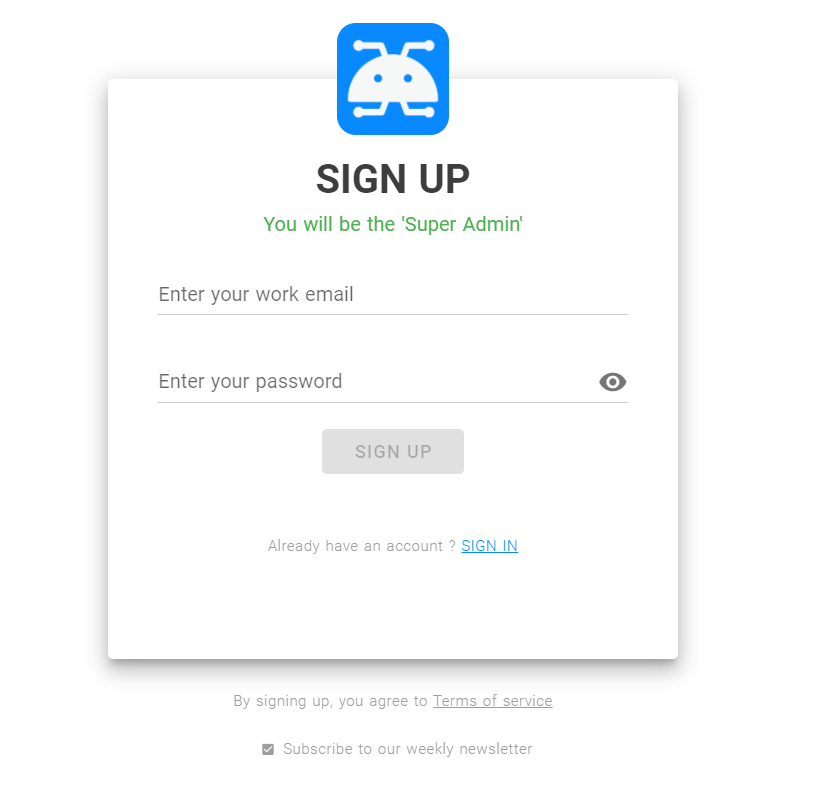
If you start your application without specifying NC_DB. A local SQLite will be created in root folder. Your data will be stored there.
If you are using Docker, it is recommended to mount /usr/app/data/ for persistent volume (since v0.10.6), otherwise your data will be lost after recreating the container.
Example:
docker run -d -p 8080:8080 --name nocodb -v "$(pwd)"/nocodb:/usr/app/data/ nocodb/nocodb:latest
Initialize your first project
Once you have logged into NocoDB, you should see My Projects.
To create a project, you can click New Project.
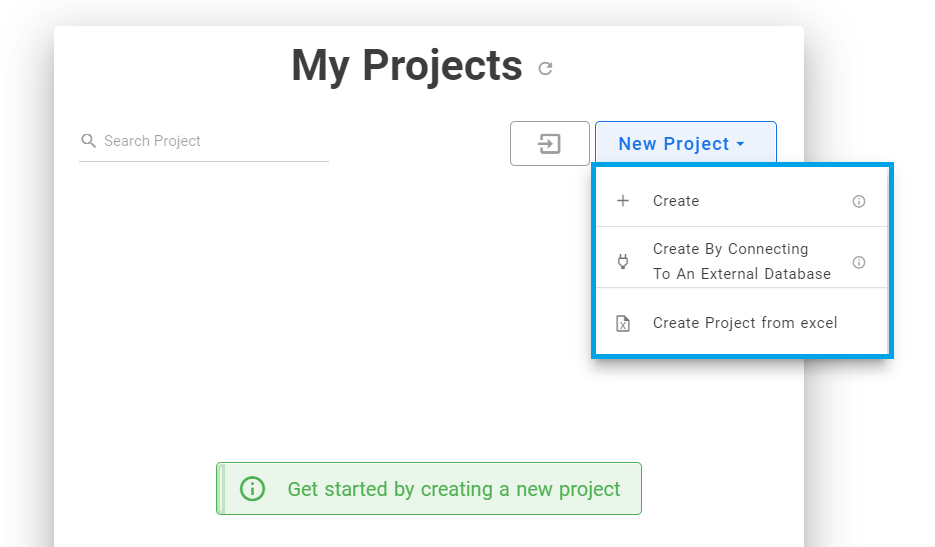
Creating empty project
Click Create, you need to specify the project name and API type. A local SQLite will be used.

Connecting to external database
Click Create By Connecting To An external Datbase, you need to specify the project name, API type, and other database parameters.
Currently it supports MySQL, Postgres, MSSQL and SQLite.
You can also configure associated SSL & advanced parameters.
Click Test Database Connection to see if the connection can be established or not.
NocoDB create's a new empty database with specified parameters, if the database doesn't exist.
Creating project from Excel
Click Create Project from Excel, you can either upload/ drag and drop Excel file (OR) specify Excel file URL
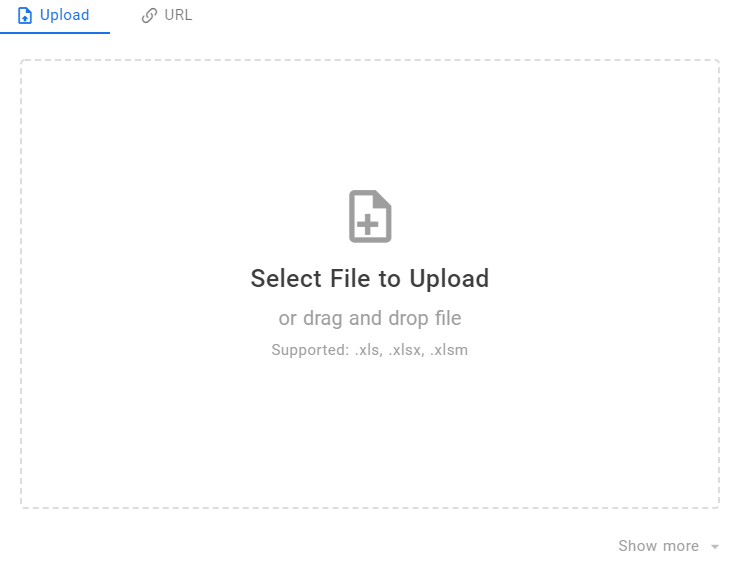
Supported file formats
- Xls
- Xlsx
- Xlsm
- Ods
- Ots
A local SQLite will be used.



