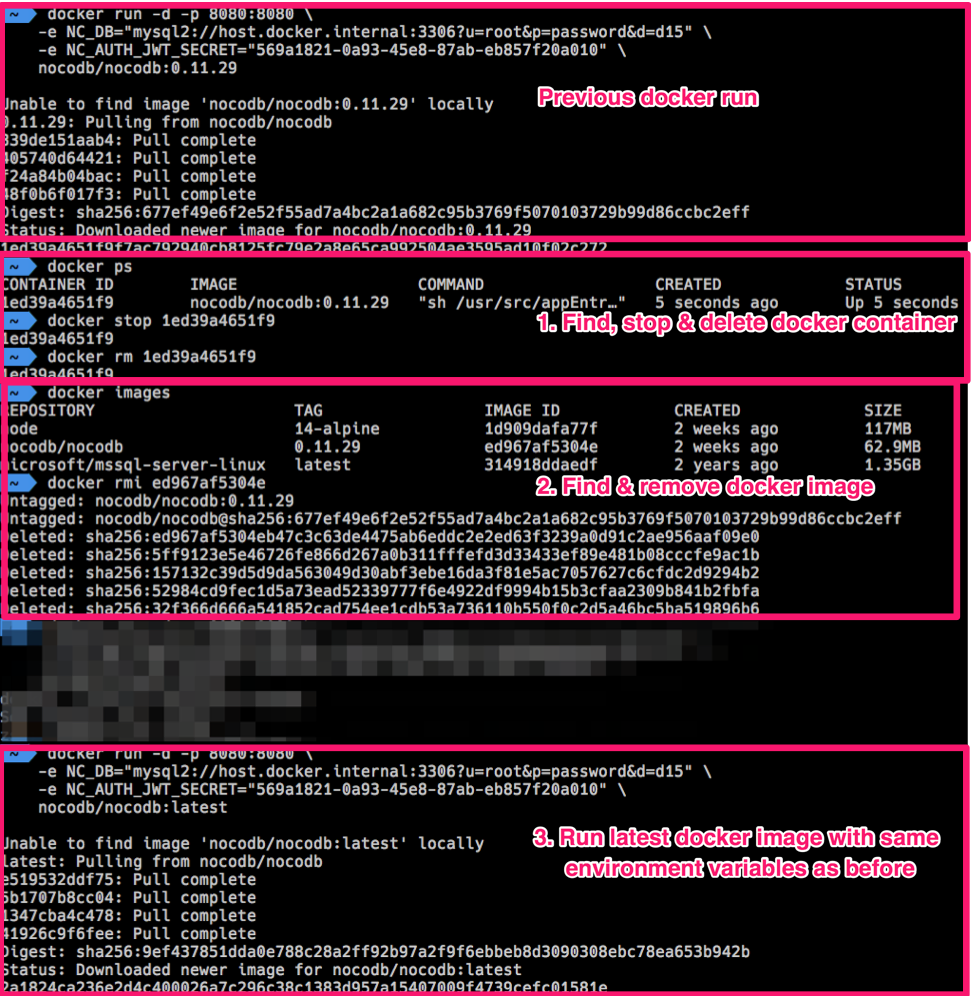2.5 KiB
| title | description | position | category | menuTitle | link |
|---|---|---|---|---|---|
| Upgrading | Upgrading NocoDB : Docker, npm, Heroku! | 2 | Getting started | Upgrading | https://codesandbox.io/embed/vigorous-firefly-80kq5?hidenavigation=1&theme=dark |
Docker
Find, stop & delete nocodb docker container
docker ps
docker stop "YOUR_CONTAINER_ID"
docker rm "YOUR_CONTAINER_ID"
Find & remove nocodb docker image
docker images
docker rmi YOUR_IMAGE_ID
Pull the latest nocodb image with same environment variables
docker run -d -p 8080:8080 \
-e NC_DB="YOUR_NC_DB_URL" \
-e NC_AUTH_JWT_SECRET="YOUR_NC_AUTH_JWT_SECRET_IF_GIVEN" \
nocodb/nocodb:latest
Updating nocodb docker container is similar to updating any other docker container.
Example docker upgrade
Node
Updating docker container is similar to updating a npm package.
From your root folder
Uninstall nocodb package
npm uninstall nocodb
Install nocodb package
npm install --save nocodb
Heroku
Using the Heroku CLI login
heroku container:login
docker pull nocodb/nocodb:latest
docker tag nocodb/nocodb:latest registry.heroku.com/<Heroku App Name>/web
docker push registry.heroku.com/<Heroku App Name>/web
heroku container:release -a <Heroku App Name> web
Using GitHub
Fork the nocodb-seed-heroku repository to your GitHub account. Login to Heroku, go to your NocoDB app, and head to the "Deploy" tab. Select "GitHub" in the "Deployment method" section.
In the "Connect to GitHub" section, search for your forked nocodb-seed-heroku repo. Connect to it:
In the "Automatic deploys" section, select "Enable Automatic Deploys":
Head back to your forked nocodb-seed-heroku repo on your GitHub account. Edit one of your files and make a simple modification (example, add some random characters to the readme.md) and commit the change directly to the main branch.
This will trigger the Heroku deployment. Your app should now be updated to the latest release of NocoDB.