2.7 KiB
| title | description |
|---|---|
| Data Sources | NocoDB Data-Source sync, access control & re-config |
Overview
Data Sources sub-menu includes
- Database Metadata
- UI Access Control
- ERD
- Add/Remove new data source
- Edit existing data source configuration
- Edit data source visibility options
Note that, currently only one external data source can be added per project.
Accessing Data Sources
To access it, click the down arrow button next to Project Name on the top left side, then select Team & Settings and clicking Data Sources.
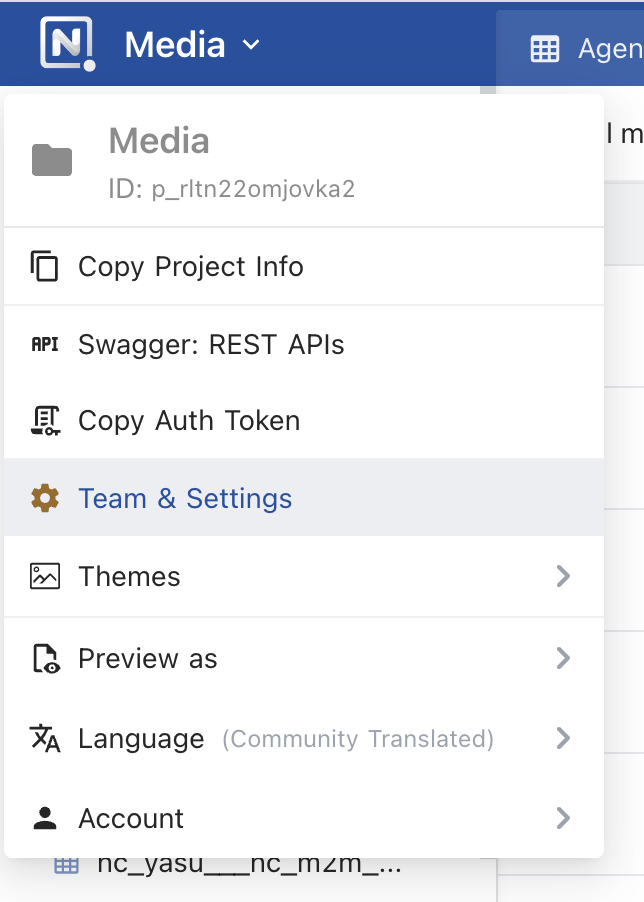
Sync Metadata
Go to Data Sources, click Sync Metadata, you can see your metadata sync status. If it is out of sync, you can sync the schema. See Sync Schema for more.
UI Access Control
Go to Data Sources, click UI ACL, you can control the access to each table by roles.
ERD
Go to Data Sources, click ERD, you can see the ERD of your database.
Junction table names within ERD
- Enable
Show M2M TableswithinProject Settingsmenu - Double click on
Show Columnsto see additional checkboxes get enabled.- Enabling which you should be able to see junction tables and their table names.
Edit external database configuration parameters
Go to Data Sources, click Edit, you can re-configure database credentials.
Please make sure database configuration parameters are valid. Any incorrect parameters could lead to schema loss!
Unlink data source
Go to Data Sources, click Delete against the data source that you wish to un-link.
Data source visibility
Go to Data Sources, toggle Radio-button against the data source that you wish to hide/un-hide.







