5.3 KiB
| title | description | keywords |
|---|---|---|
| Import Airtable to NocoDB | A complete import of your Airtable to any MySQL, Postgres, SQLite and SQL server databases within minutes | [NocoDB Airtable import Airtable Airtable to NocoDB Airtable to MySQL Airtable to Postgres Airtable to SQLite Airtable to SQL server] |
NocoDB offers a streamlined process for seamlessly transferring your Airtable database to various database management systems, including MySQL, Postgres and SQLite, in just a matter of minutes. This feature is particularly useful for users who wish to migrate their Airtable database to a more robust and scalable database management system.
:::info Import from Airtable is in beta version. See Importing Airtable To NocoDB for the migration notes. :::
:::info To proceed, you must have valid Airtable Credentials. Ensure you have access to the following information from your Airtable account:
Below are 3 simple steps
-
Go to your Base dashboard, click on
Import Data -
Select
Airtable -
Import configurations
- API key / Personal Access Token
- Shared Base ID / URL
- Configuration options [Optional]
- Click
Import
:::info
Wait until Go To Dashboard button is activated on the modal. Import details are captured in log window.
:::
Configuration options
- Import Data: You have the option to disable this feature to import only the schema information of tables and views, excluding actual data records.
- Import Secondary Views: If you disable this option, only the primary grid view for each table will be imported, omitting any secondary views.
- Import Rollup Columns: By deactivating this choice, you can skip the import of Rollup columns, which aggregate data from other columns.
- Import Lookup Columns: You can choose not to import Lookup columns by disabling this option. Lookup columns are used to reference data from another table.
- Import Attachments Columns: Disable this option if you wish to exclude the import of Attachment columns, which typically store file attachments associated with records.
- Import Formula Columns: Please be aware that this option is not currently available for use, and therefore, cannot be selected for import at this time.
Get Airtable Credentials
Create Personal Access Token
Here are the steps to generate an Airtable Personal Access Token:
- Visit the Airtable Create Tokens page and click the "Create token" button.
- Provide a meaningful name for your token in the
Token namefield. - Choose the necessary access scopes, with a minimum requirement of
data.records:read. - Select the specific Base you wish to access with this token.
- Confirm your choices by clicking the
Create tokenbutton. - Copy the newly generated
Personal Access Tokenfor your use.
For detailed information, you can refer to the Airtable Personal Access Token guide.
Retrieve API Key
- Copy your Airtable API Key from Airtable Accounts page
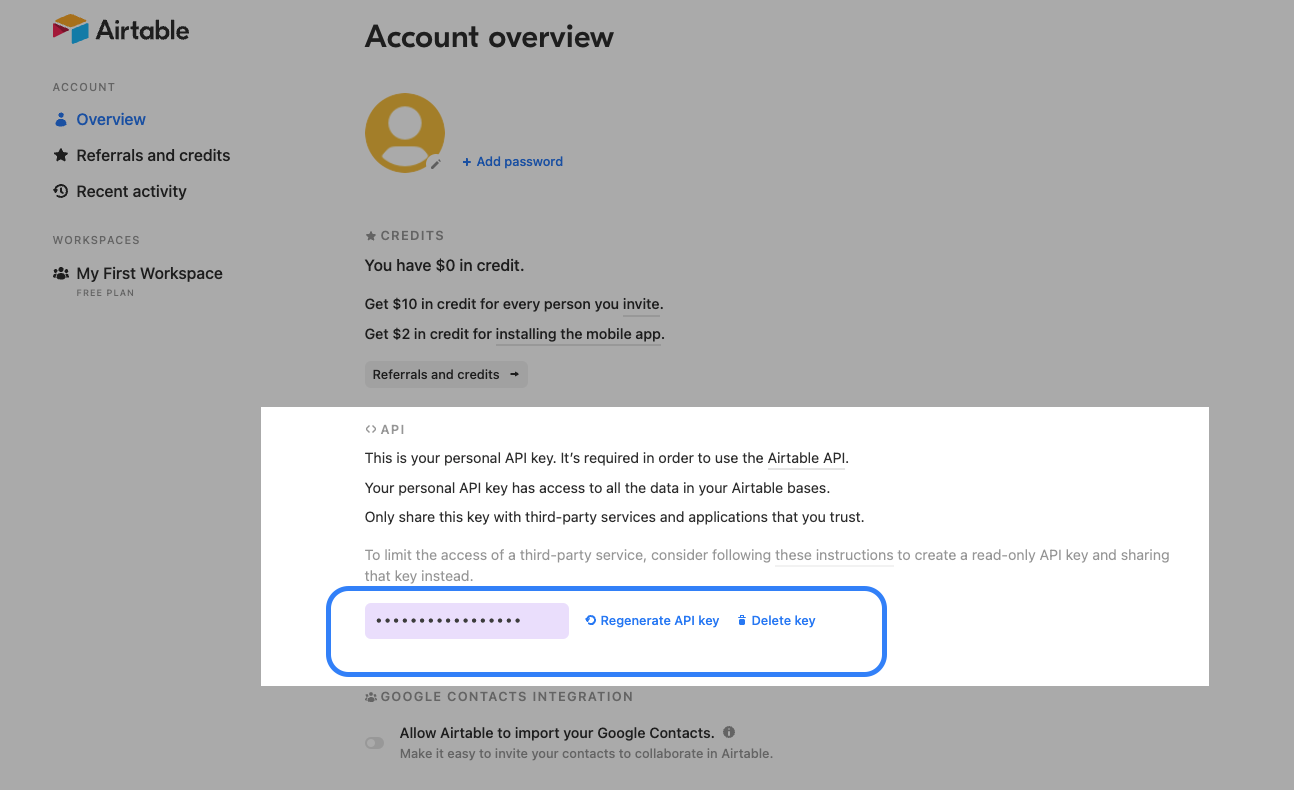
Retrieve Share Base ID / URL
See here for detailed procedures.
- Open
Sharemenu in your Project / Base - Open tab
Share Publicly - Enable
Turn on full base access - Copy generated shared base URL





