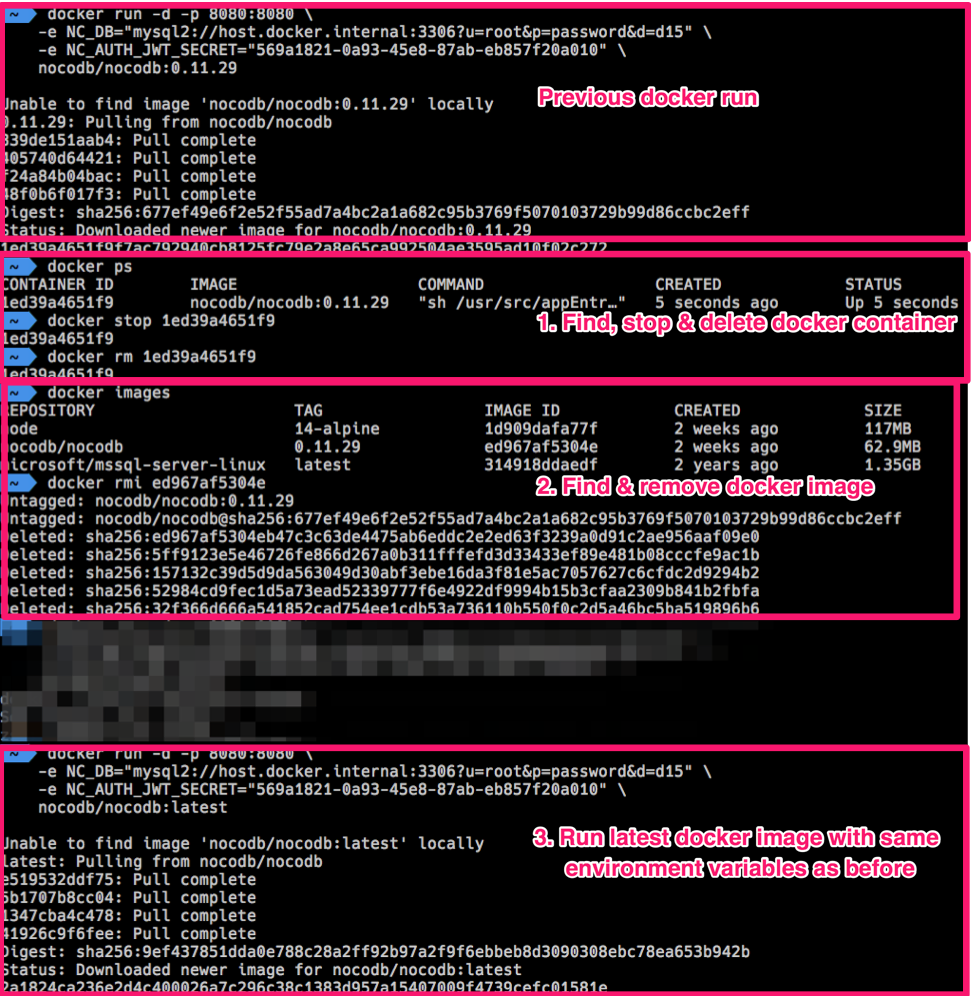mirror of https://github.com/nocodb/nocodb
You can not select more than 25 topics
Topics must start with a letter or number, can include dashes ('-') and can be up to 35 characters long.
Tree:
15d29b30eb
1-command-setup
DarkPhoenix2704-patch-1
auto-upstall-docs
chore/fix/rr
chore/pr-build-action
chore/release-tag-creation
codecov_istanbul
del-mssql-support
dependabot/npm_and_yarn/axios-0.28.0
dependabot/npm_and_yarn/body-parser-1.20.3
dependabot/npm_and_yarn/nuxt-3.12.4
dependabot/npm_and_yarn/packages/nc-cli/multi-1d234c620e
dependabot/npm_and_yarn/packages/noco-docs/http-proxy-middleware-2.0.7
dependabot/npm_and_yarn/packages/noco-docs/multi-9f37c16f8f
dependabot/npm_and_yarn/packages/noco-docs/multi-cf87d80143
dependabot/npm_and_yarn/packages/noco-docs/multi-d66d039ac5
develop
feat/0523-export-schema
feat/4050-custom-page-size-option
feat/after-login-navigate-to-req-page
feat/better-sqlite3
feat/button
feat/enable-disable-audit-log
feat/export
feat/export-nest
feat/export-nest-dir-restructure
feat/export-nest-pw
feat/local-export
feat/migration-enhancements
feat/node-20
feat/oracle
feat/oracle-support
feat/pdf-export
feat/select-column
feat/socket-api
feat/sortable-project-list
feat/ssr-storage
feat/user-avatar-and-ui-imporovements
feat/user-management-sort
fix/3416-deleting-active-tab
fix/4708-invite-only-signup
fix/8667-wh-pay
fix/comments-added-through-api-token-request-cannot-be-displayed
fix/csv-upload-into-field-set-to-duration-fails
fix/form-complete
fix/good-first
fix/heroku-bugs
fix/mssql-text-ntext
fix/mysql-big-int
fix/override-id
fix/save-rows-on-tab-switch
fix/show-tooltip-on-truncate
fix/src-filter
l10n_develop_2
master
nc-agg/tests
nc-cal/corrections
nc-chore/concurrency
nc-chore/remove-signout-admin-page
nc-enable-calendar-view
nc-expand-rows
nc-feat/amplify
nc-feat/attachment-clean-up
nc-feat/dbricks-v3
nc-feat/enable-thumbnail-migration
nc-feat/extensions
nc-feat/group-by
nc-feat/open-base-table-view-in-new-tab
nc-feat/percent-field-v2
nc-feat/workspace-icon
nc-feat/xc-auth-throttler
nc-fix/at-attachments
nc-fix/cmdk-ws-2
nc-fix/date-picker
nc-fix/dev-merge-conflict
nc-fix/duplicate-code
nc-fix/error-handling
nc-fix/json-clamp
nc-fix/list-api-bugs
nc-fix/lock-view-and-add-new-row-ex-db
nc-fix/lookup
nc-fix/merge-conflict
nc-fix/meta-first
nc-fix/missing-is-ui-allowed-def
nc-fix/nc-dropdown-default-placement
nc-fix/pubsub
nc-fix/redirect-after-signin
nc-fix/rollup-fixes
nc-fix/slt-single-select-conversion
nc-fix/test-cal
nc-fix/thumbnail-worker
nc-fix/wh-followup
nc-infinite-virtual-scroll
nc-mention-richtext
nc-node-20
nc-oss/44517c26
nc-oss/8fbb4681
nc-oss/f4dcddf8
nc-refactor/move-upgrader-tomigration-job
nc-refactor/rename-to-base-and-src
nc-refactor/source-table-name-migration
nc-refactor/swagger-api
nc-revert-2521-feat/share-ui
nc/c8f13f67
pr-4468-qr-code-extraction
refactor/icons-update
refactor/knex-timeout
refactor/missing-events
refactor/rename-meta-tables
refactor/ui-updates
refactor/upgrader
renovate/major-major
renovate/minor
renovate/npm-axios-vulnerability
renovate/npm-express-vulnerability
renovate/npm-mysql2-vulnerability
renovate/npm-nuxt-vulnerability
renovate/patch-patch
s3-endpoint
sync
test/0525-tz2
test/all-db-test
test/develop-reset-pass
test/ncv2-verification-suite
test/percent
test/project-delete-pw-inconsistency
test/pw-duplicate-check
test/query-opt-imp
test/quick-run
test/reset-fail
test/sample-code
test/shardx2
test/shared-form-select-field
test/skip-remove-user-test
test/ut-fix
update-readme-3
0.10.0
0.10.1
0.10.2
0.10.3
0.10.4
0.10.5
0.10.6
0.100.0
0.100.1
0.100.2
0.100.2-finn.0
0.100.2-finn.0-alpha
0.100.2-finn.1
0.100.2-finn.1-alpha
0.101.0
0.101.0-beta.0
0.101.2
0.104.1
0.104.2
0.104.3
0.105.0
0.105.1
0.105.2
0.105.3
0.106.0
0.106.0-beta.0
0.106.0-beta.1
0.106.1
0.107.0
0.107.0-beta.0
0.107.0-beta.1
0.107.1
0.107.2
0.107.3
0.107.4
0.107.5
0.108.0
0.108.0-beta.0
0.108.1
0.109.0
0.109.1
0.109.2
0.109.3
0.109.4
0.109.5
0.109.6
0.109.7
0.11.0
0.11.1
0.11.10
0.11.11
0.11.12
0.11.13
0.11.14
0.11.15
0.11.16
0.11.17
0.11.18
0.11.19
0.11.20
0.11.21
0.11.22
0.11.23
0.11.24
0.11.25
0.11.26
0.11.28
0.11.29
0.11.3
0.11.30
0.11.31
0.11.32
0.11.33
0.11.34
0.11.36
0.11.39
0.11.4
0.11.40
0.11.41
0.11.42
0.11.43
0.11.44
0.11.45
0.11.46
0.11.5
0.11.6
0.11.7
0.11.8
0.11.9
0.111.0
0.111.1
0.111.2
0.111.3
0.111.4
0.200.0
0.202.0
0.202.10
0.202.4
0.202.5
0.202.6
0.202.7
0.202.8
0.202.9
0.203.0
0.203.1
0.203.2
0.204.0
0.204.1
0.204.2
0.204.3
0.204.4
0.204.5
0.204.6
0.204.7
0.204.8
0.204.9
0.205.0
0.205.1
0.207.0
0.207.1
0.207.2
0.207.3
0.250.0
0.250.1
0.250.2
0.251.0
0.251.1
0.251.2
0.251.3
0.252.0
0.253.0
0.255.0
0.255.1
0.255.2
0.256.0
0.257.0
0.257.2
0.4.5
0.4.8
0.4.9
0.80.0
0.81.0
0.81.1
0.82.0
0.82.0-finn.1
0.83.0
0.83.1
0.83.2
0.83.3
0.83.4
0.83.5
0.83.5-finn.0
0.83.5-finn.1
0.83.5-finn.2
0.83.6
0.83.8
0.84.1
0.84.10
0.84.10-finn.0
0.84.10-finn.2
0.84.10-finn.3
0.84.10-finn.6
0.84.12
0.84.13
0.84.13-finn.3
0.84.13-finn.4
0.84.13-finn.5
0.84.14
0.84.14-finn.3
0.84.14-finn.5
0.84.14-finn.6
0.84.14-finn.7
0.84.15
0.84.16
0.84.2
0.84.3
0.84.6
0.84.7
0.84.8
0.84.8-finn.2
0.84.8-finn.3
0.84.9
0.9
0.90.0
0.90.1
0.90.10
0.90.10-finn.0
0.90.10-finn.1
0.90.11
0.90.2
0.90.3
0.90.4
0.90.5
0.90.7
0.90.8
0.90.9
0.91.0
0.91.1
0.91.10
0.91.6
0.91.7
0.91.7-finn.0
0.91.8
0.91.9
0.92.0
0.92.0-finn.0
0.92.0-finn.1
0.92.1
0.92.1-finn.0
0.92.1-finn.1
0.92.1-finn.10
0.92.1-finn.3
0.92.1-finn.4
0.92.1-finn.5
0.92.1-finn.6
0.92.1-finn.7
0.92.1-finn.8
0.92.1-finn.9
0.92.2
0.92.3
0.92.4
0.92.4-finn.0
0.92.4-finn.1
0.92.4-finn.1-beta
0.92.4-finn.2
0.92.4-finn.2-beta
0.92.4-finn.3
0.92.4-finn.4
0.92.4-finn.5
0.92.4-finn.6
0.92.4-finn.7
0.96.0
0.96.1
0.96.2
0.96.4
0.97.0
0.97.0-finn.0
0.97.0-finn.0-beta
0.97.0-finn.1
0.97.0-finn.2
0.97.0-finn.3
0.97.0-finn.3-beta
0.97.0-finn.4
0.97.0-finn.5
0.97.0-finn.6
0.97.0-finn.6-beta
0.97.0-finn.7-beta
0.98.1
0.98.1-finn.0
0.98.1-finn.1
0.98.1-finn.2
0.98.2
0.98.3
0.98.3-finn.0
0.98.3-finn.0-beta
0.98.3-finn.1-beta
0.98.3-finn.2
0.98.3-finn.2-alpha
0.98.3-finn.2-gamma
0.98.3-finn.3
0.98.4
0.98.4-finn.0-alpha
0.98.4-finn.1
0.98.4-finn.2
0.98.4-finn.3
0.98.4-finn.4
0.99.0
0.99.1
0.99.2
crea
v0.10.0
v0.4.2
v0.4.4
v0.9.41
${ noResults }
nocodb/packages/noco-docs/versioned_docs/version-0.109.7/020.getting-started/030.upgrading.md
1.9 KiB
1.9 KiB
| title | description |
|---|---|
| Upgrading | Upgrading NocoDB : Docker, Node and Homebrew! |
By default, if NC_DB is not specified upon installation, then SQLite will be used to store metadata. We suggest users to separate the metadata and user data in different databases as pictured in our architecture.
Docker
Find, Stop & Delete NocoDB Docker Container
# find NocoDB container ID
docker ps
# stop NocoDB container
docker stop <YOUR_CONTAINER_ID>
# delete NocoDB container
docker rm <YOUR_CONTAINER_ID>
Note: Deleting your docker container without setting NC_DB or mounting to a persistent volume for a default SQLite database will result in losing your data. See examples below.
Find & Remove NocoDB Docker Image
# find NocoDB image
docker images
# delete NocoDB image
docker rmi <YOUR_IMAGE_ID>
Pull the latest NocoDB image with same environment variables
docker run -d -p 8080:8080 \
-e NC_DB="<YOUR_NC_DB_URL>" \
-e NC_AUTH_JWT_SECRET="<YOUR_NC_AUTH_JWT_SECRET_IF_GIVEN>" \
nocodb/nocodb:latest
Updating nocodb docker container is similar to updating any other docker containers.
Example: Docker Upgrade
Node
Updating docker container is similar to updating a npm package.
From your root folder
Uninstall NocoDB package
npm uninstall nocodb
Install NocoDB package
npm install --save nocodb
Homebrew
Run following commands to upgrade Homebrew Nocodb version.
# Update the local homebrew formulas
brew update
# Upgrade nocodb package
brew upgrade nocodb