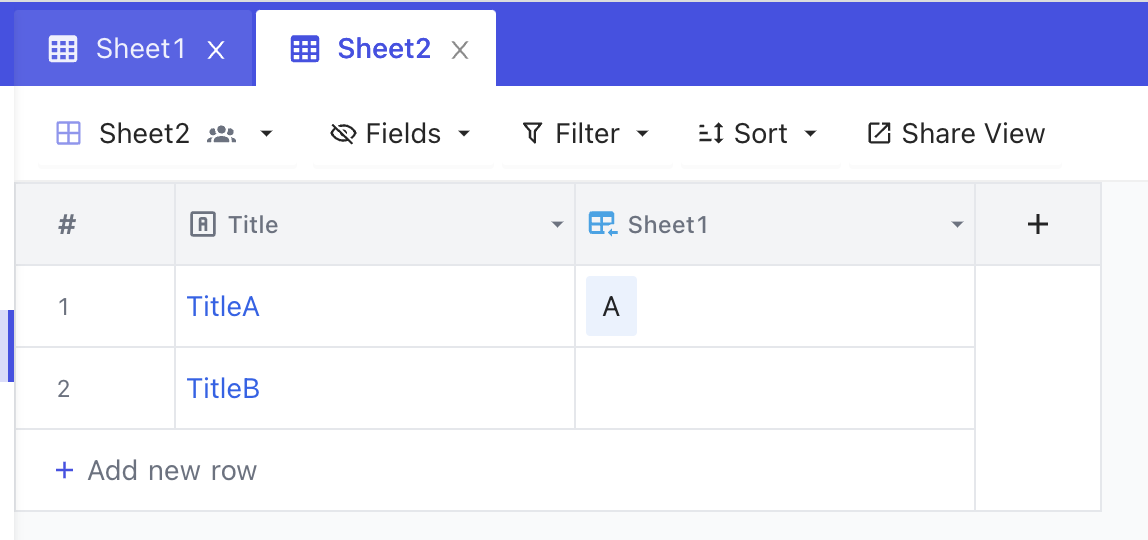---
title: "Link To Another Record"
description: "Understanding Link To Another Record (LTAR) Columns!"
---
### Relationship types:
- One to one
- A Table record in first table is related to only one record of second table.
- Example: Country has a capital city
- One to many
- A Table record in first table is related to more than one record of second table. But second table record maps to only one entry of first table
- NocoDB refers to this category of relationship as **has many**
- For every **has many** relation defined, NocoDB augments **belongs to** relationship column in the other table automatically
- Example: Country **has many** Cities. (other way mapping > City **belongs to** Country )
- Many to many
- A Table record in first table is related to more than one record of second table; second table record can also map to more than on record of first table.
- NocoDB refers to this category of relationship as **many to many**
- For every **many to many** relation defined between tables, NocoDB augments **many to many** relationship column in the other table automatically
- Example: Film **has many** Actors. Actor **has many** Films (works on many films)
Further details of relationship types can be found [here](https://afteracademy.com/blog/what-are-the-different-types-of-relationships-in-dbms)
Relationships between table records can be established by using **LinkToAnotherRecord** column type.
Workflow details are captured below
## Adding a relationship
 ### 1. Create column
Click on '+' button at end of column headers
### 2. Update column name
Input name in the text box provided
### 3. Select column type
Select Column type as "LinkToAnotherRecord" from the drop-down menu
### 4. Choose relationship type
- 'Has Many' corresponds to the 'One-to-many' relationships
- 'Many To Many' corresponds to the 'Many-to-many' relationships
### 5. Select child table from drop down menu
### 6. Click on 'Save'
A new column will get created in both the parent table & child table
## Updating linked records
### 1. Open link record tab
Click on the '+' icon in corresponding row - cell
### 1. Create column
Click on '+' button at end of column headers
### 2. Update column name
Input name in the text box provided
### 3. Select column type
Select Column type as "LinkToAnotherRecord" from the drop-down menu
### 4. Choose relationship type
- 'Has Many' corresponds to the 'One-to-many' relationships
- 'Many To Many' corresponds to the 'Many-to-many' relationships
### 5. Select child table from drop down menu
### 6. Click on 'Save'
A new column will get created in both the parent table & child table
## Updating linked records
### 1. Open link record tab
Click on the '+' icon in corresponding row - cell
 ### 2. Select from the option displayed
Use 'Filter box' to narrow down on search items
You can opt to insert a new record as well, using "+ New Record" button
### 2. Select from the option displayed
Use 'Filter box' to narrow down on search items
You can opt to insert a new record as well, using "+ New Record" button
 ### 3. Column mapping showing "Has Many" relationship
Sheet1 'has many' Sheet2
### 3. Column mapping showing "Has Many" relationship
Sheet1 'has many' Sheet2
 ### 4. Column mapping for "Belongs to" relationship [Automatically updated]
Sheet2 'belongs to' Sheet1
### 4. Column mapping for "Belongs to" relationship [Automatically updated]
Sheet2 'belongs to' Sheet1
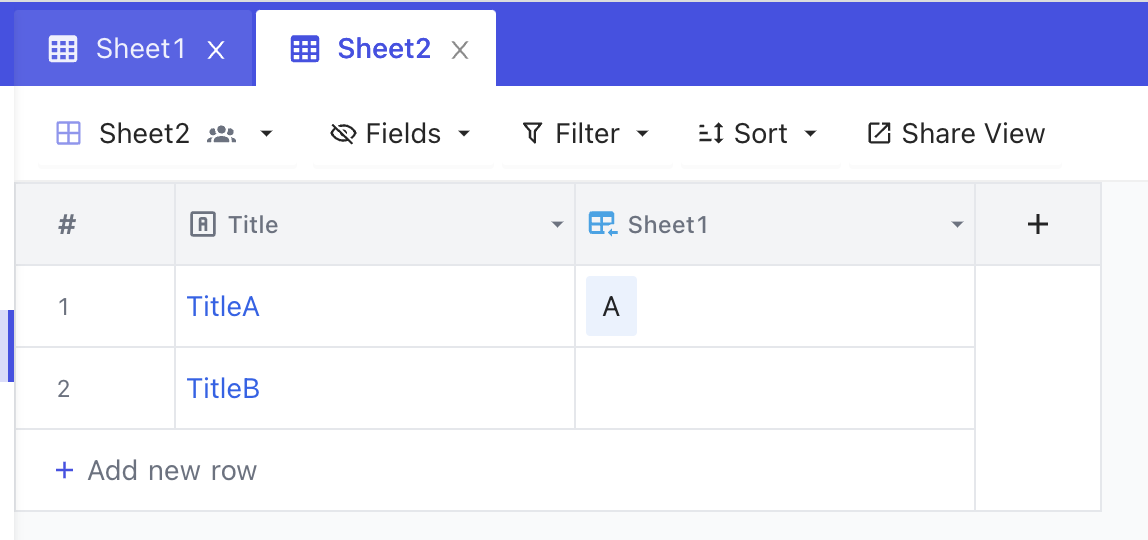
 ### 1. Create column
Click on '+' button at end of column headers
### 2. Update column name
Input name in the text box provided
### 3. Select column type
Select Column type as "LinkToAnotherRecord" from the drop-down menu
### 4. Choose relationship type
- 'Has Many' corresponds to the 'One-to-many' relationships
- 'Many To Many' corresponds to the 'Many-to-many' relationships
### 5. Select child table from drop down menu
### 6. Click on 'Save'
A new column will get created in both the parent table & child table
## Updating linked records
### 1. Open link record tab
Click on the '+' icon in corresponding row - cell
### 1. Create column
Click on '+' button at end of column headers
### 2. Update column name
Input name in the text box provided
### 3. Select column type
Select Column type as "LinkToAnotherRecord" from the drop-down menu
### 4. Choose relationship type
- 'Has Many' corresponds to the 'One-to-many' relationships
- 'Many To Many' corresponds to the 'Many-to-many' relationships
### 5. Select child table from drop down menu
### 6. Click on 'Save'
A new column will get created in both the parent table & child table
## Updating linked records
### 1. Open link record tab
Click on the '+' icon in corresponding row - cell
 ### 2. Select from the option displayed
Use 'Filter box' to narrow down on search items
You can opt to insert a new record as well, using "+ New Record" button
### 2. Select from the option displayed
Use 'Filter box' to narrow down on search items
You can opt to insert a new record as well, using "+ New Record" button
 ### 3. Column mapping showing "Has Many" relationship
Sheet1 'has many' Sheet2
### 3. Column mapping showing "Has Many" relationship
Sheet1 'has many' Sheet2
 ### 4. Column mapping for "Belongs to" relationship [Automatically updated]
Sheet2 'belongs to' Sheet1
### 4. Column mapping for "Belongs to" relationship [Automatically updated]
Sheet2 'belongs to' Sheet1