---
title: 'Accessing APIs'
description: 'How to access NocoDB APIs with Auth or API token?'
position: 1000
category: 'Developer Resources'
menuTitle: 'Accessing APIs'
---
NocoDB APIs can be authorized by either Auth Token or API Token.
## Auth Token
Auth Token is a JWT Token generated based on the logged-in user. By default, the token is only valid for 10 hours. However, you can change the value by defining it using environment variable `NC_JWT_EXPIRES_IN`. If you are passing Auth Token, make sure that the header is called `xc-auth`.
- Go to NocoDB Project, click the rightmost button and click ``Copy Auth Token``.
 ## API Token
NocoDB allows creating API tokens which allow it to be integrated seamlessly with 3rd party apps. API Token is a Nano ID with a length of 40. If you are passing API Token, make sure that the header is called `xc-token`.
- Open `Project Menu`, click on `Team & Settings`
## API Token
NocoDB allows creating API tokens which allow it to be integrated seamlessly with 3rd party apps. API Token is a Nano ID with a length of 40. If you are passing API Token, make sure that the header is called `xc-token`.
- Open `Project Menu`, click on `Team & Settings`
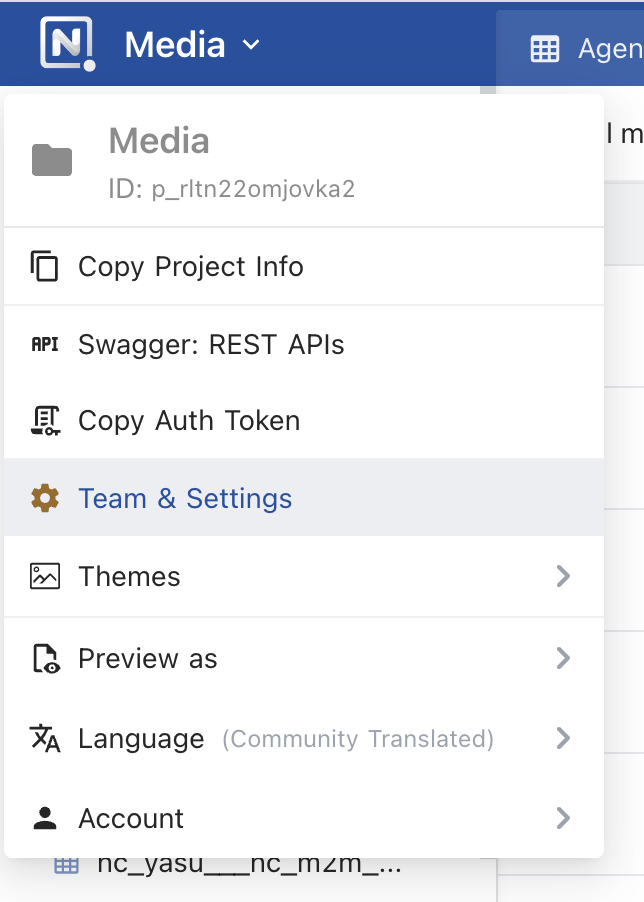 - Click `API Tokens Management` tab under `Team & Auth` section
- Click Add New Token
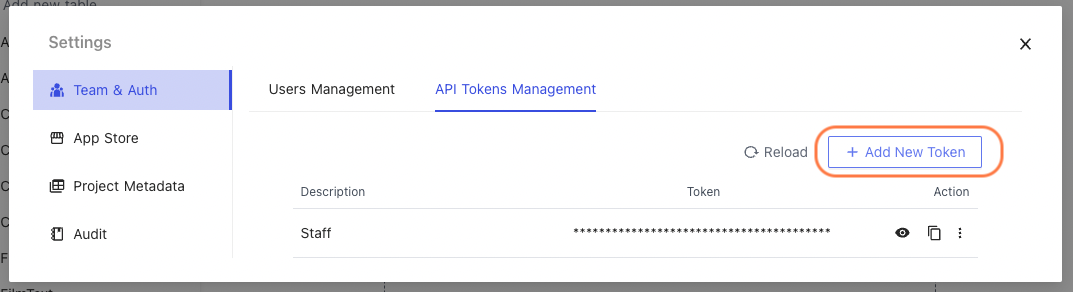
- Type an recognizable name for your token and click `Generate`

- Copy API token to your clipboard; use action menu to the right of token list
## Swagger UI
You can interact with the API's resources via Swagger UI.
- Go to NocoDB Project, click the rightmost button and click ``Swagger APIs Doc``.
- Click `API Tokens Management` tab under `Team & Auth` section
- Click Add New Token
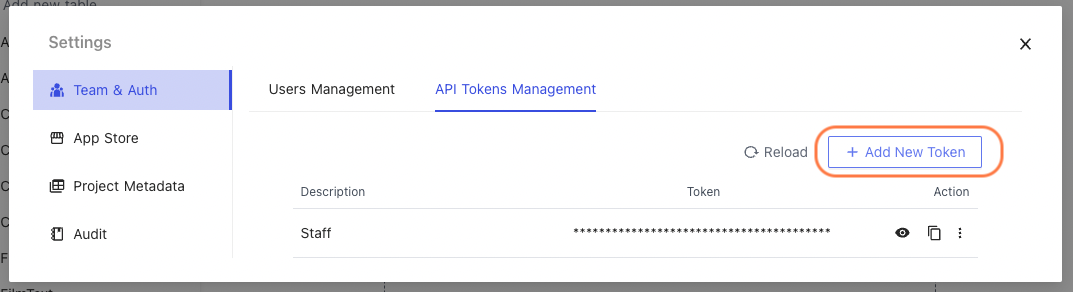
- Type an recognizable name for your token and click `Generate`

- Copy API token to your clipboard; use action menu to the right of token list
## Swagger UI
You can interact with the API's resources via Swagger UI.
- Go to NocoDB Project, click the rightmost button and click ``Swagger APIs Doc``.
 - Click ``Authorize``, paste the token you copied in above steps and click `Authorize` to save.

- Click ``Authorize``, paste the token you copied in above steps and click `Authorize` to save.

 ## API Token
NocoDB allows creating API tokens which allow it to be integrated seamlessly with 3rd party apps. API Token is a Nano ID with a length of 40. If you are passing API Token, make sure that the header is called `xc-token`.
- Open `Project Menu`, click on `Team & Settings`
## API Token
NocoDB allows creating API tokens which allow it to be integrated seamlessly with 3rd party apps. API Token is a Nano ID with a length of 40. If you are passing API Token, make sure that the header is called `xc-token`.
- Open `Project Menu`, click on `Team & Settings`
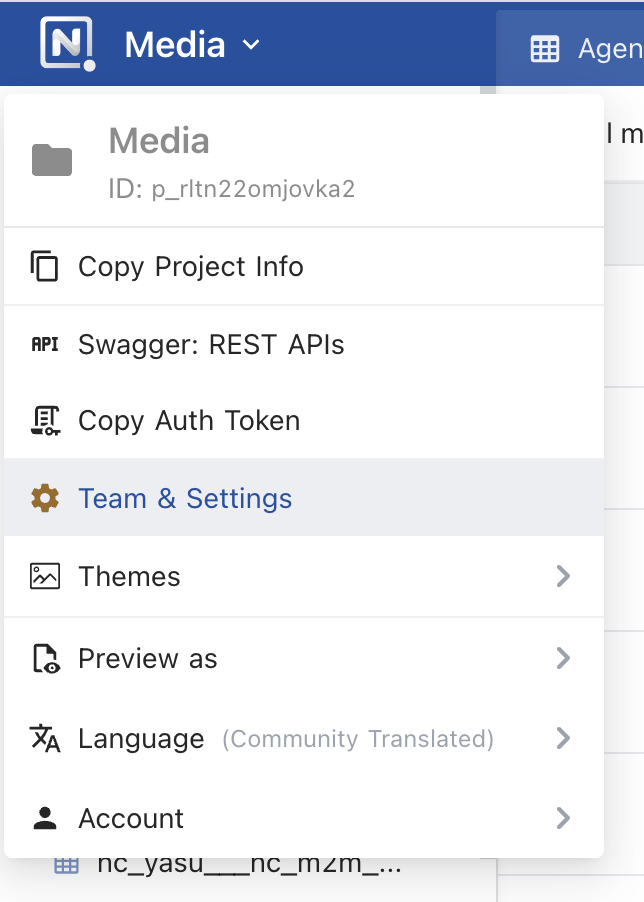 - Click `API Tokens Management` tab under `Team & Auth` section
- Click Add New Token
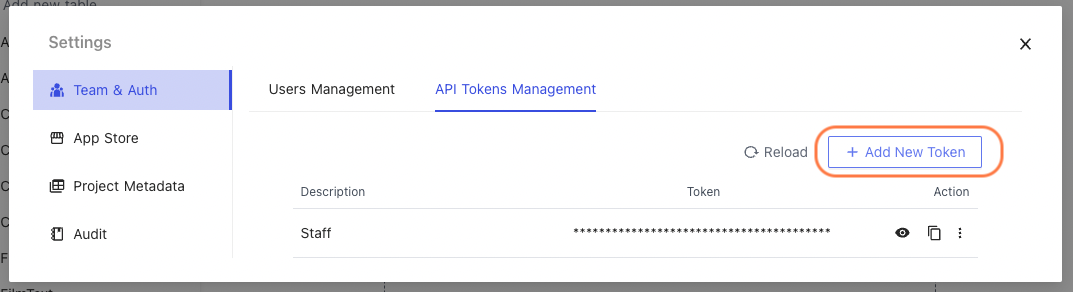
- Type an recognizable name for your token and click `Generate`

- Copy API token to your clipboard; use action menu to the right of token list
## Swagger UI
You can interact with the API's resources via Swagger UI.
- Go to NocoDB Project, click the rightmost button and click ``Swagger APIs Doc``.
- Click `API Tokens Management` tab under `Team & Auth` section
- Click Add New Token
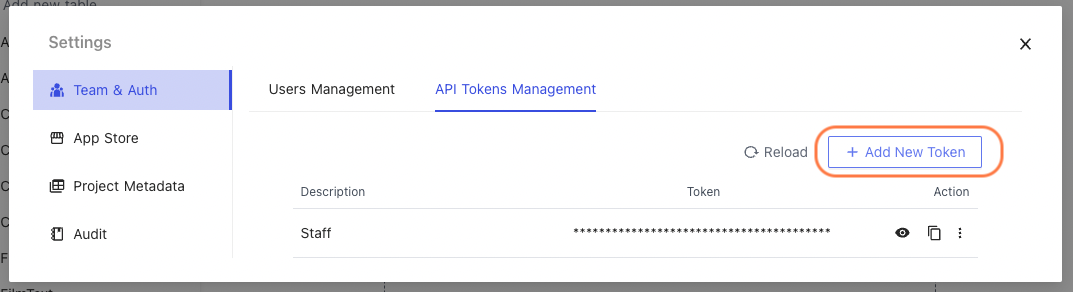
- Type an recognizable name for your token and click `Generate`

- Copy API token to your clipboard; use action menu to the right of token list
## Swagger UI
You can interact with the API's resources via Swagger UI.
- Go to NocoDB Project, click the rightmost button and click ``Swagger APIs Doc``.
 - Click ``Authorize``, paste the token you copied in above steps and click `Authorize` to save.

- Click ``Authorize``, paste the token you copied in above steps and click `Authorize` to save.
