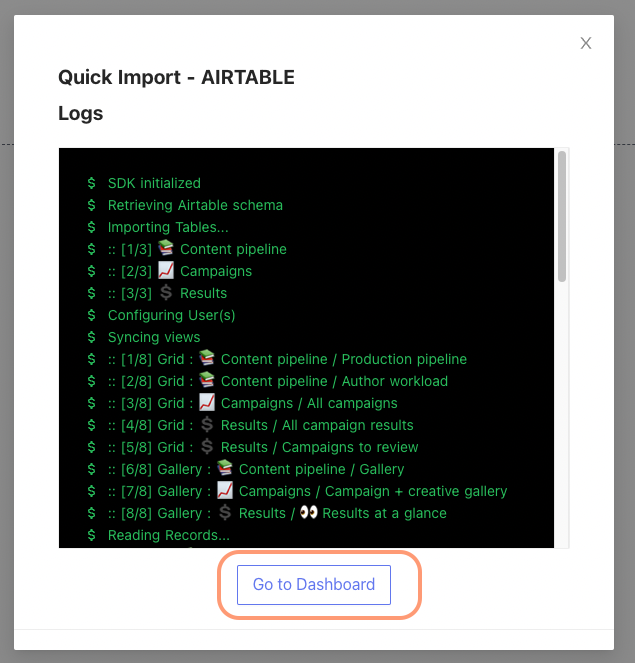---
title: 'Import Airtable to NocoDB'
description: 'A complete import of your Airtable to any MySQL, Postgres, SQLite and SQL server databases within minutes'
---
NocoDB allows a complete import of your Airtable to any MySQL, Postgres, SQLite and SQL server databases within minutes.
:::note
Import from Airtable is in beta version. See Importing Airtable To NocoDB for the migration notes.
:::note
## Get Airtable Credentials
:::note
You need to retrieve API key and Shared Base ID / URL from Airtable.
:::
### Retrieve API Key
- Copy your Airtable API Key from [Airtable Accounts](https://airtable.com/account) page
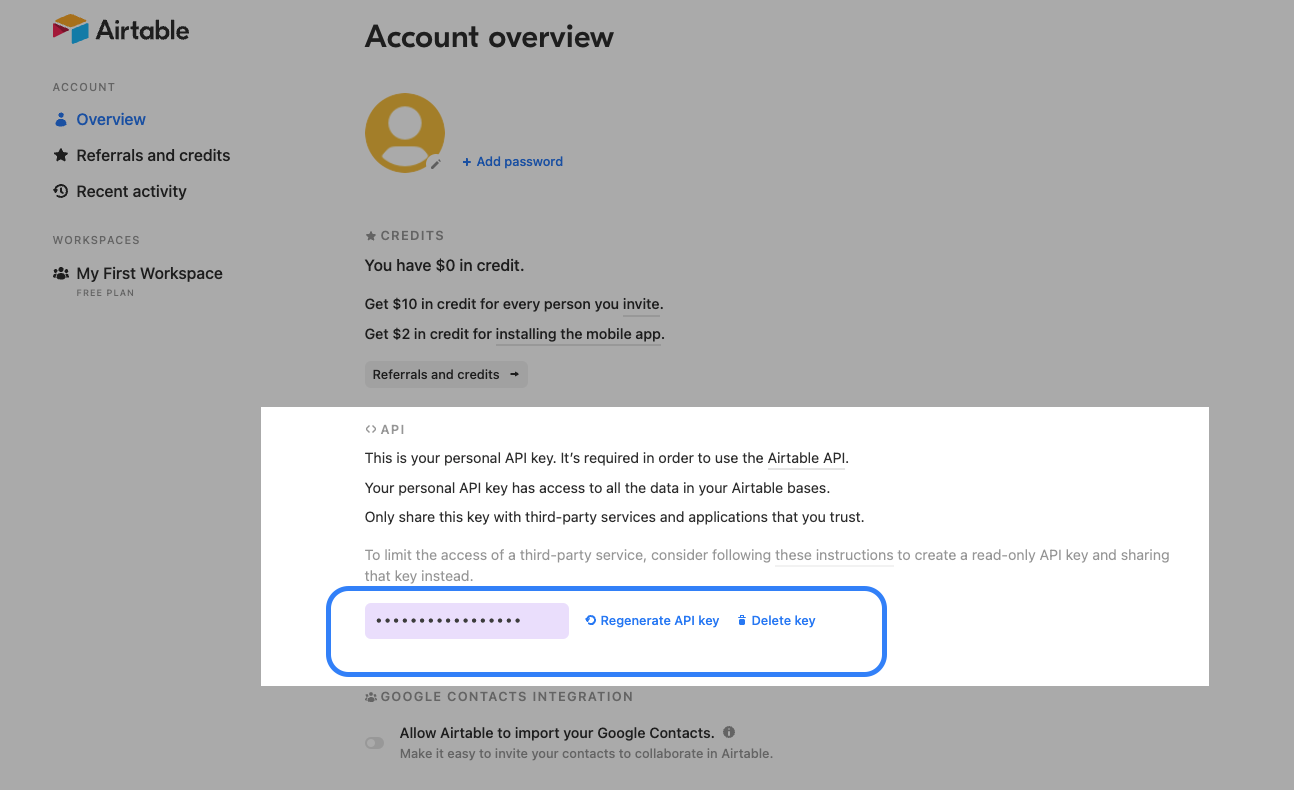
### Retrieve Share Base ID / URL
See [here](https://support.airtable.com/hc/en-us/articles/205752117-Creating-a-base-share-link-or-a-view-share-link#basesharelink) for detailed procedures.
1. Open `Share` menu in your Project / Base
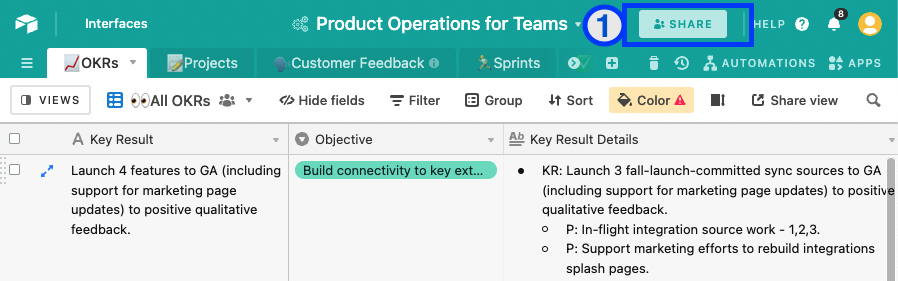
2. Open tab `Share Publicly`
3. Enable `Turn on full base access`
4. Copy generated shared base URL
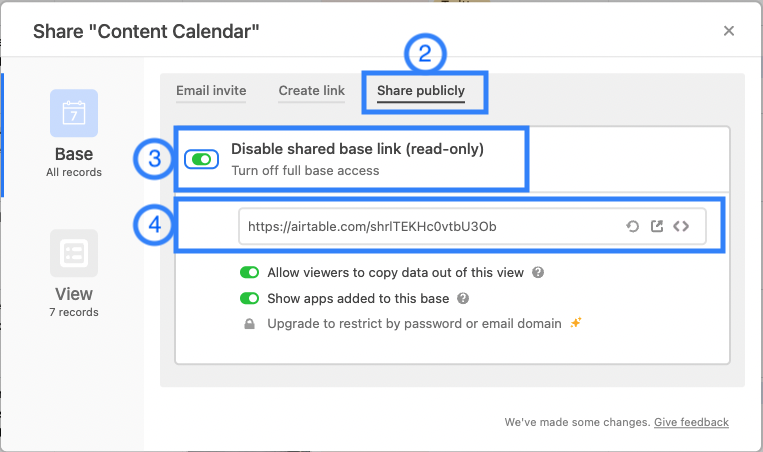
## Import Airtable to NocoDB
:::note
Prerequisites:
- A NocoDB Project
- Airtable Credentials
:::
Below are 3 simple steps
1. Go to your Project, Open `Add / Import` menu and click `Airtable`.
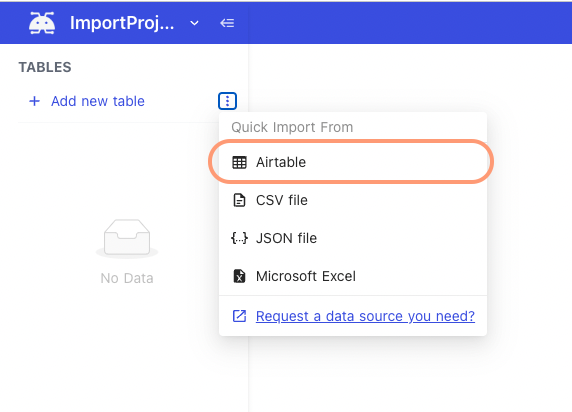
2. Input API key & Shared Base ID / URL (retrieved from `Get Airtable Credentials` above).
- <1> API Key
- <2> Share Base ID
- <3> Configuration option
- Import Data: disable this option to import only table & view schema's
- Import Secondary Views: disable this option to import only primary grid view per table
- Import Rollup Columns: disable this option to skip Rollup column import
- Import Lookup Columns: disable this option to skip Lookup column import
- Import Attachments Columns: disable this option to skip Attachment column import
- \ Import Formula Columns: disable this option to skip Formula (computation) column import
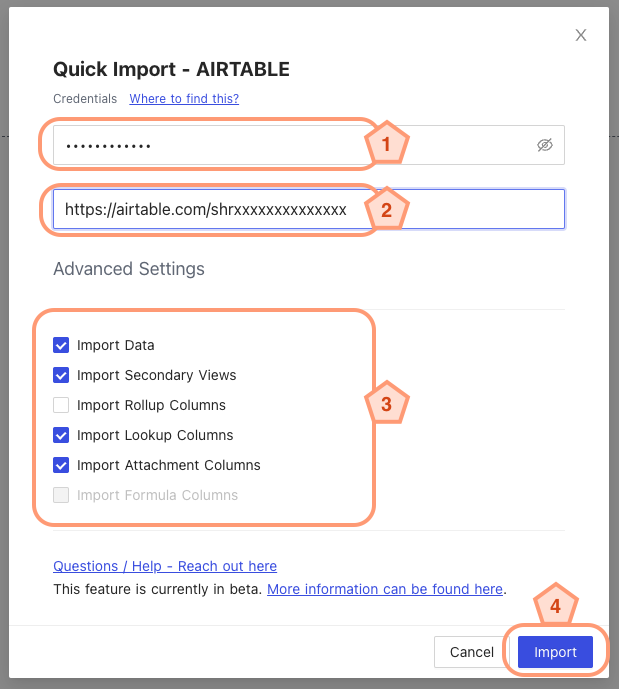
3. Click `Import` and you will see the status
4. Wait until `Go To Dashboard` button is activated on the modal. Import details are captured in log window.