mirror of https://github.com/nocodb/nocodb
You can not select more than 25 topics
Topics must start with a letter or number, can include dashes ('-') and can be up to 35 characters long.
80 lines
3.4 KiB
80 lines
3.4 KiB
|
3 years ago
|
---
|
||
|
2 years ago
|
title: 'Import Airtable to NocoDB'
|
||
|
2 years ago
|
description: 'A complete import of your Airtable to any MySQL, Postgres, SQLite and SQL server databases within minutes'
|
||
|
3 years ago
|
---
|
||
|
|
|
||
|
2 years ago
|
NocoDB allows a complete import of your Airtable to any MySQL, Postgres, SQLite and SQL server databases within minutes.
|
||
|
|
|
||
|
1 year ago
|
:::note
|
||
|
|
|
||
|
2 years ago
|
Import from Airtable is in beta version. See <a href="https://github.com/nocodb/nocodb/discussions/2122" target="_blank">Importing Airtable To NocoDB</a> for the migration notes.
|
||
|
1 year ago
|
|
||
|
|
:::note
|
||
|
2 years ago
|
|
||
|
|
## Get Airtable Credentials
|
||
|
|
|
||
|
1 year ago
|
:::note
|
||
|
|
|
||
|
2 years ago
|
You need to retrieve API key and Shared Base ID / URL from Airtable.
|
||
|
1 year ago
|
|
||
|
|
:::
|
||
|
2 years ago
|
|
||
|
|
### Retrieve API Key
|
||
|
2 years ago
|
|
||
|
|
- Copy your Airtable API Key from [Airtable Accounts](https://airtable.com/account) page
|
||
|
3 years ago
|
|
||
|
2 years ago
|
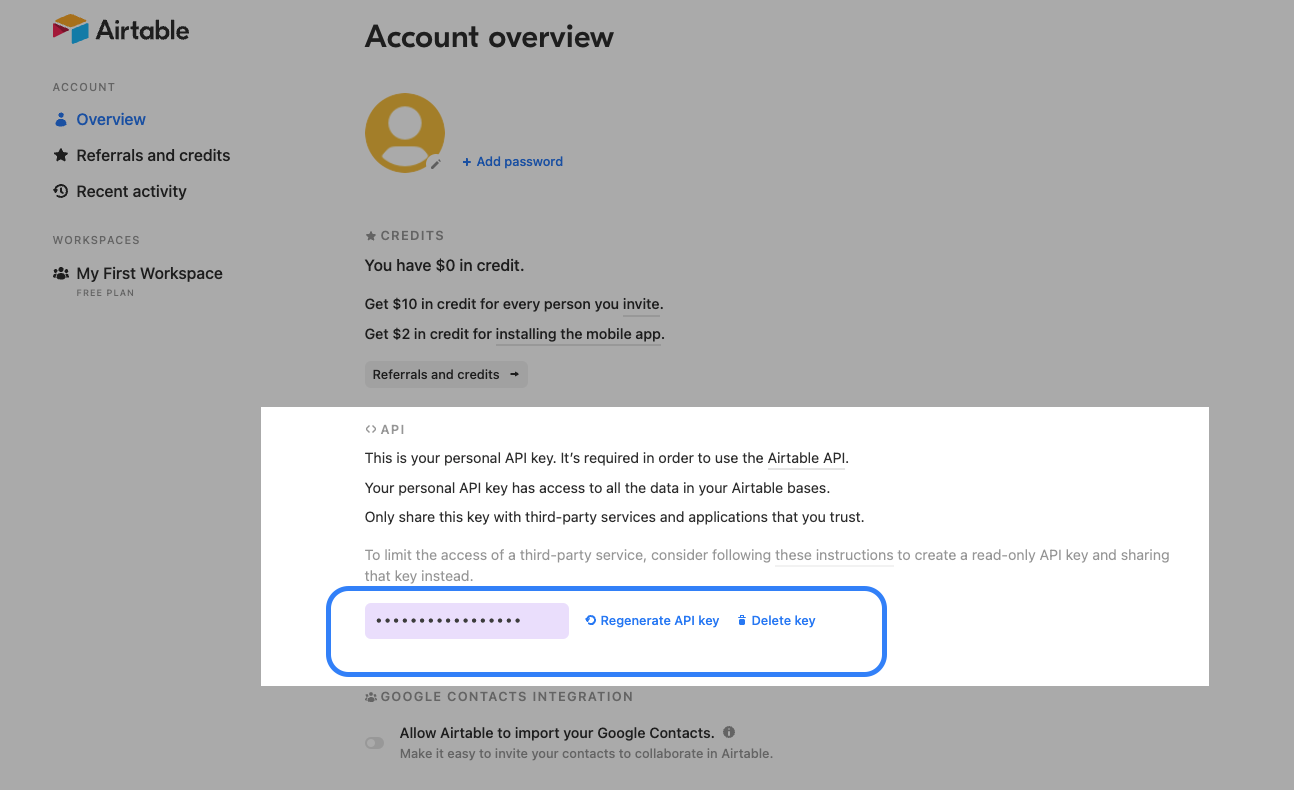
|
||
|
3 years ago
|
|
||
|
2 years ago
|
### Retrieve Share Base ID / URL
|
||
|
3 years ago
|
|
||
|
2 years ago
|
See [here](https://support.airtable.com/hc/en-us/articles/205752117-Creating-a-base-share-link-or-a-view-share-link#basesharelink) for detailed procedures.
|
||
|
|
|
||
|
|
1. Open `Share` menu in your Project / Base
|
||
|
|
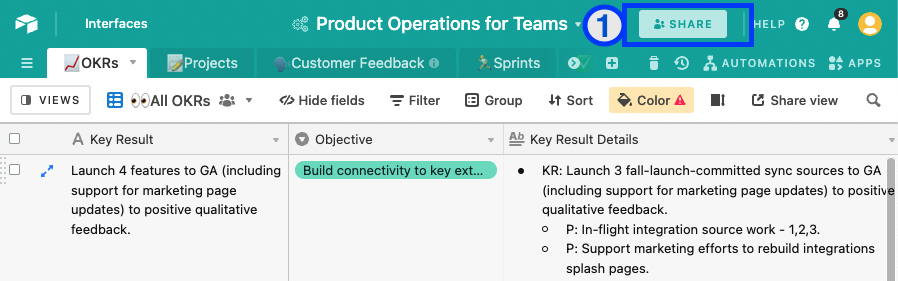
|
||
|
|
|
||
|
|
2. Open tab `Share Publicly`
|
||
|
3 years ago
|
|
||
|
2 years ago
|
3. Enable `Turn on full base access`
|
||
|
3 years ago
|
|
||
|
2 years ago
|
4. Copy generated shared base URL
|
||
|
|
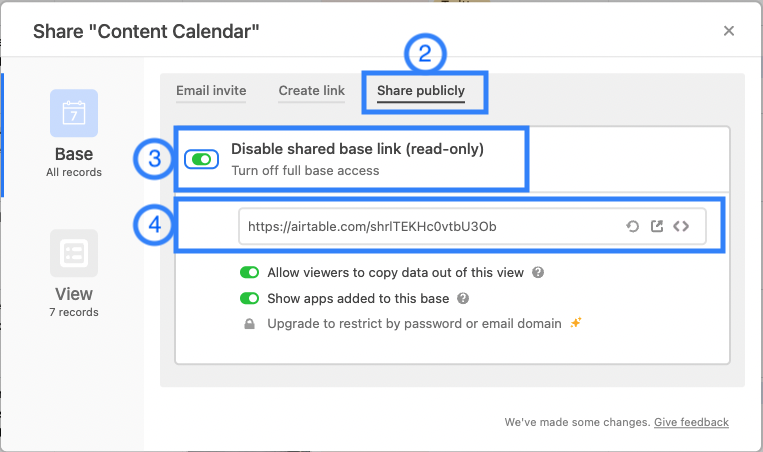
|
||
|
|
|
||
|
|
|
||
|
|
|
||
|
|
## Import Airtable to NocoDB
|
||
|
|
|
||
|
1 year ago
|
:::note
|
||
|
|
|
||
|
2 years ago
|
Prerequisites: <br/> - A NocoDB Project <br/> - Airtable Credentials
|
||
|
1 year ago
|
|
||
|
|
:::
|
||
|
2 years ago
|
|
||
|
2 years ago
|
Below are 3 simple steps
|
||
|
2 years ago
|
1. Go to your Project, Open `Add / Import` menu and click `Airtable`.
|
||
|
|
|
||
|
|
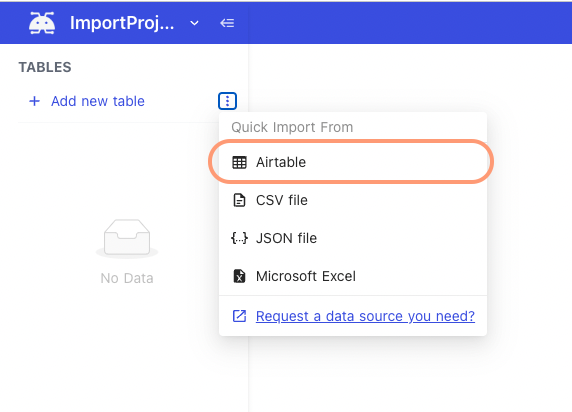
|
||
|
|
|
||
|
|
<!-- 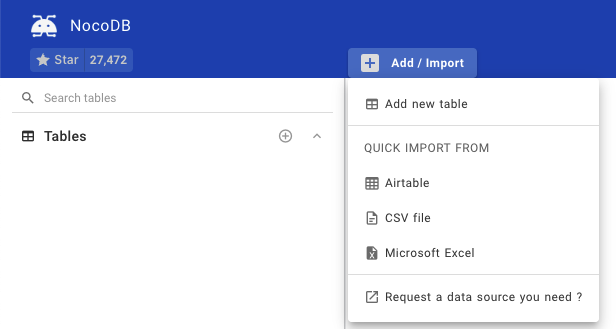 -->
|
||
|
|
<!-- 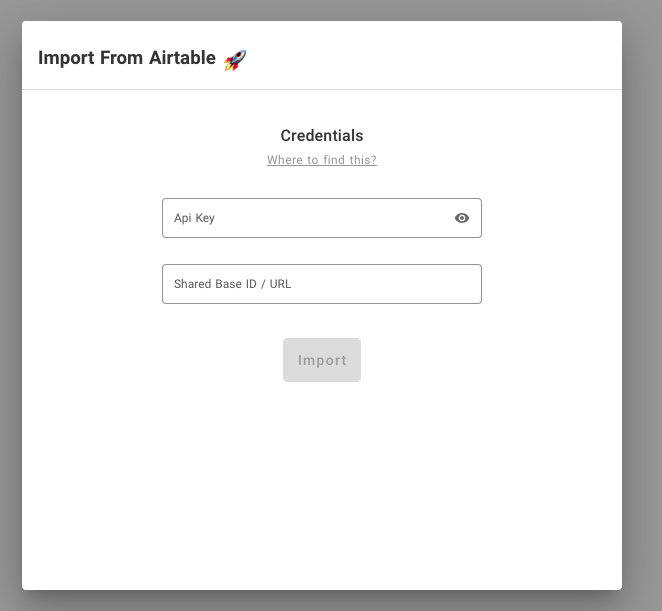 -->
|
||
|
2 years ago
|
2. Input API key & Shared Base ID / URL (retrieved from `Get Airtable Credentials` above).
|
||
|
2 years ago
|
|
||
|
|
- <1> API Key
|
||
|
|
- <2> Share Base ID
|
||
|
|
- <3> Configuration option
|
||
|
|
- Import Data: disable this option to import only table & view schema's
|
||
|
|
- Import Secondary Views: disable this option to import only primary grid view per table
|
||
|
|
- Import Rollup Columns: disable this option to skip Rollup column import
|
||
|
|
- Import Lookup Columns: disable this option to skip Lookup column import
|
||
|
|
- Import Attachments Columns: disable this option to skip Attachment column import
|
||
|
1 year ago
|
- \<Not supported yet\> Import Formula Columns: disable this option to skip Formula (computation) column import
|
||
|
2 years ago
|
|
||
|
|
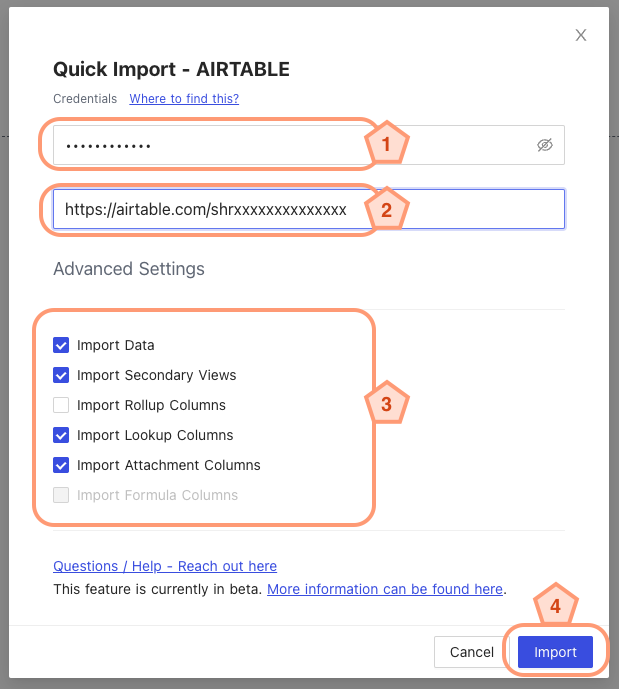
|
||
|
|
|
||
|
|
<!-- 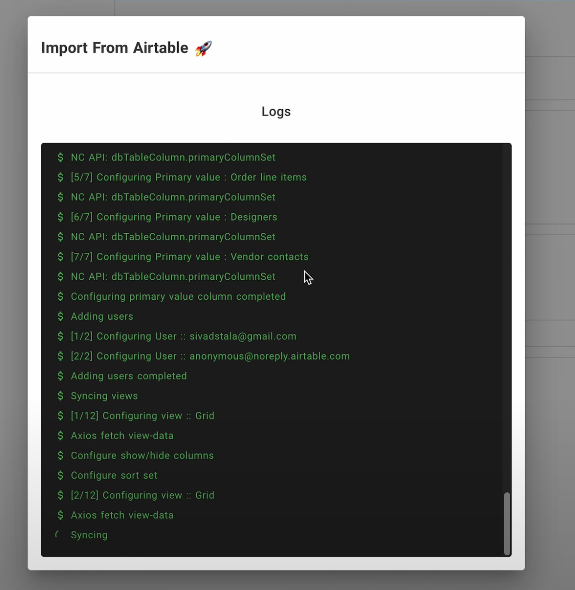 -->
|
||
|
|
3. Click `Import` and you will see the status
|
||
|
|
4. Wait until `Go To Dashboard` button is activated on the modal. Import details are captured in log window.
|
||
|
|
|
||
|
|
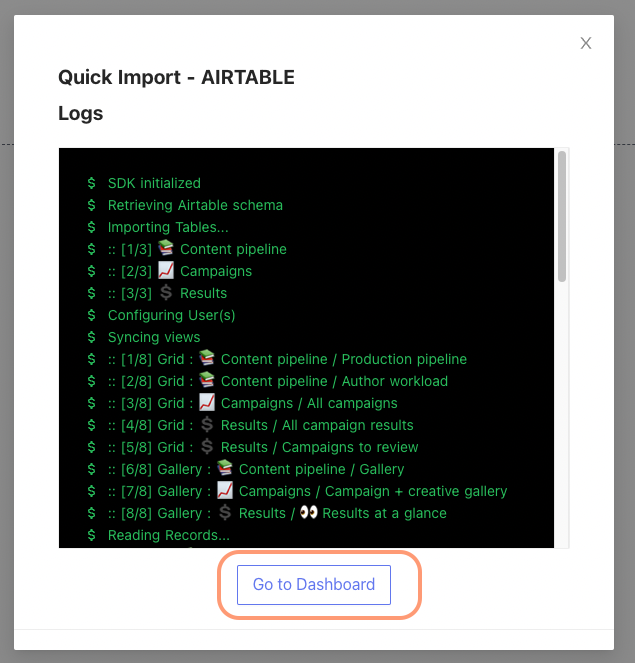
|
||
|
|
|
||
|
|
<!-- 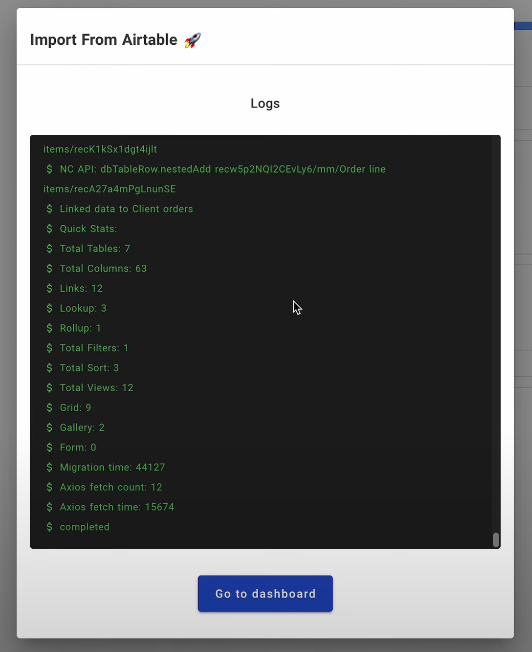 -->
|