---
title: 'Metadata'
description: 'NocoDB Project Metadata'
position: 600
category: 'Product'
menuTitle: 'Metadata'
---
Project Metadata includes Database Metadata, UI Access Control and Miscellaneous.
To access it, click the down arrow button next to Project Name on the top left side, then select `Team & Settings` .
< img width = "390" alt = "image" src = "https://user-images.githubusercontent.com/35857179/189115289-07657c15-deab-435f-b0f9-2948007f8c65.png" >
and clicking `Project Metadata` .
< img width = "244" alt = "image" src = "https://user-images.githubusercontent.com/35857179/189116366-c58de4c1-c62d-4ac9-8362-aa08ff92005f.png" >
<!-- ## Project Metadata
The metadata is stored in meta directory in project level, database level, and API level.
Under ``Project Metadata``, you can perform the following operations.
- Export all metadata from the meta tables to meta directory
- Import all metadata from the meta directory to meta tables
- Export project meta to zip file and download
- Import project meta zip file and restart
- Clear all metadata from meta tables
< alert >
Import won't work with zip files exported from the older version of apps (< 0.11.6 ) . < br >
Import / Export will only transfer metadata and files related to the project and not any table data in the project.
< / alert >
## Migration Example
### Export Metadata
From the source project, go to `Project Metadata` . Under ``Export / Import Metadata`` tab, select ``Export zip``, click ``Submit``. This step extracts project metadata and stores it in compressed (zip) format.
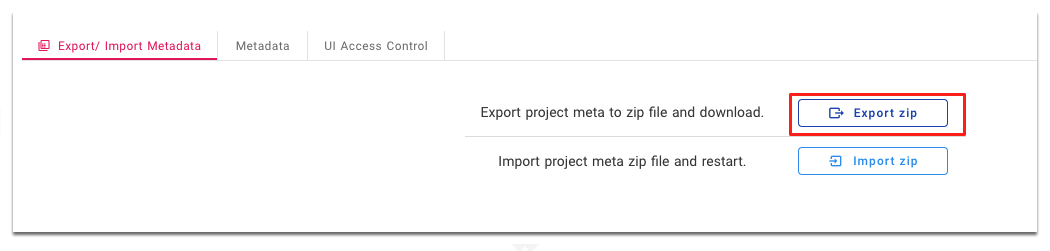
### Import Metadata
From the destination project, go to `Project Metadata` . Under ``Export / Import Metadata`` tab, select ``Import zip``, select ``meta.zip`` file stored in previous step. This step imports project metadata from compressed file (zip) selected and restarts the project.
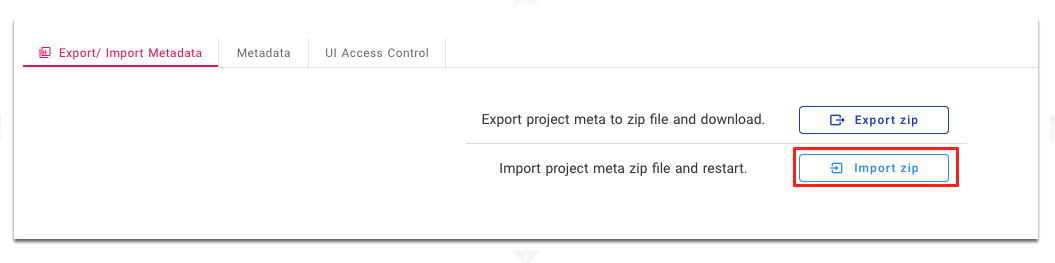 -->
## Database Metadata
Go to `Project Metadata` , under ``Metadata``, you can see your metadata sync status. If it is out of sync, you can sync the schema. See < a href = "./sync-schema" > Sync Schema</ a > for more.
< img width = "1480" alt = "image" src = "https://user-images.githubusercontent.com/35857179/189116339-22b202ef-7674-4682-bab7-2b8625e13ea2.png" >
## UI Access Control
Go to `Project Metadata` , under ``UI Access Control``, you can control the access to each table by roles.
< img width = "1480" alt = "image" src = "https://user-images.githubusercontent.com/35857179/189116502-78a0dc75-70cb-4bbe-a676-93af53ecca22.png" >
## Miscellaneous
Currently only `Show M2M Tables` can be configurated under Miscellaneous.
< img width = "1495" alt = "image" src = "https://user-images.githubusercontent.com/35857179/189116547-3c5ce944-82c0-4068-b91c-60f45b862d32.png" >