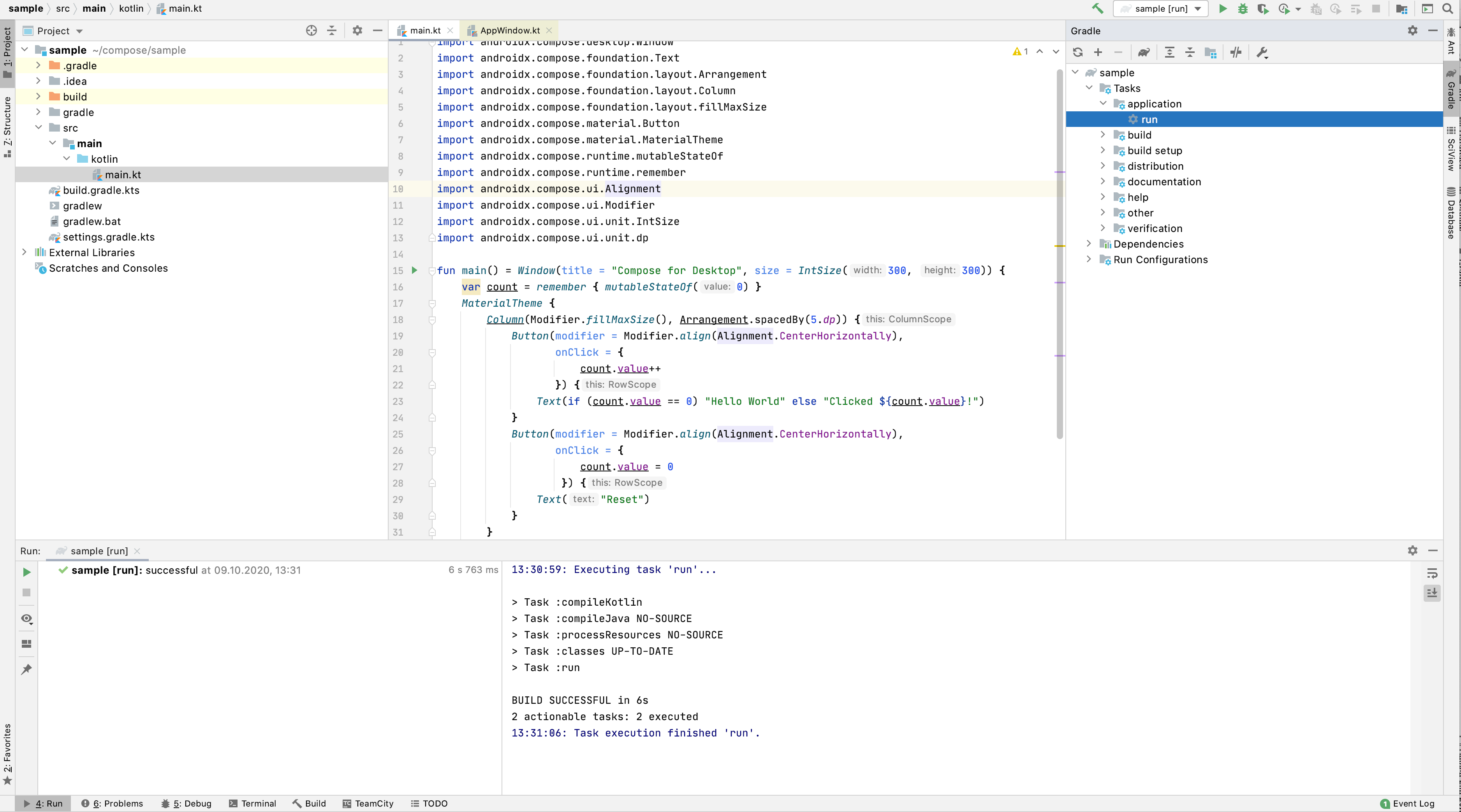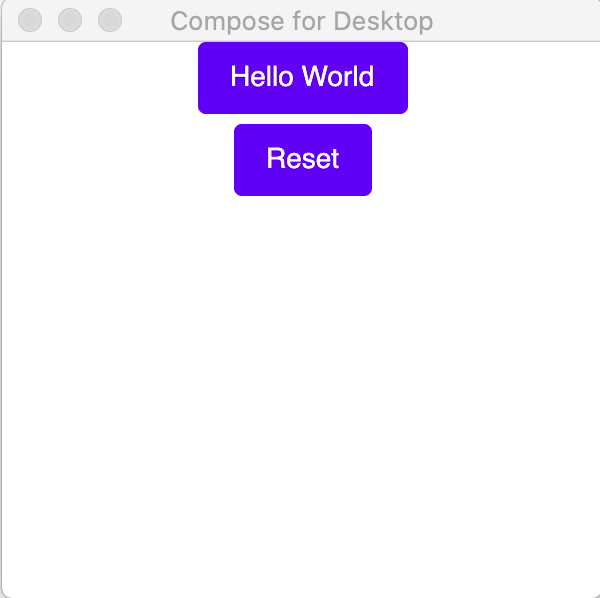3.3 KiB
Getting Started with Compose for Desktop
What is covered
In this tutorial we will create a simple desktop UI application using the Compose UI framework.
Prerequisites
Compose for Desktop can produce applications for macOS, Linux and Windows platforms, and so any of these platforms can be used for this tutorial.
The following software has to be preinstalled:
- JDK 11 or later
- IntelliJ IDEA Community Edition or Ultimate Edition 20.2 or later (other editors could be used, but we assume you are using IntelliJ IDEA in this tutorial)
Creating a new project
TBD: new project wizard
The recommended way of building Compose for Desktop projects is by using Gradle.
JetBrains provides a simple way of building Compose for Desktop projects
using a special Gradle plugin.
First create a new directory, named sample.
mkdir sample
cd sample
Create settings.gradle.kts as follows:
pluginManagement {
repositories {
gradlePluginPortal()
maven("https://maven.pkg.jetbrains.space/public/p/compose/dev")
}
}
Then create build.gradle.kts with the following content:
import org.jetbrains.compose.compose
plugins {
kotlin("jvm") version "1.4.0"
id("org.jetbrains.compose") version "0.1.0-dev97"
application
}
repositories {
jcenter()
maven("https://maven.pkg.jetbrains.space/public/p/compose/dev")
}
dependencies {
implementation(compose.desktop.currentOs)
}
application {
mainClassName = "MainKt"
}
Then create file src/main/kotlin/main.kt and put there:
import androidx.compose.desktop.Window
import androidx.compose.foundation.Text
import androidx.compose.foundation.layout.Arrangement
import androidx.compose.foundation.layout.Column
import androidx.compose.foundation.layout.fillMaxSize
import androidx.compose.material.Button
import androidx.compose.material.MaterialTheme
import androidx.compose.runtime.mutableStateOf
import androidx.compose.runtime.remember
import androidx.compose.ui.Alignment
import androidx.compose.ui.Modifier
import androidx.compose.ui.unit.IntSize
import androidx.compose.ui.unit.dp
fun main() = Window(title = "Compose for Desktop", size = IntSize(300, 300)) {
var count = remember { mutableStateOf(0) }
MaterialTheme {
Column(Modifier.fillMaxSize(), Arrangement.spacedBy(5.dp)) {
Button(modifier = Modifier.align(Alignment.CenterHorizontally),
onClick = {
count.value++
}) {
Text(if (count.value == 0) "Hello World" else "Clicked ${count.value}!")
}
Button(modifier = Modifier.align(Alignment.CenterHorizontally),
onClick = {
count.value = 0
}) {
Text("Reset")
}
}
}
}
Running the project
Open build.gradle.kts as a project in IntelliJ IDEA.
After you download the Compose for Desktop dependencies from the Maven repositories your new project is ready
to go. Open the Gradle toolbar on the right, and select sample/Tasks/applications/run.
The first run may take some time, but afterwards following dialog will be shown:
You can click on the button several times and see that application reacts and updates the UI.