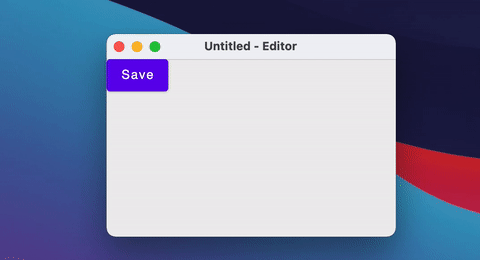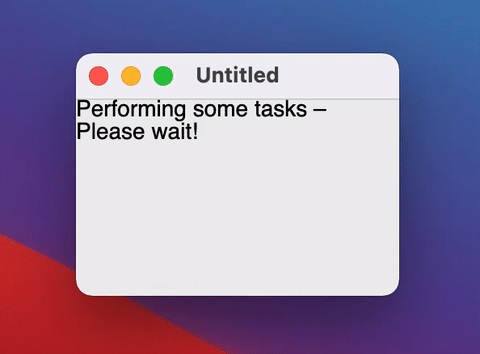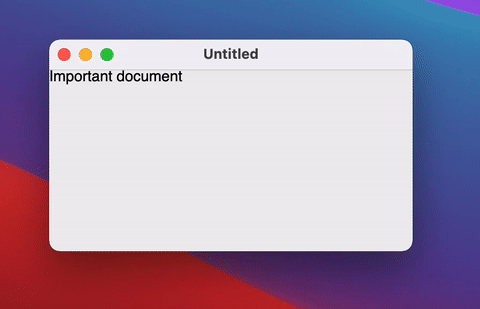17 KiB
Top level windows management (new Composable API, experimental)
What is covered
In this tutorial, we will show you how to work with windows using Compose for Desktop.
We represent the window state in a shape suitable for Compose-style state manipulations and automatically map it to the operating system window state.
Top-level windows can be conditionally created in other composable functions and their window manager state can also be manipulated using states produced by the rememberWindowState() function.
Open and close windows
The main function for creating windows is Window. This function should be used in a Composable scope. The easiest way to create a Composable scope is to use the application function:
import androidx.compose.ui.ExperimentalComposeUiApi
import androidx.compose.ui.window.Window
import androidx.compose.ui.window.application
@OptIn(ExperimentalComposeUiApi::class)
fun main() = application {
Window(onCloseRequest = ::exitApplication) {
// Content
}
}
Window is a Composable function, meaning you can change its properties in a declarative way:
import androidx.compose.material.Button
import androidx.compose.material.Text
import androidx.compose.runtime.getValue
import androidx.compose.runtime.mutableStateOf
import androidx.compose.runtime.remember
import androidx.compose.runtime.setValue
import androidx.compose.ui.ExperimentalComposeUiApi
import androidx.compose.ui.window.Window
import androidx.compose.ui.window.application
@OptIn(ExperimentalComposeUiApi::class)
fun main() = application {
var fileName by remember { mutableStateOf("Untitled") }
Window(onCloseRequest = ::exitApplication, title = "$fileName - Editor") {
Button(onClick = { fileName = "note.txt" }) {
Text("Save")
}
}
}
You can also close/open windows using a simple if statement.
When the Window leaves the composition (isPerformingTask becomes false) – the native window automatically closes.
import androidx.compose.material.Text
import androidx.compose.runtime.LaunchedEffect
import androidx.compose.runtime.getValue
import androidx.compose.runtime.mutableStateOf
import androidx.compose.runtime.remember
import androidx.compose.runtime.setValue
import androidx.compose.ui.ExperimentalComposeUiApi
import androidx.compose.ui.window.Window
import androidx.compose.ui.window.application
import kotlinx.coroutines.delay
@OptIn(ExperimentalComposeUiApi::class)
fun main() = application {
var isPerformingTask by remember { mutableStateOf(true) }
LaunchedEffect(Unit) {
delay(2000) // Do some heavy lifting
isPerformingTask = false
}
if (isPerformingTask) {
Window(onCloseRequest = ::exitApplication) {
Text("Performing some tasks. Please wait!")
}
} else {
Window(onCloseRequest = ::exitApplication) {
Text("Hello, World!")
}
}
}
If the window requires some custom logic on close (for example, to show a dialog), you can override the close action using onCloseRequest.
Instead of the imperative approach to closing the window (window.close()) we use a declarative approach - closing the window in response to a change of the state (isOpen = false)..
import androidx.compose.material.Button
import androidx.compose.material.Text
import androidx.compose.runtime.getValue
import androidx.compose.runtime.mutableStateOf
import androidx.compose.runtime.remember
import androidx.compose.runtime.setValue
import androidx.compose.ui.ExperimentalComposeUiApi
import androidx.compose.ui.window.Dialog
import androidx.compose.ui.window.Window
import androidx.compose.ui.window.application
@OptIn(ExperimentalComposeUiApi::class)
fun main() = application {
var isOpen by remember { mutableStateOf(true) }
var isAskingToClose by remember { mutableStateOf(false) }
if (isOpen) {
Window(
onCloseRequest = { isAskingToClose = true }
) {
if (isAskingToClose) {
Dialog(
onCloseRequest = { isAskingToClose = false },
title = "Close the document without saving?",
) {
Button(
onClick = { isOpen = false }
) {
Text("Yes")
}
}
}
}
}
}
If you don't need to close the window and just need to hide it (for example to the tray), you can change the windowState.isVisible state:
import androidx.compose.material.Text
import androidx.compose.runtime.LaunchedEffect
import androidx.compose.runtime.getValue
import androidx.compose.runtime.mutableStateOf
import androidx.compose.runtime.remember
import androidx.compose.runtime.setValue
import androidx.compose.ui.ExperimentalComposeUiApi
import androidx.compose.ui.window.Tray
import androidx.compose.ui.window.Window
import androidx.compose.ui.window.application
import androidx.compose.ui.window.rememberWindowState
import kotlinx.coroutines.delay
import java.awt.Color
import java.awt.image.BufferedImage
@OptIn(ExperimentalComposeUiApi::class)
fun main() = application {
var isVisible by remember { mutableStateOf(true) }
Window(
onCloseRequest = { isVisible = false },
visible = isVisible,
title = "Counter",
) {
var counter by remember { mutableStateOf(0) }
LaunchedEffect(Unit) {
while (true) {
counter++
delay(1000)
}
}
Text(counter.toString())
}
if (!isVisible) {
Tray(
remember { getTrayIcon() },
hint = "Counter",
onAction = { isVisible = true },
menu = {
Item("Exit", onClick = ::exitApplication)
},
)
}
}
fun getTrayIcon(): BufferedImage {
val size = 256
val image = BufferedImage(size, size, BufferedImage.TYPE_INT_ARGB)
val graphics = image.createGraphics()
graphics.color = Color.orange
graphics.fillOval(0, 0, size, size)
graphics.dispose()
return image
}
If an application has multiple windows, then it is better to put its state into a separate class and open/close window in response to mutableStateListOf changes (see notepad example for more complex use cases):
import androidx.compose.runtime.Composable
import androidx.compose.runtime.mutableStateListOf
import androidx.compose.runtime.remember
import androidx.compose.ui.ExperimentalComposeUiApi
import androidx.compose.ui.window.MenuBar
import androidx.compose.ui.window.Window
import androidx.compose.ui.window.application
@OptIn(ExperimentalComposeUiApi::class)
fun main() = application {
val applicationState = remember { MyApplicationState() }
for (window in applicationState.windows) {
MyWindow(window)
}
}
@OptIn(ExperimentalComposeUiApi::class)
@Composable
private fun MyWindow(
state: MyWindowState
) = Window(onCloseRequest = state::close, title = state.title) {
MenuBar {
Menu("File") {
Item("New window", onClick = state.openNewWindow)
Item("Exit", onClick = state.exit)
}
}
}
private class MyApplicationState {
val windows = mutableStateListOf<MyWindowState>()
init {
windows += MyWindowState("Initial window")
}
fun openNewWindow() {
windows += MyWindowState("Window ${windows.size}")
}
fun exit() {
windows.clear()
}
private fun MyWindowState(
title: String
) = MyWindowState(
title,
openNewWindow = ::openNewWindow,
exit = ::exit,
windows::remove
)
}
private class MyWindowState(
val title: String,
val openNewWindow: () -> Unit,
val exit: () -> Unit,
private val close: (MyWindowState) -> Unit
) {
fun close() = close(this)
}
Changing the state (maximized, minimized, fullscreen, size, position) of the window.
Some states of the native window are moved into a separate API class, WindowState. You can change its properties in callbacks or observe it in Composable's.
When some state is changed (window size or position), Composable function will be automatically recomposed.
import androidx.compose.foundation.clickable
import androidx.compose.foundation.layout.Column
import androidx.compose.foundation.layout.Row
import androidx.compose.material.Checkbox
import androidx.compose.material.Text
import androidx.compose.ui.Alignment
import androidx.compose.ui.ExperimentalComposeUiApi
import androidx.compose.ui.Modifier
import androidx.compose.ui.unit.dp
import androidx.compose.ui.window.Window
import androidx.compose.ui.window.WindowPlacement
import androidx.compose.ui.window.WindowPosition
import androidx.compose.ui.window.application
import androidx.compose.ui.window.rememberWindowState
@OptIn(ExperimentalComposeUiApi::class)
fun main() = application {
val state = rememberWindowState(placement = WindowPlacement.Maximized)
Window(onCloseRequest = ::exitApplication, state) {
Column {
Row(verticalAlignment = Alignment.CenterVertically) {
Checkbox(
state.placement == WindowPlacement.Fullscreen,
{
state.placement = if (it) {
WindowPlacement.Fullscreen
} else {
WindowPlacement.Floating
}
}
)
Text("isFullscreen")
}
Row(verticalAlignment = Alignment.CenterVertically) {
Checkbox(
state.placement == WindowPlacement.Fullscreen,
{
state.placement = if (it) {
WindowPlacement.Maximized
} else {
WindowPlacement.Floating
}
}
)
Text("isMaximized")
}
Row(verticalAlignment = Alignment.CenterVertically) {
Checkbox(state.isMinimized, { state.isMinimized = !state.isMinimized })
Text("isMinimized")
}
Text(
"Position ${state.position}",
Modifier.clickable {
val position = state.position
if (position is WindowPosition.Absolute) {
state.position = position.copy(x = state.position.x + 10.dp)
}
}
)
Text(
"Size ${state.size}",
Modifier.clickable {
state.size = state.size.copy(width = state.size.width + 10.dp)
}
)
}
}
}
Listening the state of the window
Reading the state in composition is useful when you need to update UI, but there are cases when you need to react to the state changes and send a value to another non-composable level of your application (write it to the database, for example):
import androidx.compose.runtime.LaunchedEffect
import androidx.compose.runtime.snapshotFlow
import androidx.compose.ui.ExperimentalComposeUiApi
import androidx.compose.ui.window.Window
import androidx.compose.ui.window.WindowPosition
import androidx.compose.ui.window.WindowSize
import androidx.compose.ui.window.application
import androidx.compose.ui.window.rememberWindowState
import kotlinx.coroutines.flow.filterNot
import kotlinx.coroutines.flow.launchIn
import kotlinx.coroutines.flow.onEach
@OptIn(ExperimentalComposeUiApi::class)
fun main() = application {
val state = rememberWindowState()
Window(state) {
// Content
LaunchedEffect(state) {
snapshotFlow { state.size }
.onEach(::onWindowResize)
.launchIn(this)
snapshotFlow { state.position }
.filterNot { it.isInitial }
.onEach(::onWindowRelocate)
.launchIn(this)
}
}
}
private fun onWindowResize(size: WindowSize) {
println("onWindowResize $size")
}
private fun onWindowRelocate(position: WindowPosition) {
println("onWindowRelocate $position")
}
Handle window-level shortcuts
import androidx.compose.material.TextField
import androidx.compose.ui.ExperimentalComposeUiApi
import androidx.compose.ui.input.key.Key
import androidx.compose.ui.input.key.key
import androidx.compose.ui.window.Window
import androidx.compose.ui.window.application
@OptIn(ExperimentalComposeUiApi::class)
fun main() = application {
Window(
onCloseRequest = ::exitApplication,
onPreviewKeyEvent = {
when (it.key) {
Key.Escape -> {
exitApplication()
true
}
else -> false
}
}
) {
TextField("Text", {})
}
}
Dialogs
There are two types of window – modal and regular. Below are the functions for creating each:
- Window – regular window type.
- Dialog – modal window type. This type locks its parent window until the user is finished working with it and closes the modal window.
You can see an example of both types of window below.
import androidx.compose.material.Button
import androidx.compose.material.Text
import androidx.compose.runtime.getValue
import androidx.compose.runtime.setValue
import androidx.compose.runtime.mutableStateOf
import androidx.compose.runtime.remember
import androidx.compose.ui.Alignment
import androidx.compose.ui.ExperimentalComposeUiApi
import androidx.compose.ui.window.Dialog
import androidx.compose.ui.window.DialogState
import androidx.compose.ui.window.Window
import androidx.compose.ui.window.WindowPosition
import androidx.compose.ui.window.WindowState
import androidx.compose.ui.window.application
@OptIn(ExperimentalComposeUiApi::class)
fun main() = application {
Window(
onCloseRequest = ::exitApplication,
) {
var isDialogOpen by remember { mutableStateOf(false) }
Button(onClick = { isDialogOpen = true }) {
Text(text = "Open dialog")
}
if (isDialogOpen) {
Dialog(
onCloseRequest = { isDialogOpen = false },
state = DialogState(position = WindowPosition(Alignment.Center))
) {
// Dialog's content
}
}
}
}
Swing interoperability
Because Compose for Desktop uses Swing under the hood, it is possible to create a window using Swing directly:
import androidx.compose.desktop.ComposeWindow
import androidx.compose.ui.ExperimentalComposeUiApi
import java.awt.Dimension
import javax.swing.JFrame
import javax.swing.SwingUtilities
@OptIn(ExperimentalComposeUiApi::class)
fun main() = SwingUtilities.invokeLater {
ComposeWindow().apply {
size = Dimension(300, 300)
defaultCloseOperation = JFrame.DISPOSE_ON_CLOSE
setContent {
// Content
}
isVisible = true
}
}
You can also access ComposeWindow in the Composable Window scope:
import androidx.compose.runtime.LaunchedEffect
import androidx.compose.ui.ExperimentalComposeUiApi
import androidx.compose.ui.window.Window
import androidx.compose.ui.window.application
import java.awt.Cursor
@OptIn(ExperimentalComposeUiApi::class)
fun main() = application {
Window(onCloseRequest = ::exitApplication) {
LaunchedEffect(Unit) {
window.cursor = Cursor(Cursor.CROSSHAIR_CURSOR)
}
}
}
If you need a dialog that is implemented in Swing, you can wrap it into a Composable function:
import androidx.compose.runtime.Composable
import androidx.compose.runtime.getValue
import androidx.compose.runtime.mutableStateOf
import androidx.compose.runtime.remember
import androidx.compose.runtime.setValue
import androidx.compose.ui.ExperimentalComposeUiApi
import androidx.compose.ui.window.AwtWindow
import androidx.compose.ui.window.application
import java.awt.FileDialog
import java.awt.Frame
@OptIn(ExperimentalComposeUiApi::class)
fun main() = application {
var isOpen by remember { mutableStateOf(true) }
if (isOpen) {
FileDialog(
onCloseRequest = {
isOpen = false
println("Result $it")
}
)
}
}
@OptIn(ExperimentalComposeUiApi::class)
@Composable
private fun FileDialog(
parent: Frame? = null,
onCloseRequest: (result: String?) -> Unit
) = AwtWindow(
create = {
object : FileDialog(parent, "Choose a file", LOAD) {
override fun setVisible(value: Boolean) {
super.setVisible(value)
if (value) {
onCloseRequest(file)
}
}
}
},
dispose = FileDialog::dispose
)