|
|
2 months ago | |
|---|---|---|
| .. | ||
| README.md | 2 months ago | |
| TextFieldScrollbar.gif | 2 months ago | |
| lazy_scrollbar.gif | 4 years ago | |
| scrollbars.gif | 4 years ago | |
| tooltips.gif | 4 years ago | |
README.md
Desktop components
What is covered
In this tutorial, we will show you how to use desktop-specific components of Compose for Desktop such as scrollbars and tooltips.
Scrollbars
You can apply scrollbars to scrollable components. The scrollbar and scrollable components share a common state to synchronize with each other. For example, VerticalScrollbar can be attached to Modifier.verticalScroll, and LazyColumn and HorizontalScrollbar can be attached to Modifier.horizontalScroll and LazyRow.
import androidx.compose.foundation.HorizontalScrollbar
import androidx.compose.foundation.VerticalScrollbar
import androidx.compose.foundation.background
import androidx.compose.foundation.horizontalScroll
import androidx.compose.foundation.layout.Box
import androidx.compose.foundation.layout.Column
import androidx.compose.foundation.layout.Spacer
import androidx.compose.foundation.layout.fillMaxHeight
import androidx.compose.foundation.layout.fillMaxSize
import androidx.compose.foundation.layout.fillMaxWidth
import androidx.compose.foundation.layout.height
import androidx.compose.foundation.layout.padding
import androidx.compose.foundation.layout.width
import androidx.compose.foundation.rememberScrollState
import androidx.compose.foundation.rememberScrollbarAdapter
import androidx.compose.foundation.verticalScroll
import androidx.compose.material.Text
import androidx.compose.runtime.Composable
import androidx.compose.ui.Alignment
import androidx.compose.ui.Modifier
import androidx.compose.ui.graphics.Color
import androidx.compose.ui.unit.dp
import androidx.compose.ui.window.WindowState
import androidx.compose.ui.window.singleWindowApplication
fun main() = singleWindowApplication(
title = "Scrollbars",
state = WindowState(width = 250.dp, height = 400.dp)
) {
Box(
modifier = Modifier.fillMaxSize()
.background(color = Color(180, 180, 180))
.padding(10.dp)
) {
val stateVertical = rememberScrollState(0)
val stateHorizontal = rememberScrollState(0)
Box(
modifier = Modifier
.fillMaxSize()
.verticalScroll(stateVertical)
.padding(end = 12.dp, bottom = 12.dp)
.horizontalScroll(stateHorizontal)
) {
Column {
for (item in 0..30) {
TextBox("Item #$item")
if (item < 30) {
Spacer(modifier = Modifier.height(5.dp))
}
}
}
}
VerticalScrollbar(
modifier = Modifier.align(Alignment.CenterEnd)
.fillMaxHeight(),
adapter = rememberScrollbarAdapter(stateVertical)
)
HorizontalScrollbar(
modifier = Modifier.align(Alignment.BottomStart)
.fillMaxWidth()
.padding(end = 12.dp),
adapter = rememberScrollbarAdapter(stateHorizontal)
)
}
}
@Composable
fun TextBox(text: String = "Item") {
Box(
modifier = Modifier.height(32.dp)
.width(400.dp)
.background(color = Color(200, 0, 0, 20))
.padding(start = 10.dp),
contentAlignment = Alignment.CenterStart
) {
Text(text = text)
}
}
Scrollbars can be moved by dragging the bars and using the mouse wheel or the touchpad. Horizontal scrolling with the mouse wheel can be performed by side-clicking the wheel or by holding down Shift.
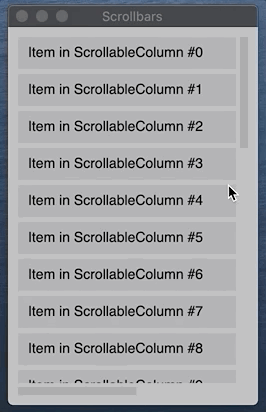
Lazy scrollable components with Scrollbar
You can use scrollbars with lazy scrollable components, for example, LazyColumn.
import androidx.compose.foundation.VerticalScrollbar
import androidx.compose.foundation.background
import androidx.compose.foundation.layout.Box
import androidx.compose.foundation.layout.Spacer
import androidx.compose.foundation.layout.fillMaxHeight
import androidx.compose.foundation.layout.fillMaxSize
import androidx.compose.foundation.layout.fillMaxWidth
import androidx.compose.foundation.layout.height
import androidx.compose.foundation.layout.padding
import androidx.compose.foundation.lazy.LazyColumn
import androidx.compose.foundation.lazy.rememberLazyListState
import androidx.compose.foundation.rememberScrollbarAdapter
import androidx.compose.material.Text
import androidx.compose.runtime.Composable
import androidx.compose.ui.Alignment
import androidx.compose.ui.Modifier
import androidx.compose.ui.graphics.Color
import androidx.compose.ui.unit.dp
import androidx.compose.ui.window.Window
import androidx.compose.ui.window.application
import androidx.compose.ui.window.rememberWindowState
fun main() = application {
Window(
onCloseRequest = ::exitApplication,
title = "Scrollbars",
state = rememberWindowState(width = 250.dp, height = 400.dp)
) {
LazyScrollable()
}
}
@Composable
fun LazyScrollable() {
Box(
modifier = Modifier.fillMaxSize()
.background(color = Color(180, 180, 180))
.padding(10.dp)
) {
val state = rememberLazyListState()
LazyColumn(Modifier.fillMaxSize().padding(end = 12.dp), state) {
items(1000) { x ->
TextBox("Item #$x")
Spacer(modifier = Modifier.height(5.dp))
}
}
VerticalScrollbar(
modifier = Modifier.align(Alignment.CenterEnd).fillMaxHeight(),
adapter = rememberScrollbarAdapter(
scrollState = state
)
)
}
}
@Composable
fun TextBox(text: String = "Item") {
Box(
modifier = Modifier.height(32.dp)
.fillMaxWidth()
.background(color = Color(0, 0, 0, 20))
.padding(start = 10.dp),
contentAlignment = Alignment.CenterStart
) {
Text(text = text)
}
}

TextField with Scrollbar
You can use scrollbars with TextField.
Tip: Please use
TextFieldVerticalScrollState, passing it to thescrollStateparameter ofTextField/BasicTextField. This parameter is currently an experimental feature and requires adding@OptIn(ExperimentalFoundationApi::class)to the function.Do not use
ScrollStateand pass it to theModifier.verticalScroller, otherwise it will affect the internalTextFieldVerticalScrollStateof theTextField. As a result, when the cursor goes out of bounds, theTextFieldwill not automatically update and scroll up, causing the content of the line where the cursor is located to not appear in the visible area.
@OptIn(ExperimentalFoundationApi::class)
fun main() = singleWindowApplication {
Box(modifier = Modifier.fillMaxSize()) {
val scrollState = rememberTextFieldVerticalScrollState()
var text by remember { mutableStateOf("Text\n".repeat(100)) }
BasicTextField(
value = text,
onValueChange = { text = it },
modifier = Modifier.fillMaxSize(),
scrollState = scrollState
)
VerticalScrollbar(
adapter = rememberScrollbarAdapter(scrollState),
modifier = Modifier.align(Alignment.CenterEnd).fillMaxHeight()
)
}
}

Tooltips
You can add tooltip to any components using TooltipArea. TooltipArea is similar to a Box, but with the ability to show a tooltip.
The main arguments of the TooltipArea function:
- tooltip - composable content representing tooltip
- tooltipPlacement - describes how to place tooltip. You can specify an anchor (the mouse cursor or the component), an offset and an alignment
- delay - time delay in milliseconds after which the tooltip will be shown (default is 500 ms)
import androidx.compose.foundation.ExperimentalFoundationApi
import androidx.compose.foundation.TooltipArea
import androidx.compose.foundation.TooltipPlacement
import androidx.compose.foundation.layout.Arrangement
import androidx.compose.foundation.layout.Column
import androidx.compose.foundation.layout.fillMaxSize
import androidx.compose.foundation.layout.padding
import androidx.compose.foundation.shape.RoundedCornerShape
import androidx.compose.material.Button
import androidx.compose.material.Surface
import androidx.compose.material.Text
import androidx.compose.ui.Alignment
import androidx.compose.ui.ExperimentalComposeUiApi
import androidx.compose.ui.Modifier
import androidx.compose.ui.draw.shadow
import androidx.compose.ui.graphics.Color
import androidx.compose.ui.unit.DpOffset
import androidx.compose.ui.unit.dp
import androidx.compose.ui.window.Window
import androidx.compose.ui.window.application
import androidx.compose.ui.window.rememberWindowState
@OptIn(ExperimentalComposeUiApi::class, ExperimentalFoundationApi::class)
fun main() = application {
Window(
onCloseRequest = ::exitApplication,
title = "Tooltip Example",
state = rememberWindowState(width = 300.dp, height = 300.dp)
) {
val buttons = listOf("Button A", "Button B", "Button C", "Button D", "Button E", "Button F")
Column(Modifier.fillMaxSize(), Arrangement.spacedBy(5.dp)) {
buttons.forEachIndexed { index, name ->
// wrap button in BoxWithTooltip
TooltipArea(
tooltip = {
// composable tooltip content
Surface(
modifier = Modifier.shadow(4.dp),
color = Color(255, 255, 210),
shape = RoundedCornerShape(4.dp)
) {
Text(
text = "Tooltip for ${name}",
modifier = Modifier.padding(10.dp)
)
}
},
modifier = Modifier.padding(start = 40.dp),
delayMillis = 600, // in milliseconds
tooltipPlacement = TooltipPlacement.CursorPoint(
alignment = Alignment.BottomEnd,
offset = if (index % 2 == 0) DpOffset(-16.dp, 0.dp) else DpOffset.Zero // tooltip offset
)
) {
Button(onClick = {}) { Text(text = name) }
}
}
}
}
}
