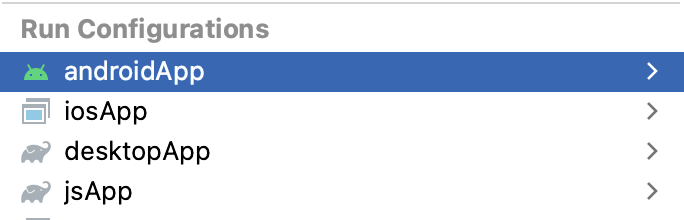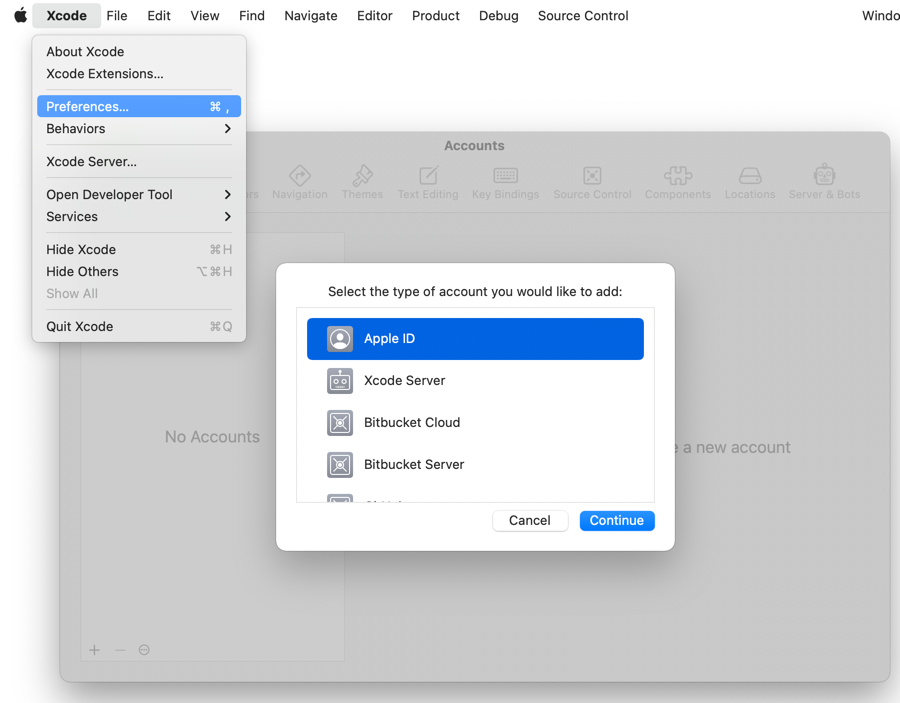|
|
2 years ago | |
|---|---|---|
| .. | ||
| .run | 2 years ago | |
| androidApp | 2 years ago | |
| desktopApp | 2 years ago | |
| gradle/wrapper | 2 years ago | |
| iosApp | 2 years ago | |
| jsApp | 2 years ago | |
| shared | 2 years ago | |
| .gitignore | 2 years ago | |
| README.md | 2 years ago | |
| apple-id.png | 2 years ago | |
| build.gradle.kts | 2 years ago | |
| gradle.properties | 2 years ago | |
| gradlew | 2 years ago | |
| gradlew.bat | 2 years ago | |
| ios-app.png | 2 years ago | |
| run-configurations.png | 2 years ago | |
| settings.gradle.kts | 2 years ago | |
README.md
Falling Balls game
Game can run on Android, iOS, desktop or in a browser.
Prerequisites: to run on iOS and Android, you should have "Kotlin Multiplatform Mobile" plugin installed either in Android Studio or in AppCode with installed CocoaPods.
How to run
Choose a run configuration for an appropriate target in IDE and run it.
To run on iOS device, please correct TEAM_ID value in iosApp/Configuration/Config.xcconfig with your Apple Team ID.
Alternatively, you may setup signing within XCode opening iosApp/iosApp.xcworkspace and then
using "Signing & Capabilities" tab of iosApp target. See also how to prepare XCode section below.
Then choose iosApp configuration in IDE and run it.
Run on desktop via Gradle
./gradlew desktopApp:run
Run JS in browser with WebAssembly Skia via Gradle
./gradlew jsApp:jsBrowserDevelopmentRun
Prepare Xcode to launch on iOS device
-
Create certificates with XCode in temporary project.
You can create a certificate in Xcode. Create a new iOS app in Xcode.
File -> New -> Project
Choose iOS, App:
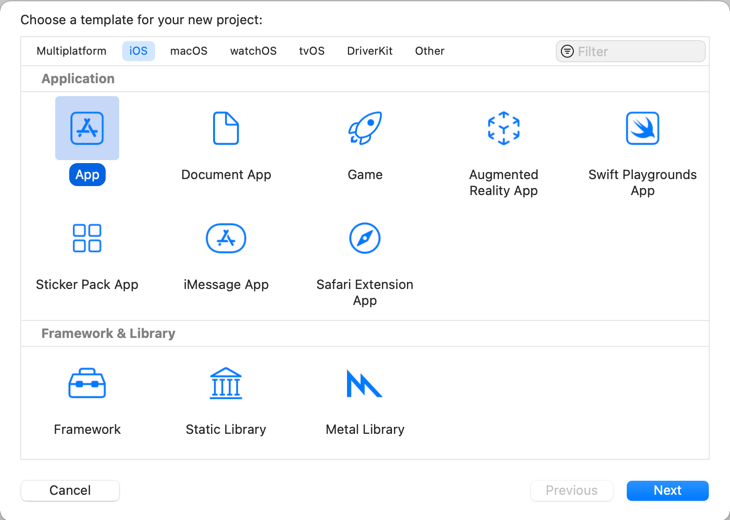
-
In next dialog set any product name and choose your teamID.
-
Run project on iOS Device.
Xcode prompts you to install the certificate. Require password from login.keychain -
Done After a successful launch on the device - you can delete this temporary project.
Certificates will remain in login.keychain
Run native on MacOS
Choose shared[macosX64] or shared[macosArm64] configuration in IDE and run it.