22 KiB
Top level windows management
What is covered
In this tutorial, we will show you how to work with windows using Compose for Desktop.
We represent the window state in a shape suitable for Compose-style state manipulations and automatically map it to the operating system window state.
Top-level windows can be conditionally created in other composable functions and their window manager state can also be manipulated using states produced by the rememberWindowState() function.
Open and close windows
The main function for creating windows is Window. This function should be used in a Composable scope. The easiest way to create a Composable scope is to use the application function:
import androidx.compose.ui.window.Window
import androidx.compose.ui.window.application
fun main() = application {
Window(onCloseRequest = ::exitApplication) {
// Content
}
}
Window is a Composable function, meaning you can change its properties in a declarative way:
import androidx.compose.material.Button
import androidx.compose.material.Text
import androidx.compose.runtime.getValue
import androidx.compose.runtime.mutableStateOf
import androidx.compose.runtime.remember
import androidx.compose.runtime.setValue
import androidx.compose.ui.window.Window
import androidx.compose.ui.window.application
fun main() = application {
var fileName by remember { mutableStateOf("Untitled") }
Window(onCloseRequest = ::exitApplication, title = "$fileName - Editor") {
Button(onClick = { fileName = "note.txt" }) {
Text("Save")
}
}
}
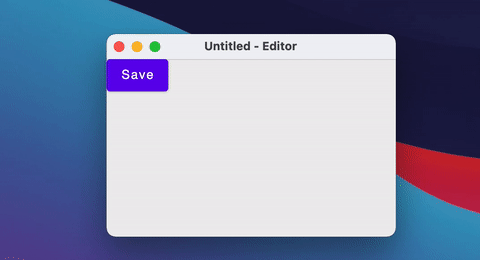
Open and close windows (conditionally)
You can also close/open windows using a simple if statement.
When the Window leaves the composition (isPerformingTask becomes false) – the native window automatically closes.
import androidx.compose.material.Text
import androidx.compose.runtime.LaunchedEffect
import androidx.compose.runtime.getValue
import androidx.compose.runtime.mutableStateOf
import androidx.compose.runtime.remember
import androidx.compose.runtime.setValue
import androidx.compose.ui.window.Window
import androidx.compose.ui.window.application
import kotlinx.coroutines.delay
fun main() = application {
var isPerformingTask by remember { mutableStateOf(true) }
LaunchedEffect(Unit) {
delay(2000) // Do some heavy lifting
isPerformingTask = false
}
if (isPerformingTask) {
Window(onCloseRequest = ::exitApplication) {
Text("Performing some tasks. Please wait!")
}
} else {
Window(onCloseRequest = ::exitApplication) {
Text("Hello, World!")
}
}
}
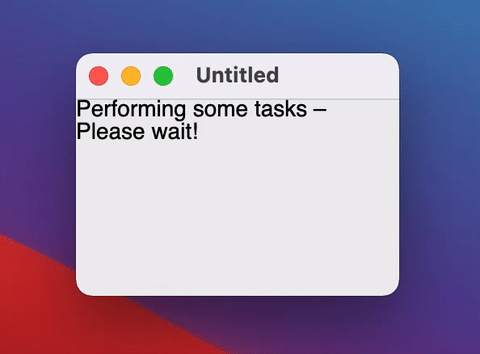
If the window requires some custom logic on close (for example, to show a dialog), you can override the close action using onCloseRequest.
Instead of the imperative approach to closing the window (window.close()) we use a declarative approach - closing the window in response to a change of the state (isOpen = false)..
import androidx.compose.material.Button
import androidx.compose.material.Text
import androidx.compose.runtime.getValue
import androidx.compose.runtime.mutableStateOf
import androidx.compose.runtime.remember
import androidx.compose.runtime.setValue
import androidx.compose.ui.window.DialogWindow
import androidx.compose.ui.window.Window
import androidx.compose.ui.window.application
fun main() = application {
var isOpen by remember { mutableStateOf(true) }
var isAskingToClose by remember { mutableStateOf(false) }
if (isOpen) {
Window(
onCloseRequest = { isAskingToClose = true }
) {
if (isAskingToClose) {
DialogWindow(
onCloseRequest = { isAskingToClose = false },
title = "Close the document without saving?",
) {
Button(
onClick = { isOpen = false }
) {
Text("Yes")
}
}
}
}
}
}
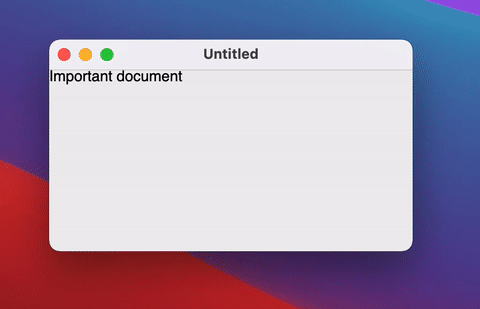
Hide the window into the tray
If you don't need to close the window and just need to hide it (for example to the tray), you can change the windowState.isVisible state:
import androidx.compose.material.Text
import androidx.compose.runtime.LaunchedEffect
import androidx.compose.runtime.getValue
import androidx.compose.runtime.mutableStateOf
import androidx.compose.runtime.remember
import androidx.compose.runtime.setValue
import androidx.compose.ui.geometry.Size
import androidx.compose.ui.graphics.Color
import androidx.compose.ui.graphics.drawscope.DrawScope
import androidx.compose.ui.graphics.painter.Painter
import androidx.compose.ui.window.Tray
import androidx.compose.ui.window.Window
import androidx.compose.ui.window.application
import kotlinx.coroutines.delay
fun main() = application {
var isVisible by remember { mutableStateOf(true) }
Window(
onCloseRequest = { isVisible = false },
visible = isVisible,
title = "Counter",
) {
var counter by remember { mutableStateOf(0) }
LaunchedEffect(Unit) {
while (true) {
counter++
delay(1000)
}
}
Text(counter.toString())
}
if (!isVisible) {
Tray(
TrayIcon,
tooltip = "Counter",
onAction = { isVisible = true },
menu = {
Item("Exit", onClick = ::exitApplication)
},
)
}
}
object TrayIcon : Painter() {
override val intrinsicSize = Size(256f, 256f)
override fun DrawScope.onDraw() {
drawOval(Color(0xFFFFA500))
}
}
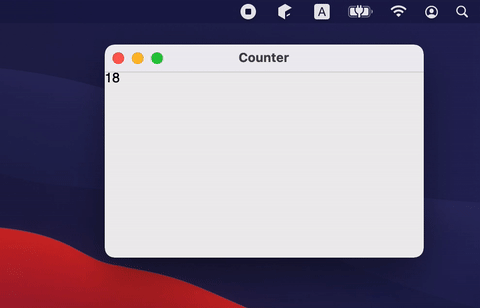
Open and close multiple windows
If an application has multiple windows, then it is better to put its state into a separate class and open/close window in response to mutableStateListOf changes (see notepad example for more complex use cases):
import androidx.compose.runtime.Composable
import androidx.compose.runtime.key
import androidx.compose.runtime.mutableStateListOf
import androidx.compose.runtime.remember
import androidx.compose.ui.window.ApplicationScope
import androidx.compose.ui.window.MenuBar
import androidx.compose.ui.window.Window
import androidx.compose.ui.window.application
fun main() = application {
val applicationState = remember { MyApplicationState() }
for (window in applicationState.windows) {
key(window) {
MyWindow(window)
}
}
}
@Composable
private fun ApplicationScope.MyWindow(
state: MyWindowState
) = Window(onCloseRequest = state::close, title = state.title) {
MenuBar {
Menu("File") {
Item("New window", onClick = state.openNewWindow)
Item("Exit", onClick = state.exit)
}
}
}
private class MyApplicationState {
val windows = mutableStateListOf<MyWindowState>()
init {
windows += MyWindowState("Initial window")
}
fun openNewWindow() {
windows += MyWindowState("Window ${windows.size}")
}
fun exit() {
windows.clear()
}
private fun MyWindowState(
title: String
) = MyWindowState(
title,
openNewWindow = ::openNewWindow,
exit = ::exit,
windows::remove
)
}
private class MyWindowState(
val title: String,
val openNewWindow: () -> Unit,
val exit: () -> Unit,
private val close: (MyWindowState) -> Unit
) {
fun close() = close(this)
}

Function singleWindowApplication
There is a simplified function for creating a single window application:
import androidx.compose.ui.window.singleWindowApplication
fun main() = singleWindowApplication {
// Content
}
Use it if:
- your application has only one window
- you don't need custom closing logic
- you don't need to change the window parameters after it is already created
Adaptive window size
Sometimes we want to show some content as a whole without knowing in advance what exactly will be shown, meaning that we don’t know the optimal window dimensions for it. By setting one or both dimensions of your window’s WindowSize to Dp.Unspecified, Compose for Desktop will automatically adjust the initial size of your window in that dimension to accommodate its content:
import androidx.compose.foundation.background
import androidx.compose.foundation.layout.Column
import androidx.compose.foundation.layout.Row
import androidx.compose.foundation.layout.padding
import androidx.compose.foundation.layout.size
import androidx.compose.material.Text
import androidx.compose.ui.Modifier
import androidx.compose.ui.graphics.Color
import androidx.compose.ui.unit.Dp
import androidx.compose.ui.unit.dp
import androidx.compose.ui.window.Window
import androidx.compose.ui.window.application
import androidx.compose.ui.window.rememberWindowState
fun main() = application {
Window(
onCloseRequest = ::exitApplication,
state = rememberWindowState(width = Dp.Unspecified, height = Dp.Unspecified),
title = "Adaptive",
resizable = false
) {
Column(Modifier.background(Color(0xFFEEEEEE))) {
Row {
Text("label 1", Modifier.size(100.dp, 100.dp).padding(10.dp).background(Color.White))
Text("label 2", Modifier.size(150.dp, 200.dp).padding(5.dp).background(Color.White))
Text("label 3", Modifier.size(200.dp, 300.dp).padding(25.dp).background(Color.White))
}
}
}
}

Changing the state (maximized, minimized, fullscreen, size, position) of the window.
Some states of the native window are moved into a separate API class, WindowState. You can change its properties in callbacks or observe it in Composable's.
When some state is changed (window size or position), Composable function will be automatically recomposed.
import androidx.compose.foundation.clickable
import androidx.compose.foundation.layout.Column
import androidx.compose.foundation.layout.Row
import androidx.compose.material.Checkbox
import androidx.compose.material.Text
import androidx.compose.ui.Alignment
import androidx.compose.ui.Modifier
import androidx.compose.ui.unit.dp
import androidx.compose.ui.window.Window
import androidx.compose.ui.window.WindowPlacement
import androidx.compose.ui.window.WindowPosition
import androidx.compose.ui.window.application
import androidx.compose.ui.window.rememberWindowState
fun main() = application {
val state = rememberWindowState(placement = WindowPlacement.Maximized)
Window(onCloseRequest = ::exitApplication, state) {
Column {
Row(verticalAlignment = Alignment.CenterVertically) {
Checkbox(
state.placement == WindowPlacement.Fullscreen,
{
state.placement = if (it) {
WindowPlacement.Fullscreen
} else {
WindowPlacement.Floating
}
}
)
Text("isFullscreen")
}
Row(verticalAlignment = Alignment.CenterVertically) {
Checkbox(
state.placement == WindowPlacement.Maximized,
{
state.placement = if (it) {
WindowPlacement.Maximized
} else {
WindowPlacement.Floating
}
}
)
Text("isMaximized")
}
Row(verticalAlignment = Alignment.CenterVertically) {
Checkbox(state.isMinimized, { state.isMinimized = !state.isMinimized })
Text("isMinimized")
}
Text(
"Position ${state.position}",
Modifier.clickable {
val position = state.position
if (position is WindowPosition.Absolute) {
state.position = position.copy(x = state.position.x + 10.dp)
}
}
)
Text(
"Size ${state.size}",
Modifier.clickable {
state.size = state.size.copy(width = state.size.width + 10.dp)
}
)
}
}
}

Listening the state of the window
Reading the state in composition is useful when you need to update UI, but there are cases when you need to react to the state changes and send a value to another non-composable level of your application (write it to the database, for example):
import androidx.compose.runtime.LaunchedEffect
import androidx.compose.runtime.snapshotFlow
import androidx.compose.ui.unit.DpSize
import androidx.compose.ui.window.Window
import androidx.compose.ui.window.WindowPosition
import androidx.compose.ui.window.application
import androidx.compose.ui.window.rememberWindowState
import kotlinx.coroutines.flow.filter
import kotlinx.coroutines.flow.launchIn
import kotlinx.coroutines.flow.onEach
fun main() = application {
val state = rememberWindowState()
Window(onCloseRequest = ::exitApplication, state) {
// Content
LaunchedEffect(state) {
snapshotFlow { state.size }
.onEach(::onWindowResize)
.launchIn(this)
snapshotFlow { state.position }
.filter { it.isSpecified }
.onEach(::onWindowRelocate)
.launchIn(this)
}
}
}
private fun onWindowResize(size: DpSize) {
println("onWindowResize $size")
}
private fun onWindowRelocate(position: WindowPosition) {
println("onWindowRelocate $position")
}
Dialogs
There are two types of window – modal and regular. Below are the functions for creating each:
Window– regular window type.DialogWindow– modal window type. This type locks its parent window until the user is finished working with it and closes the modal window.
You can see an example of both types of window below.
import androidx.compose.material.Button
import androidx.compose.material.Text
import androidx.compose.runtime.getValue
import androidx.compose.runtime.mutableStateOf
import androidx.compose.runtime.remember
import androidx.compose.runtime.setValue
import androidx.compose.ui.Alignment
import androidx.compose.ui.window.DialogWindow
import androidx.compose.ui.window.Window
import androidx.compose.ui.window.WindowPosition
import androidx.compose.ui.window.application
import androidx.compose.ui.window.rememberDialogState
fun main() = application {
Window(
onCloseRequest = ::exitApplication,
) {
var isDialogOpen by remember { mutableStateOf(false) }
Button(onClick = { isDialogOpen = true }) {
Text(text = "Open dialog")
}
if (isDialogOpen) {
DialogWindow(
onCloseRequest = { isDialogOpen = false },
state = rememberDialogState(position = WindowPosition(Alignment.Center))
) {
// Dialog's content
}
}
}
}
Swing interoperability
Because Compose for Desktop uses Swing under the hood, it is possible to create a window using Swing directly:
import androidx.compose.ui.awt.ComposeWindow
import java.awt.Dimension
import javax.swing.JFrame
import javax.swing.SwingUtilities
fun main() = SwingUtilities.invokeLater {
ComposeWindow().apply {
size = Dimension(300, 300)
defaultCloseOperation = JFrame.DISPOSE_ON_CLOSE
setContent {
// Content
}
isVisible = true
}
}
You can also access ComposeWindow in the Composable Window scope:
import androidx.compose.runtime.LaunchedEffect
import androidx.compose.ui.window.singleWindowApplication
import java.awt.datatransfer.DataFlavor
import java.awt.dnd.DnDConstants
import java.awt.dnd.DropTarget
import java.awt.dnd.DropTargetAdapter
import java.awt.dnd.DropTargetDropEvent
fun main() = singleWindowApplication {
LaunchedEffect(Unit) {
window.dropTarget = DropTarget().apply {
addDropTargetListener(object : DropTargetAdapter() {
override fun drop(event: DropTargetDropEvent) {
event.acceptDrop(DnDConstants.ACTION_COPY);
val fileName = event.transferable.getTransferData(DataFlavor.javaFileListFlavor)
println(fileName)
}
})
}
}
}
If you need a dialog that is implemented in Swing, you can wrap it into a Composable function:
import androidx.compose.runtime.Composable
import androidx.compose.runtime.getValue
import androidx.compose.runtime.mutableStateOf
import androidx.compose.runtime.remember
import androidx.compose.runtime.setValue
import androidx.compose.ui.window.AwtWindow
import androidx.compose.ui.window.application
import java.awt.FileDialog
import java.awt.Frame
fun main() = application {
var isOpen by remember { mutableStateOf(true) }
if (isOpen) {
FileDialog(
onCloseRequest = {
isOpen = false
println("Result $it")
}
)
}
}
@Composable
private fun FileDialog(
parent: Frame? = null,
onCloseRequest: (result: String?) -> Unit
) = AwtWindow(
create = {
object : FileDialog(parent, "Choose a file", LOAD) {
override fun setVisible(value: Boolean) {
super.setVisible(value)
if (value) {
onCloseRequest(file)
}
}
}
},
dispose = FileDialog::dispose
)
Draggable window area
If you window is undecorated and you want to add a custom draggable titlebar to it (or make the whole window draggable), you can use DraggableWindowArea:
import androidx.compose.foundation.background
import androidx.compose.foundation.layout.Box
import androidx.compose.foundation.layout.fillMaxWidth
import androidx.compose.foundation.layout.height
import androidx.compose.foundation.window.WindowDraggableArea
import androidx.compose.ui.Modifier
import androidx.compose.ui.graphics.Color
import androidx.compose.ui.unit.dp
import androidx.compose.ui.window.Window
import androidx.compose.ui.window.application
fun main() = application {
Window(onCloseRequest = ::exitApplication, undecorated = true) {
WindowDraggableArea {
Box(Modifier.fillMaxWidth().height(48.dp).background(Color.DarkGray))
}
}
}
Note that WindowDraggableArea can be used only inside singleWindowApplication, Window and DialogWindow. If you need to use it in another Composable function, pass WindowScope as a receiver there:
import androidx.compose.foundation.background
import androidx.compose.foundation.layout.Box
import androidx.compose.foundation.layout.fillMaxWidth
import androidx.compose.foundation.layout.height
import androidx.compose.foundation.window.WindowDraggableArea
import androidx.compose.runtime.Composable
import androidx.compose.ui.Modifier
import androidx.compose.ui.graphics.Color
import androidx.compose.ui.unit.dp
import androidx.compose.ui.window.Window
import androidx.compose.ui.window.WindowScope
import androidx.compose.ui.window.application
fun main() = application {
Window(onCloseRequest = ::exitApplication, undecorated = true) {
AppWindowTitleBar()
}
}
@Composable
private fun WindowScope.AppWindowTitleBar() = WindowDraggableArea {
Box(Modifier.fillMaxWidth().height(48.dp).background(Color.DarkGray))
}
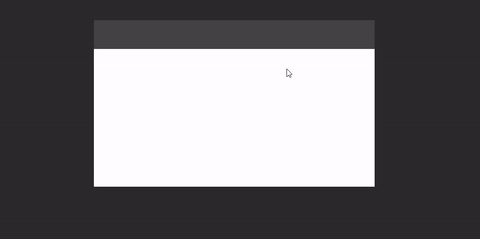
Transparent windows (e.g. allows to make windows of a custom form)
To create a transparent window it is enough to pass two parameners to the Window function: transparent=true and undecorate=true (it is not possible to decorate a transparent Window). Common scenario is to combine transparent window with a Surface of a custom form. Below is an example of a round-cornered Window.
import androidx.compose.foundation.layout.fillMaxSize
import androidx.compose.foundation.layout.padding
import androidx.compose.foundation.shape.RoundedCornerShape
import androidx.compose.material.Surface
import androidx.compose.runtime.mutableStateOf
import androidx.compose.runtime.remember
import androidx.compose.ui.Modifier
import androidx.compose.ui.draw.shadow
import androidx.compose.ui.graphics.Color
import androidx.compose.ui.unit.dp
import androidx.compose.ui.window.Window
import androidx.compose.ui.window.application
import androidx.compose.material.Text
import androidx.compose.runtime.*
fun main() = application {
var isOpen by remember { mutableStateOf(true) }
if (isOpen) {
Window(
onCloseRequest = { isOpen = false },
title = "Transparent Window Example",
transparent = true,
undecorated = true, //transparent window must be undecorated
) {
Surface(
modifier = Modifier.fillMaxSize().padding(5.dp).shadow(3.dp, RoundedCornerShape(20.dp)),
color = Color(55, 55, 55),
shape = RoundedCornerShape(20.dp) //window has round corners now
) {
Text("Hello World!", color = Color.White)
}
}
}
}
Important note: Window transparency is implemented based on JDK implementation, that contains known issue on Linux in case of moving a Window between two monitors with different density. So when you move an App, the Window stops being transparent. And it seems nothing can be done with this situation on Compose side. An issue about it