28 KiB
Native distributions & local execution
What is covered
In this tutorial, we'll show you how to create native distributions (installers/packages) for all the supported systems. We will also demonstrate how to run an application locally with the same settings as for distributions.
Available tools
There are two tools available for packaging Compose applications:
- The Compose Multiplatform Gradle plugin which provides tasks for basic packaging, obfuscation and (macOS only) signing.
- Conveyor, which is a separate tool not made by JetBrains.
This tutorial covers how to use the built-in tasks. Conveyor has its own tutorial. The choice of which to use boils down to features/ease of use vs price. Conveyor provides support for online updates, cross-building and various other features but requires a license for non-open source projects. The packaging tasks come with the Compose Desktop Gradle plugin, but the resulting packages don't support online updates and will require a multi-platform CI setup to create packages for each OS.
Gradle plugin
org.jetbrains.compose Gradle plugin simplifies the packaging of applications into native distributions using jpackage and running an application locally.
Distributable applications are self-contained, installable binaries which include all the Java runtime components they need,
without requiring an installed JDK on the target system.
Jlink will take care of bundling only the necessary Java Modules in
the distributable package to minimize package size,
but you must still configure the Gradle plugin to tell it which modules you need
(see the Configuring included JDK modules section).
Basic usage
The basic unit of configuration in the plugin is an application.
An application defines a shared configuration for a set of final binaries.
In other words, an application in DSL allows you to pack a bunch of files,
together with a JDK distribution, into a set of compressed binary installers
in various formats (.dmg, .deb, .msi, .exe, etc).
import org.jetbrains.compose.compose
import org.jetbrains.compose.desktop.application.dsl.TargetFormat
plugins {
kotlin("jvm")
id("org.jetbrains.compose")
}
dependencies {
implementation(compose.desktop.currentOS)
}
compose.desktop {
application {
mainClass = "example.MainKt"
nativeDistributions {
targetFormats(TargetFormat.Dmg, TargetFormat.Msi, TargetFormat.Deb)
}
}
}
The plugin creates the following tasks:
package<FormatName>(e.g.packageDmgorpackageMsi) are used for packaging the app into the corresponding format. Note, that there is no cross-compilation support available at the moment, so the formats can only be built using the specific OS (e.g. to build.dmgyou have to use macOS). Tasks that are not compatible with the current OS are skipped by default.packageDistributionForCurrentOSis a lifecycle task, aggregating all package tasks for an application.packageUberJarForCurrentOSis used to create a single jar file, containing all dependencies for current OS. The task is available starting from the M2 release. The task expectscompose.desktop.currentOSto be used as acompile/implementation/runtimedependency.runis used to run an app locally. You need to define amainClass— an fq-name of a class, containing themainfunction. Note, thatrunstarts a non-packaged JVM application with full runtime. This is faster and easier to debug, than creating a compact binary image with minified runtime. To run a final binary image, userunDistributableinstead.createDistributableis used to create a prepackaged application image a final application image without creating an installer.runDistributableis used to run a prepackaged application image.
Note, that the tasks are created only if the application block/property is used in a script.
After a build, output binaries can be found in ${project.buildDir}/compose/binaries.
Configuring included JDK modules
The Gradle plugin uses jlink to minimize a distributable size by including only necessary JDK modules.
At this time, the Gradle plugin does not automatically determine necessary JDK Modules.
Failure to provide the necessary modules will not cause compilation issues,
but will lead to ClassNotFoundException at runtime.
If you encounter ClassNotFoundException when running a packaged application or
runDistributable task, you can include additional JDK modules using
modules DSL method (see example below).
You can determine, which modules are necessary either by hand or by running
suggestModules task. suggestModules uses the jdeps
static analysis tool to determine possible missing modules. Note, that the output of the tool
might be incomplete or list unnecessary modules.
If a distributable size is not critical, you may simply include all runtime modules as an alternative
by using includeAllModules DSL property.
compose.desktop {
application {
nativeDistributions {
modules("java.sql")
// alternatively: includeAllModules = true
}
}
}
Available formats
The following formats available for the supported operating systems:
- macOS —
.dmg(TargetFormat.Dmg),.pkg(TargetFormat.Pkg) - Windows —
.exe(TargetFormat.Exe),.msi(TargetFormat.Msi) - Linux —
.deb(TargetFormat.Deb),.rpm(TargetFormat.Rpm)
Signing & notarization on macOS
By default, Apple does not allow users to execute unsigned applications downloaded from the internet. Users attempting to run such applications will be faced with an error like this:
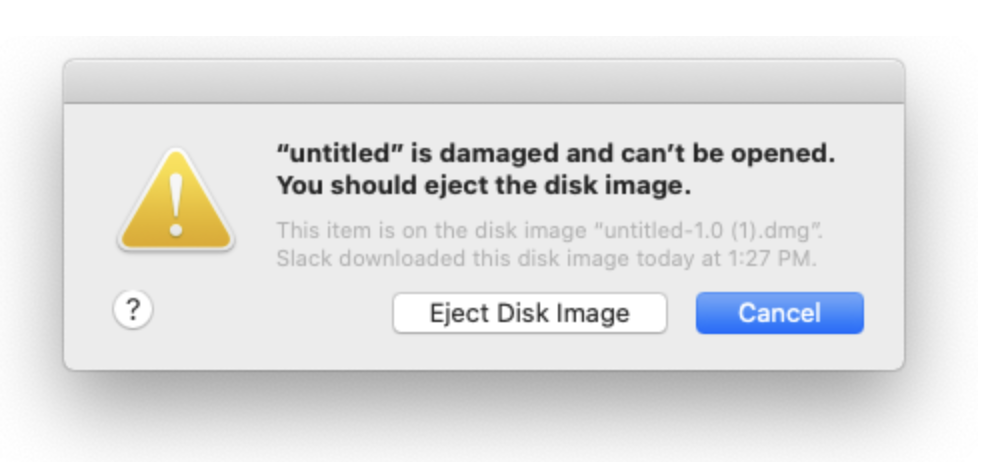
See our tutorial on how to sign and notarize your application.
Specifying package version
You must specify a package version for native distribution packages.
You can use the following DSL properties (in order of descending priority):
nativeDistributions.<os>.<packageFormat>PackageVersionspecifies a version for a single package format;nativeDistributions.<os>.packageVersionspecifies a version for a single target OS;nativeDistributions.packageVersionspecifies a version for all packages;
For macOS you can also specify the build version using the following DSL properties (in order of descending priority):
nativeDistributions.macOS.<packageFormat>PackageBuildVersionspecifies a build version for a single package format;nativeDistributions.macOS.packageBuildVersionspecifies a build version for all macOS packages;
If the build version is not specified, the package version is used. See CFBundleShortVersionString (package version) and CFBundleVersion (build version) for more information about versions on macOS.
compose.desktop {
application {
nativeDistributions {
// a version for all distributables
packageVersion = "..."
linux {
// a version for all Linux distributables
packageVersion = "..."
// a version only for the deb package
debPackageVersion = "..."
// a version only for the rpm package
rpmPackageVersion = "..."
}
macOS {
// a version for all macOS distributables
packageVersion = "..."
// a version only for the dmg package
dmgPackageVersion = "..."
// a version only for the pkg package
pkgPackageVersion = "..."
// a build version for all macOS distributables
packageBuildVersion = "..."
// a build version only for the dmg package
dmgPackageBuildVersion = "..."
// a build version only for the pkg package
pkgPackageBuildVersion = "..."
}
windows {
// a version for all Windows distributables
packageVersion = "..."
// a version only for the msi package
msiPackageVersion = "..."
// a version only for the exe package
exePackageVersion = "..."
}
}
}
}
Versions must follow the rules:
- For
dmgandpkg:- The format is
MAJOR[.MINOR][.PATCH], where:MAJORis an integer > 0;MINORis an optional non-negative integer;PATCHis an optional non-negative integer;
- The format is
- For
msiandexe:- The format is
MAJOR.MINOR.BUILD, where:MAJORis a non-negative integer with a maximum value of 255;MINORis a non-negative integer with a maximum value of 255;BUILDis a non-negative integer with a maximum value of 65535;
- The format is
- For
deb:- The format is
[EPOCH:]UPSTREAM_VERSION[-DEBIAN_REVISION], where:EPOCHis an optional non-negative integer;UPSTREAM_VERSION- may contain only alphanumerics and the characters
.,+,-,~; - must start with a digit;
- may contain only alphanumerics and the characters
DEBIAN_REVISION- is optional;
- may contain only alphanumerics and the characters
.,+,~;
- See Debian documentation for more details;
- The format is
- For
rpm:- A version must not contain the
-(dash) character.
- A version must not contain the
Customizing JDK version
The plugin uses jpackage, for which you should be using at least JDK 17.
Make sure you meet at least one of the following requirements:
JAVA_HOMEenvironment variable points to the compatible JDK version.javaHomeis set via DSL:
compose.desktop {
application {
javaHome = System.getenv("JDK_17")
}
}
Customizing output dir
compose.desktop {
application {
nativeDistributions {
outputBaseDir.set(project.buildDir.resolve("customOutputDir"))
}
}
}
Customizing launcher
The following properties are available for customizing the application startup:
mainClass— a fully-qualified name of a class, containing the main method;args— arguments for the application's main method;jvmArgs— arguments for the application's JVM.
compose.desktop {
application {
mainClass = "MainKt"
jvmArgs += listOf("-Xmx2G")
args += listOf("-customArgument")
}
}
Customizing metadata
The following properties are available in the nativeDistributions DSL block:
packageName— application's name (default value: Gradle project's name);version— application's version (default value: Gradle project's version);description— application's description (default value: none);copyright— application's copyright (default value: none);vendor— application's vendor (default value: none);licenseFile— application's license (default value: none).
compose.desktop {
application {
nativeDistributions {
packageName = "ExampleApp"
version = "0.1-SNAPSHOT"
description = "Compose Example App"
copyright = "© 2020 My Name. All rights reserved."
vendor = "Example vendor"
licenseFile.set(project.file("LICENSE.txt"))
}
}
}
Packaging resources
There are multiple ways to package and load resources with Compose for Desktop.
JVM resource loading
Since Compose for Desktop uses JVM platform, you can load resources from a jar file using java.lang.Class API. Put a file under src/main/resources,
then access it using Class::getResource
or Class::getResourceAsStream.
Adding files to packaged application
In some cases putting and reading resources from jar files might be inconvenient. Or you may want to include a target specific asset (e.g. a file, that is included only into a macOS package, but not into a Windows one).
Compose Gradle plugin can be configured to put additional resource files under an installation directory.
To do so, specify a root resource directory via DSL:
compose.desktop {
application {
mainClass = "MainKt"
nativeDistributions {
targetFormats(TargetFormat.Dmg, TargetFormat.Msi, TargetFormat.Deb)
packageVersion = "1.0.0"
appResourcesRootDir.set(project.layout.projectDirectory.dir("resources"))
}
}
}
In the example above a root resource directory is set to <PROJECT_DIR>/resources.
Compose Gradle plugin will include all files under the following subdirectories:
- Files from
<RESOURCES_ROOT_DIR>/commonwill be included into all packages. - Files from
<RESOURCES_ROOT_DIR>/<OS_NAME>will be included only into packages for a specific OS. Possible values for<OS_NAME>are:windows,macos,linux. - Files from
<RESOURCES_ROOT_DIR>/<OS_NAME>-<ARCH_NAME>will be included only into packages for a specific combination of OS and CPU architecture. Possible values for<ARCH_NAME>are:x64andarm64. For example, files from<RESOURCES_ROOT_DIR>/macos-arm64will be included only into packages built for Apple Silicon Macs.
Included resources can be accessed via compose.application.resources.dir system property:
import java.io.File
val resourcesDir = File(System.getProperty("compose.application.resources.dir"))
fun main() {
println(resourcesDir.resolve("resource.txt").readText())
}
Customizing content
The plugin can configure itself, when either org.jetbrains.kotlin.jvm or org.jetbrains.kotlin.multiplatform plugins
are used.
- With
org.jetbrains.kotlin.jvmthe plugin includes content from themainsource set. - With
org.jetbrains.kotlin.multiplatformthe plugin includes content a single jvm target. The default configuration is disabled if multiple JVM targets are defined. In this case, the plugin should be configured manually, or a single target should be specified (see below).
If the default configuration is ambiguous or not sufficient, the plugin can be configured:
- Using a Gradle source set
plugins {
kotlin("jvm")
id("org.jetbrains.compose")
}
val customSourceSet = sourceSets.create("customSourceSet")
compose.desktop {
application {
from(customSourceSet)
}
}
- Using a Kotlin JVM target:
plugins {
kotlin("multiplatform")
id("org.jetbrains.compose")
}
kotlin {
jvm("customJvmTarget") {}
}
compose.desktop {
application {
from(kotlin.targets["customJvmTarget"])
}
}
- manually:
disableDefaultConfigurationcan be used to disable the default configuration;dependsOncan be used to add task dependencies to all plugin's tasks;fromFilescan be used to specify files to include;mainJarfile property can be specified to point to a jar, containing a main class.
compose.desktop {
application {
disableDefaultConfiguration()
fromFiles(project.fileTree("libs/") { include("**/*.jar") })
mainJar.set(project.file("main.jar"))
dependsOn("mainJarTask")
}
}
Platform-specific options
Platform-specific options should be set using the corresponding DSL blocks:
compose.desktop {
application {
nativeDistributions {
macOS {
// macOS specific options
}
windows {
// Windows specific options
}
linux {
// Linux specific options
}
}
}
}
The following platform-specific options are available (the usage of non-documented properties is not recommended):
- All platforms:
iconFile.set(File("PATH_TO_ICON"))— a path to a platform-specific icon for the application. (see the sectionApp iconfor details);packageVersion = "1.0.0"— a platform-specific package version (see the sectionSpecifying package versionfor details);installationPath = "PATH_TO_INSTALL_DIR"— an absolute or relative path to the default installation directory;- On Windows
dirChooser = truemay be used to enable customizing the path during installation.
- On Windows
- Linux:
packageName = "custom-package-name"overrides the default application name;debMaintainer = "maintainer@example.com"— an email of the deb package's maintainer;menuGroup = "my-example-menu-group"— a menu group for the application;appRelease = "1"— a release value for the rpm package, or a revision value for the deb package;appCategory = "CATEGORY"— a group value for the rpm package, or a section value for the deb package;rpmLicenseType = "TYPE_OF_LICENSE"— a type of license for the rpm package;debPackageVersion = "DEB_VERSION"— a deb-specific package version (see the sectionSpecifying package versionfor details);rpmPackageVersion = "RPM_VERSION"— a rpm-specific package version (see the sectionSpecifying package versionfor details);
- macOS:
bundleID— a unique application identifier;- May only contain alphanumeric characters (
A-Z,a-z,0-9), hyphen (-) and period (.) characters; - Use of a reverse DNS notation (e.g.
com.mycompany.myapp) is recommended;
- May only contain alphanumeric characters (
packageName— a name of the application;dockName— a name of the application displayed in the menu bar, the "About " menu item, in the dock, etc. Equals topackageNameby default.signing,notarization,provisioningProfile, andruntimeProvisioningProfile— see the corresponding tutorial for details;appStore = true— build and sign for the Apple App Store. Requires at least JDK 17;appCategory— category of the app for the Apple App Store. Default value ispublic.app-category.utilitieswhen building for the App Store,Unknownotherwise. See LSApplicationCategoryType for a list of valid categories;entitlementsFile.set(File("PATH_TO_ENTITLEMENTS"))— a path to file containing entitlements to use when signing. When a custom file is provided, make sure to add the entitlements that are required for Java apps. See sandbox.plist for the default file that is used when building for the App Store. It can be different depending on your JDK version. If no file is provided the default entitlements provided by jpackage are used. See the corresponding tutorialruntimeEntitlementsFile.set(File("PATH_TO_RUNTIME_ENTITLEMENTS"))— a path to file containing entitlements to use when signing the JVM runtime. When a custom file is provided, make sure to add the entitlements that are required for Java apps. See sandbox.plist for the default file that is used when building for the App Store. It can be different depending on your JDK version. If no file is provided thenentitlementsFileis used. If that was also not provided, the default entitlements provided by jpackage are used. See the corresponding tutorialdmgPackageVersion = "DMG_VERSION"— a dmg-specific package version (see the sectionSpecifying package versionfor details);pkgPackageVersion = "PKG_VERSION"— a pkg-specific package version (see the sectionSpecifying package versionfor details);packageBuildVersion = "DMG_VERSION"— a package build version (see the sectionSpecifying package versionfor details);dmgPackageBuildVersion = "DMG_VERSION"— a dmg-specific package build version (see the sectionSpecifying package versionfor details);pkgPackageBuildVersion = "PKG_VERSION"— a pkg-specific package build version (see the sectionSpecifying package versionfor details);infoPlist— see the sectionCustomizing Info.plist on macOSfor details;
- Windows:
console = trueadds a console launcher for the application;dirChooser = trueenables customizing the installation path during installation;perUserInstall = trueenables installing the application on a per-user basismenuGroup = "start-menu-group"adds the application to the specified Start menu group;upgradeUuid = "UUID"— a unique ID, which enables users to update an app via installer, when an updated version is newer, than an installed version. The value must remain constant for a single application. See the link for details on generating a UUID.msiPackageVersion = "MSI_VERSION"— a msi-specific package version (see the sectionSpecifying package versionfor details);exePackageVersion = "EXE_VERSION"— a pkg-specific package version (see the sectionSpecifying package versionfor details);
App icon
The app icon needs to be provided in OS-specific formats:
.icnsfor macOS;.icofor Windows;.pngfor Linux.
compose.desktop {
application {
nativeDistributions {
macOS {
iconFile.set(project.file("icon.icns"))
}
windows {
iconFile.set(project.file("icon.ico"))
}
linux {
iconFile.set(project.file("icon.png"))
}
}
}
}
Customizing Info.plist on macOS
We aim to support important platform-specific customization use-cases via declarative DSL.
However, the provided DSL is not enough sometimes. If you need to specify Info.plist
values, that are not modeled in the DSL, you can work around by specifying a piece
of raw XML, that will be appended to the application's Info.plist.
Example: deep linking into macOS apps
- Specify a custom URL scheme:
// build.gradle.kts
compose.desktop {
application {
mainClass = "MainKt"
nativeDistributions {
targetFormats(TargetFormat.Dmg)
packageName = "Deep Linking Example App"
macOS {
bundleID = "org.jetbrains.compose.examples.deeplinking"
infoPlist {
extraKeysRawXml = macExtraPlistKeys
}
}
}
}
}
val macExtraPlistKeys: String
get() = """
<key>CFBundleURLTypes</key>
<array>
<dict>
<key>CFBundleURLName</key>
<string>Example deep link</string>
<key>CFBundleURLSchemes</key>
<array>
<string>compose</string>
</array>
</dict>
</array>
"""
- Use
java.awt.Desktopto set up a URI handler:
// src/main/main.kt
import androidx.compose.material.MaterialTheme
import androidx.compose.material.Text
import androidx.compose.runtime.getValue
import androidx.compose.runtime.mutableStateOf
import androidx.compose.runtime.setValue
import androidx.compose.ui.window.singleWindowApplication
import java.awt.Desktop
fun main() {
var text by mutableStateOf("Hello, World!")
try {
Desktop.getDesktop().setOpenURIHandler { event ->
text = "Open URI: " + event.uri
}
} catch (e: UnsupportedOperationException) {
println("setOpenURIHandler is unsupported")
}
singleWindowApplication {
MaterialTheme {
Text(text)
}
}
}
- Run
./gradlew runDistributable. - Links like
compose://foo/barare now redirected from a browser to your application.
Minification & obfuscation
Starting from 1.2 the Compose Gradle plugin supports ProGuard out-of-the-box. ProGuard is a well known open source tool for minification and obfuscation, that is developed by Guardsquare.
The Gradle plugin provides a release task for each corresponding default packaging task:
| Default task (w/o ProGuard) | Release task (w. ProGuard) | Description |
|---|---|---|
createDistributable |
createReleaseDistributable |
Creates an application image with bundled JDK & resources |
runDistributable |
runReleaseDistributable |
Runs an application image with bundled JDK & resources |
run |
runRelease |
Runs a non-packaged application jar using Gradle JDK |
package<FORMAT_NAME> |
packageRelease<FORMAT_NAME> |
Packages an application image into a <FORMAT_NAME> file |
packageForCurrentOS |
packageReleaseForCurrentOS |
Packages an application image into a format compatible with current OS |
notarize<FORMAT_NAME> |
notarizeRelease<FORMAT_NAME> |
Uploads a <FORMAT_NAME> application image for notarization (macOS only) |
checkNotarizationStatus |
checkReleaseNotarizationStatus |
Checks if notarization succeeded (macOS only) |
The default configuration adds a few ProGuard rules:
- an application image is minified, i.e. non-used classes are removed;
compose.desktop.application.mainClassis used as an entry point;- a few
keeprules to avoid breaking Compose runtime.
In many cases getting a minified Compose application will not require any additional configuration. However, sometimes ProGuard might be unable to track certain usages in bytecode (for example, this might happen if a class is used via reflection). If you encounter an issue, which happens only after ProGuard processing, you might want to add custom rules. To do so, specify a configuration file via DSL:
compose.desktop {
application {
buildTypes.release.proguard {
configurationFiles.from(project.file("compose-desktop.pro"))
}
}
}
See the Guardsquare's comprehensive manual on ProGuard's rules & configuration options.
Obfuscation is disabled by default. To enable it, set the following property via Gradle DSL:
compose.desktop {
application {
buildTypes.release.proguard {
obfuscate.set(true)
}
}
}
ProGuard's optimizations are enabled by default. To disable them, set the following property via Gradle DSL:
compose.desktop {
application {
buildTypes.release.proguard {
optimize.set(false)
}
}
}