You can not select more than 25 topics
Topics must start with a letter or number, can include dashes ('-') and can be up to 35 characters long.
4.1 KiB
4.1 KiB
Getting Started With Compose for Web
In this tutorial, we will create a simple web UI application using the Compose UI framework.
Prerequisites
You need to have the following software installed before you begin:
- JDK 11 or later
- IntelliJ IDEA Community Edition or Ultimate Edition 2020.2 or later (you can use other editors, but for this tutorial we assume you are using IntelliJ IDEA)
Creating a new project
You can create the project by downloading the template here or using the Project Wizard in IDEA:
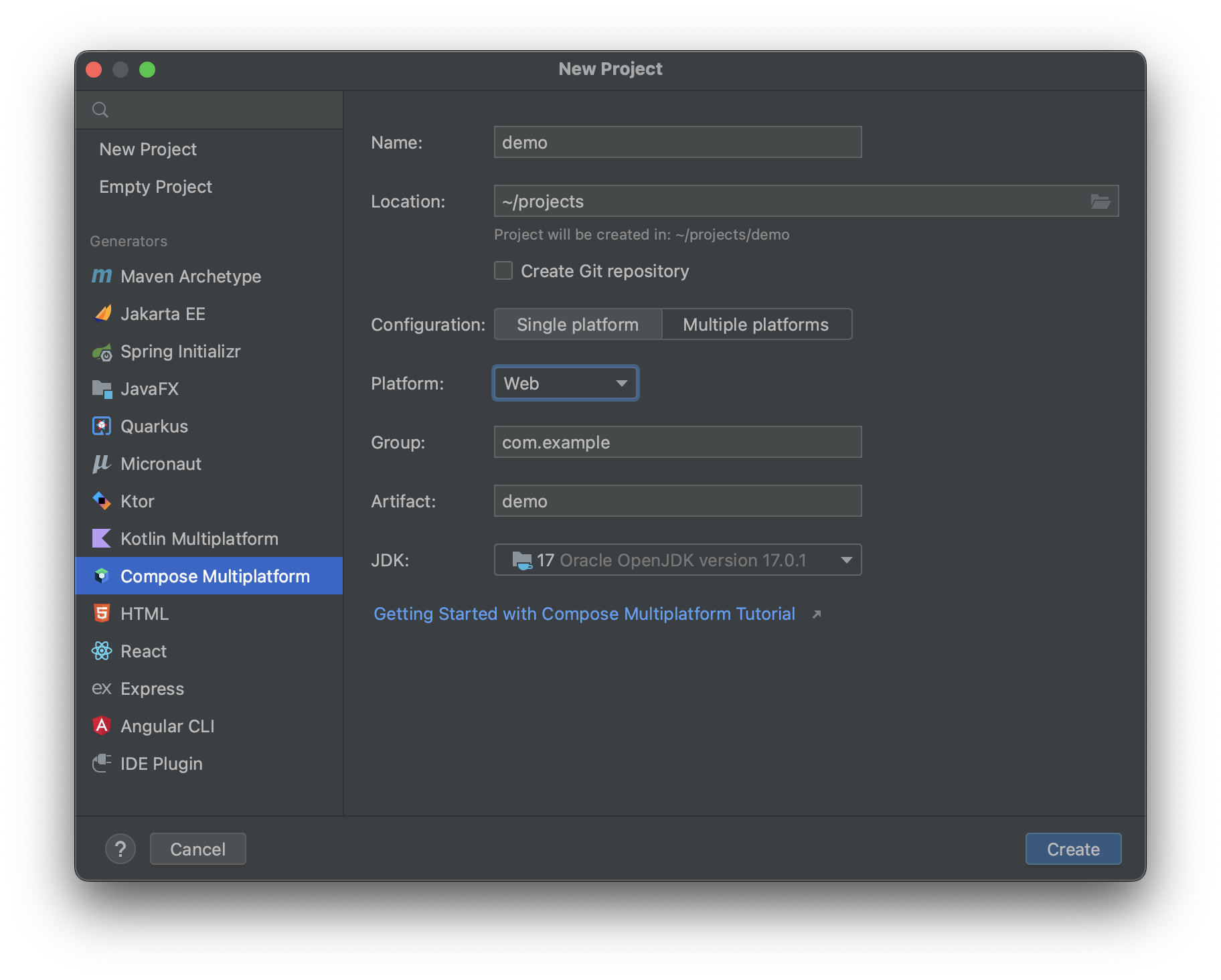
If you want to create the project manually, perform the following steps:
1. Create a Kotlin Multiplatform project:
- Select
Gradleon the left menu - Tick
Kotlin DSL build script - Tick
Kotlin/Multiplatform
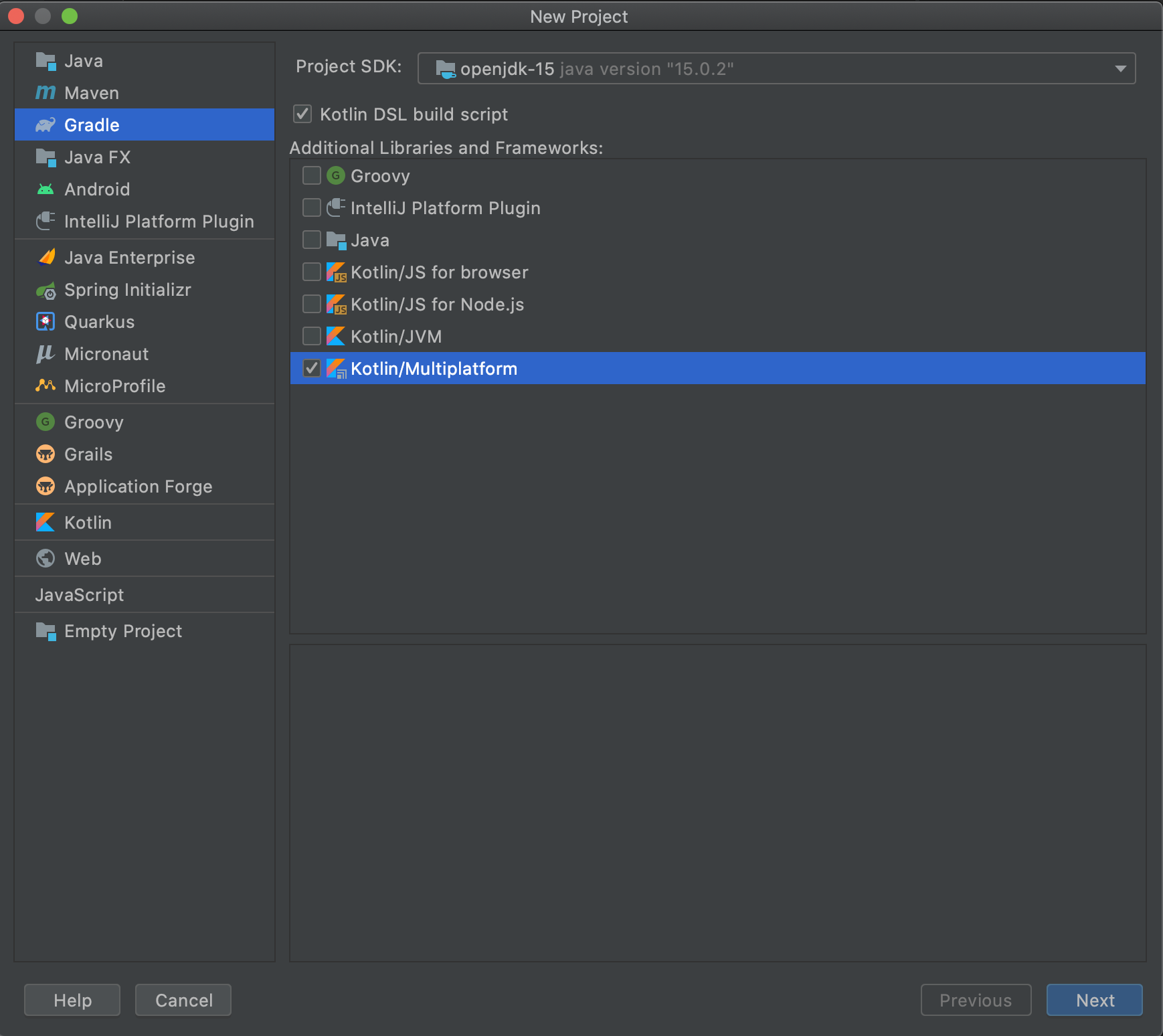
2. Update settings.gradle.kts:
pluginManagement {
repositories {
gradlePluginPortal()
maven("https://maven.pkg.jetbrains.space/public/p/compose/dev")
}
}
3. Update build.gradle.kts:
// Add compose gradle plugin
plugins {
kotlin("multiplatform") version "1.7.20"
id("org.jetbrains.compose") version "1.2.1"
}
// Add maven repositories
repositories {
mavenCentral()
maven("https://maven.pkg.jetbrains.space/public/p/compose/dev")
google()
}
// Enable JS(IR) target and add dependencies
kotlin {
js(IR) {
browser()
binaries.executable()
}
sourceSets {
val jsMain by getting {
dependencies {
implementation(compose.web.core)
implementation(compose.runtime)
}
}
}
}
5. Add the following directories to the project:
- src/jsMain/kotlin
- src/jsMain/resources
6. Add the index.html file to the resources:
<!DOCTYPE html>
<html lang="en">
<head>
<meta charset="UTF-8">
<title>Sample</title>
</head>
<body>
<div id="root"></div>
<script src="REPLACE_WITH_YOUR_MODULE_NAME.js"></script>
</body>
</html>
7. Add the Main.kt file to the kotlin:
import androidx.compose.runtime.mutableStateOf
import androidx.compose.runtime.getValue
import androidx.compose.runtime.setValue
import androidx.compose.runtime.Composable
import org.jetbrains.compose.web.attributes.*
import org.jetbrains.compose.web.css.*
import org.jetbrains.compose.web.dom.*
import org.jetbrains.compose.web.renderComposable
fun main() {
var count: Int by mutableStateOf(0)
renderComposable(rootElementId = "root") {
Div({ style { padding(25.px) } }) {
Button(attrs = {
onClick { count -= 1 }
}) {
Text("-")
}
Span({ style { padding(15.px) } }) {
Text("$count")
}
Button(attrs = {
onClick { count += 1 }
}) {
Text("+")
}
}
}
}
Running the project
Use the command line to run:
./gradlew jsBrowserRun
Instead of manually compiling and executing a Kotlin/JS project every time you want to see the changes you made, you can use the continuous compilation mode:
./gradlew jsBrowserRun --continuous
Or run it from the IDE:

The browser will open localhost:8080:
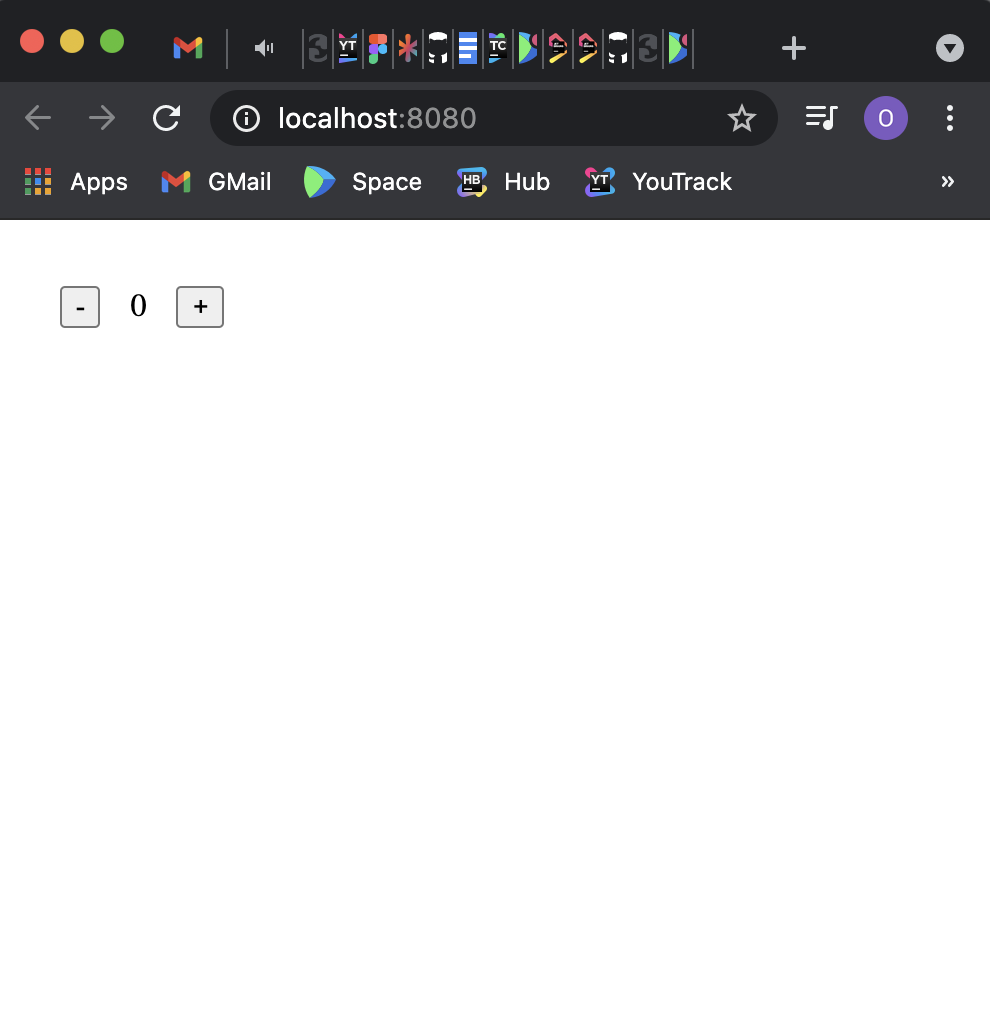
Common issues when running the project
[webpack-cli] Unable to load '@webpack-cli/serve' command
https://youtrack.jetbrains.com/issue/KT-49124
[webpack-cli] Unable to load '@webpack-cli/serve' command
[webpack-cli] TypeError: options.forEach is not a function
...
There is a temporary workaround:
In build.gradle.kts:
// a temporary workaround for a bug in jsRun invocation - see https://youtrack.jetbrains.com/issue/KT-48273
afterEvaluate {
rootProject.extensions.configure<org.jetbrains.kotlin.gradle.targets.js.nodejs.NodeJsRootExtension> {
versions.webpackDevServer.version = "4.0.0"
versions.webpackCli.version = "4.9.0"
}
}