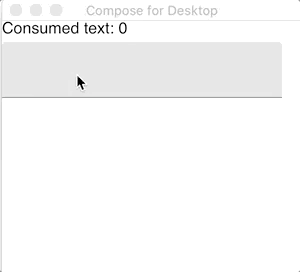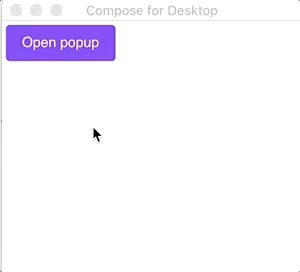|
|
4 years ago | |
|---|---|---|
| .. | ||
| README.md | 4 years ago | |
| keyInputFilter.gif | 4 years ago | |
| window_keyboard.gif | 4 years ago | |
README.md
Keyboard events handling
Prerequisites
This tutorial expects set and ready Compose project build similar to which is described in Getting Started tutorial
KeySets & ShortcutHandler
Compose for Desktop has a few utilities to work with shortcuts:
KeysSet represents a simultaneously pressed chord of keys. You can construct a KeysSet using Key's extension function:
Key.CtrlLeft + Key.Enter
ShortcutHandler accepts KeysSet and returns a handler which could be used as a callback for keyInputFilter
Event handlers
There are two different ways how you can handle key events in Compose for Desktop:
- By setting up an event handler based on a focused component
- By setting up an event handler in the scope of the window
Focus related events
It's working in the same way as in Compose for Android, see for details API Reference
The most common use case is to define keyboard handlers for active controls like TextField. Here is an example:
import androidx.compose.desktop.Window
import androidx.compose.foundation.Text
import androidx.compose.foundation.layout.Arrangement
import androidx.compose.foundation.layout.Column
import androidx.compose.foundation.layout.fillMaxSize
import androidx.compose.material.MaterialTheme
import androidx.compose.material.TextField
import androidx.compose.runtime.mutableStateOf
import androidx.compose.runtime.remember
import androidx.compose.ui.Modifier
import androidx.compose.ui.input.key.*
import androidx.compose.ui.unit.IntSize
import androidx.compose.ui.unit.dp
import androidx.compose.runtime.getValue
import androidx.compose.runtime.setValue
@OptIn(ExperimentalKeyInput::class)
fun main() = Window(title = "Compose for Desktop", size = IntSize(300, 300)) {
MaterialTheme {
var consumedText by remember { mutableStateOf(0) }
var text by remember { mutableStateOf("") }
Column(Modifier.fillMaxSize(), Arrangement.spacedBy(5.dp)) {
Text("Consumed text: $consumedText")
TextField(
value = text,
onValueChange = { text = it },
modifier = Modifier.keyInputFilter(
ShortcutHandler(Key.CtrlLeft + Key.Enter) {
consumedText += text.length
text = ""
}
)
)
}
}
}
Note an annotation @OptIn(ExperimentalKeyInput::class). Keyboard-related event handlers are a still-experimental feature of Compose and API changes are possible, so it requires it to use special annotation to emphasize the experimental nature of the code.
Window-scoped events
AppWindow instances have keyboard property. Using it, it's possible to define keyboard shortcuts that are always active for the current window. See an example:
import androidx.compose.desktop.AppWindow
import androidx.compose.desktop.Window
import androidx.compose.foundation.Text
import androidx.compose.foundation.layout.Arrangement
import androidx.compose.foundation.layout.Column
import androidx.compose.foundation.layout.fillMaxSize
import androidx.compose.foundation.layout.padding
import androidx.compose.material.Button
import androidx.compose.material.MaterialTheme
import androidx.compose.ui.Modifier
import androidx.compose.ui.input.key.ExperimentalKeyInput
import androidx.compose.ui.input.key.Key
import androidx.compose.ui.unit.IntSize
import androidx.compose.ui.unit.dp
@OptIn(ExperimentalKeyInput::class)
fun main() = Window(title = "Compose for Desktop", size = IntSize(300, 300)) {
MaterialTheme {
Column(Modifier.fillMaxSize(), Arrangement.spacedBy(5.dp)) {
Button(
modifier = Modifier.padding(4.dp),
onClick = {
AppWindow(size = IntSize(200, 200)).also {
it.keyboard.shortcut(Key.Escape) {
it.close()
}
}.show {
Text("I'm popup!")
}
}
) {
Text("Open popup")
}
}
}
}