You can not select more than 25 topics
Topics must start with a letter or number, can include dashes ('-') and can be up to 35 characters long.
|
|
3 years ago | |
|---|---|---|
| .. | ||
| README.md | 3 years ago | |
| create-mpp.png | 4 years ago | |
| run_project.png | 4 years ago | |
| run_result.png | 4 years ago | |
README.md
Getting Started With Compose for Web
The API is not finalized, and breaking changes can be expected
Introduction
In this tutorial, we will create a simple web UI application using the Compose UI framework.
Prerequisites
You need to have the following software installed before you begin:
- JDK 11 or later
- IntelliJ IDEA Community Edition or Ultimate Edition 2020.2 or later (you can use other editors, but for this tutorial we assume you are using IntelliJ IDEA)
Creating a new project
If you don't want to create the project manually, you can download the template here
The project wizard doesn't support Compose for web projects yet, so we need to perform the following steps:
1. Create a Kotlin Multiplatform project:
- Select
Gradleon the left menu - Tick
Kotlin DSL build script - Tick
Kotlin/Multiplatform
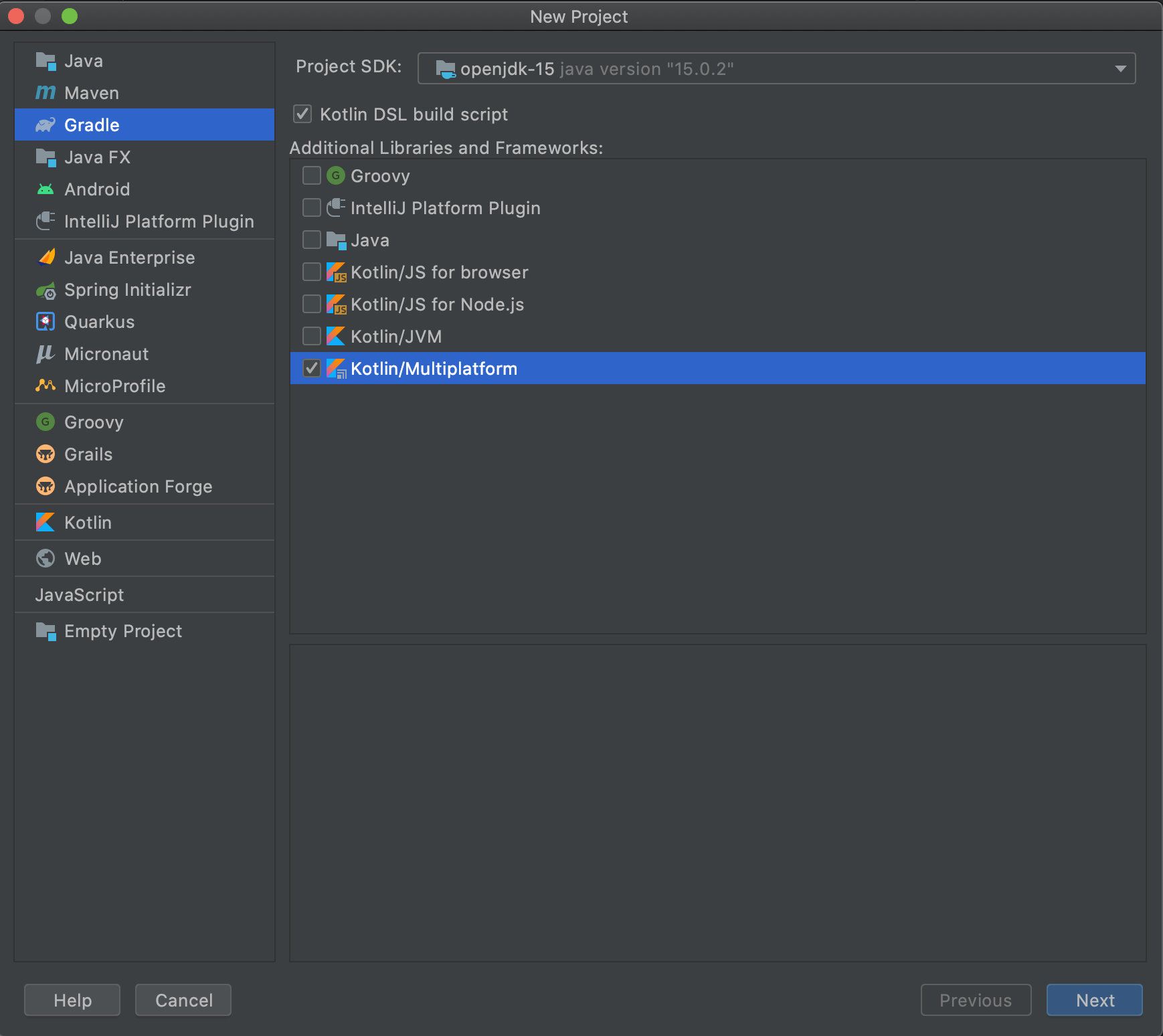
2. Update settings.gradle.kts:
pluginManagement {
repositories {
gradlePluginPortal()
maven("https://maven.pkg.jetbrains.space/public/p/compose/dev")
}
}
3. Update build.gradle.kts:
// Add compose gradle plugin
plugins {
kotlin("multiplatform") version "1.5.31"
id("org.jetbrains.compose") version "1.0.0-rc5"
}
// Add maven repositories
repositories {
mavenCentral()
maven("https://maven.pkg.jetbrains.space/public/p/compose/dev")
google()
}
// Enable JS(IR) target and add dependencies
kotlin {
js(IR) {
browser()
binaries.executable()
}
sourceSets {
val jsMain by getting {
dependencies {
implementation(compose.web.core)
implementation(compose.runtime)
}
}
}
}
5. Add the following directories to the project:
- src/jsMain/kotlin
- src/jsMain/resources
6. Add the index.html file to the resources:
<!DOCTYPE html>
<html lang="en">
<head>
<meta charset="UTF-8">
<title>Sample</title>
</head>
<body>
<div id="root"></div>
<script src="REPLACE_WITH_YOUR_MODULE_NAME.js"></script>
</body>
</html>
7. Add the Main.kt file to the kotlin:
import androidx.compose.runtime.mutableStateOf
import androidx.compose.runtime.getValue
import androidx.compose.runtime.setValue
import androidx.compose.runtime.Composable
import org.jetbrains.compose.web.attributes.*
import org.jetbrains.compose.web.css.*
import org.jetbrains.compose.web.dom.*
import org.jetbrains.compose.web.renderComposable
fun main() {
var count: Int by mutableStateOf(0)
renderComposable(rootElementId = "root") {
Div({ style { padding(25.px) } }) {
Button(attrs = {
onClick { count -= 1 }
}) {
Text("-")
}
Span({ style { padding(15.px) } }) {
Text("$count")
}
Button(attrs = {
onClick { count += 1 }
}) {
Text("+")
}
}
}
}
Running the project
Use the command line to run:
./gradlew jsBrowserRun
Or run it from the IDE:
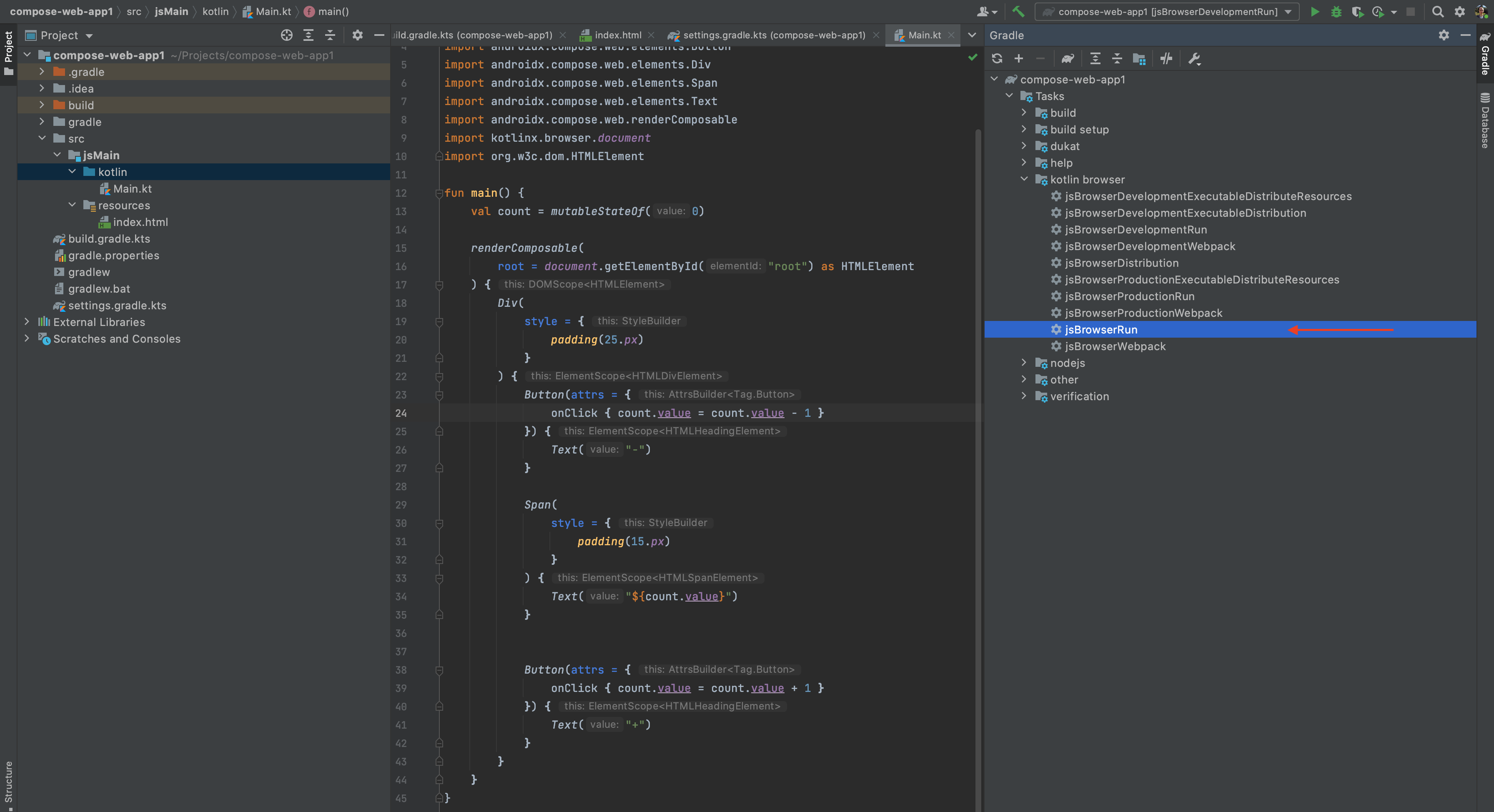
The browser will open localhost:8080:
