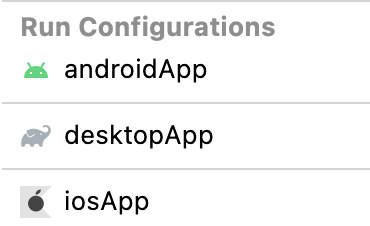You can not select more than 25 topics
Topics must start with a letter or number, can include dashes ('-') and can be up to 35 characters long.
|
|
1 year ago | |
|---|---|---|
| .. | ||
| .run | ||
| androidApp | 2 years ago | |
| desktopApp | 2 years ago | |
| gradle/wrapper | 2 years ago | |
| iosApp | 2 years ago | |
| mapview-desktop | 2 years ago | |
| screenshots | ||
| shared | 2 years ago | |
| .gitignore | ||
| README.md | ||
| build.gradle.kts | ||
| default.local.properties | ||
| gradle.properties | 1 year ago | |
| gradlew | 2 years ago | |
| gradlew.bat | 2 years ago | |
| settings.gradle.kts | 2 years ago | |
README.md
Imageviewer
An example of an image gallery with camera and map support based on Compose Multiplatform (desktop, Android and iOS).
Setting up your development environment
To setup the environment, please consult these instructions.
How to run
Choose a run configuration for an appropriate target in IDE and run it.
Run on desktop via Gradle
./gradlew desktopApp:run
Building native desktop distribution
./gradlew :desktop:packageDistributionForCurrentOS
# outputs are written to desktop/build/compose/binaries
Running Android application
- Get a Google Maps API key
- Add to
local.propertiesfile located in the root directory (create if it doesn't exist):MAPS_API_KEY=YOUR_KEYwhereYOUR_KEYis your key from previous step;sdk.dir=YOUR_SDK_PATHwhereYOUR_SDK_PATHis a path to Android SDK in your system.
- Open project in IntelliJ IDEA or Android Studio and run
androidAppconfiguration.