|
|
2 years ago | |
|---|---|---|
| .. | ||
| README.md | 2 years ago | |
| screen1.png | ||
| screen2.gif | ||
| screen3.png | 4 years ago | |
| screen4.png | 4 years ago | |
| screen5.png | 4 years ago | |
| screen6.png | 3 years ago | |
README.md
Getting Started with Compose Multiplatform
What is covered
In this tutorial we will create a simple desktop UI application using the Compose Multiplatform UI framework.
Prerequisites
Compose for Desktop can produce applications for macOS, Linux and Windows platforms. So any of these platforms can be used for this tutorial.
The following software must be preinstalled:
- JDK 11 or later
- IntelliJ IDEA Community Edition or Ultimate Edition 2020.3 or later (other editors could be used, but we assume you are using IntelliJ IDEA in this tutorial)
Creating a new project
New project wizard
Starting with the version 2020.3, Kotlin support in IDEA comes with the new project wizard, which creates a Compose application automatically.
Note that JDK must be at least JDK 11, and to use the native distribution packaging, JDK 15 or later must be used.
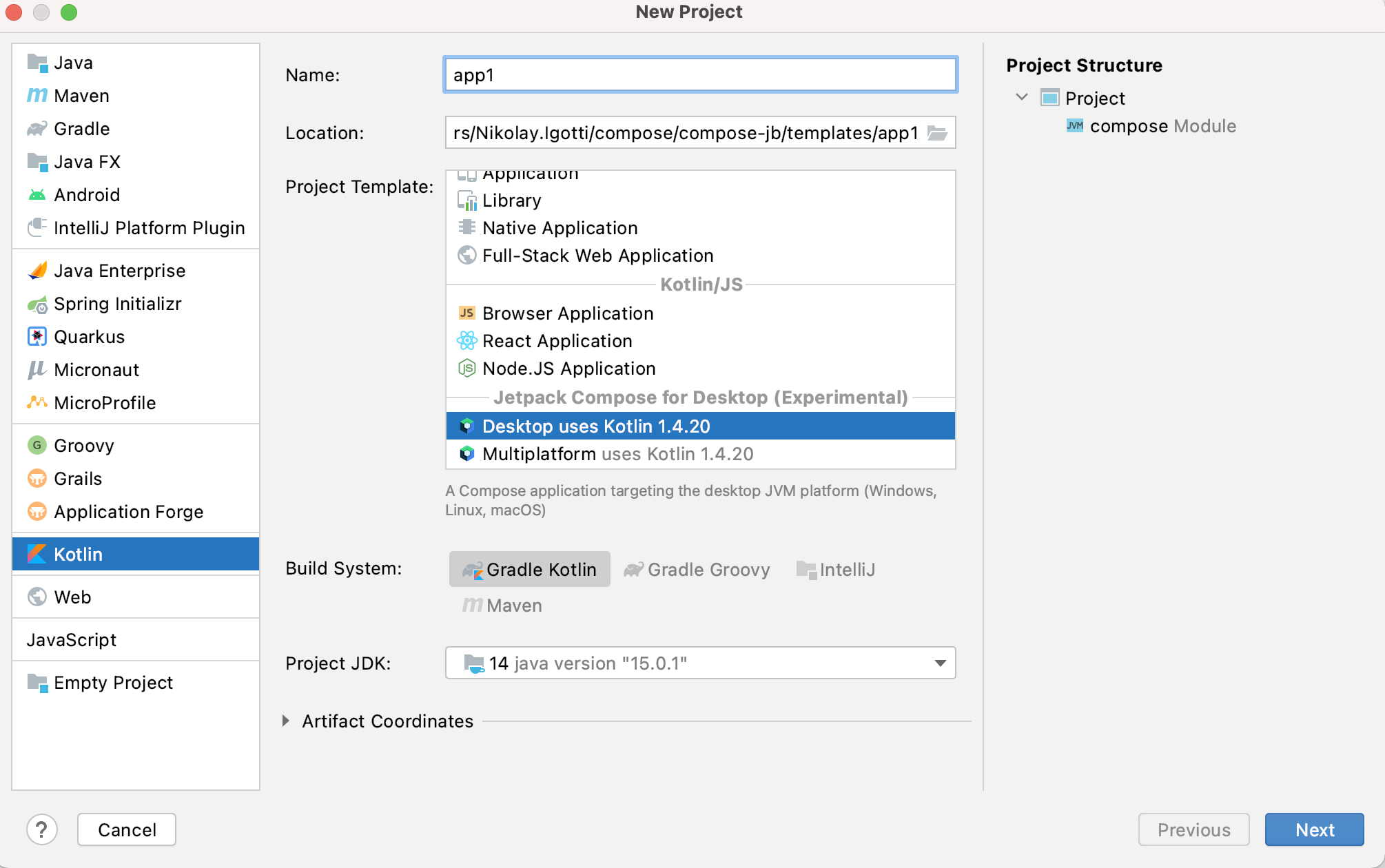

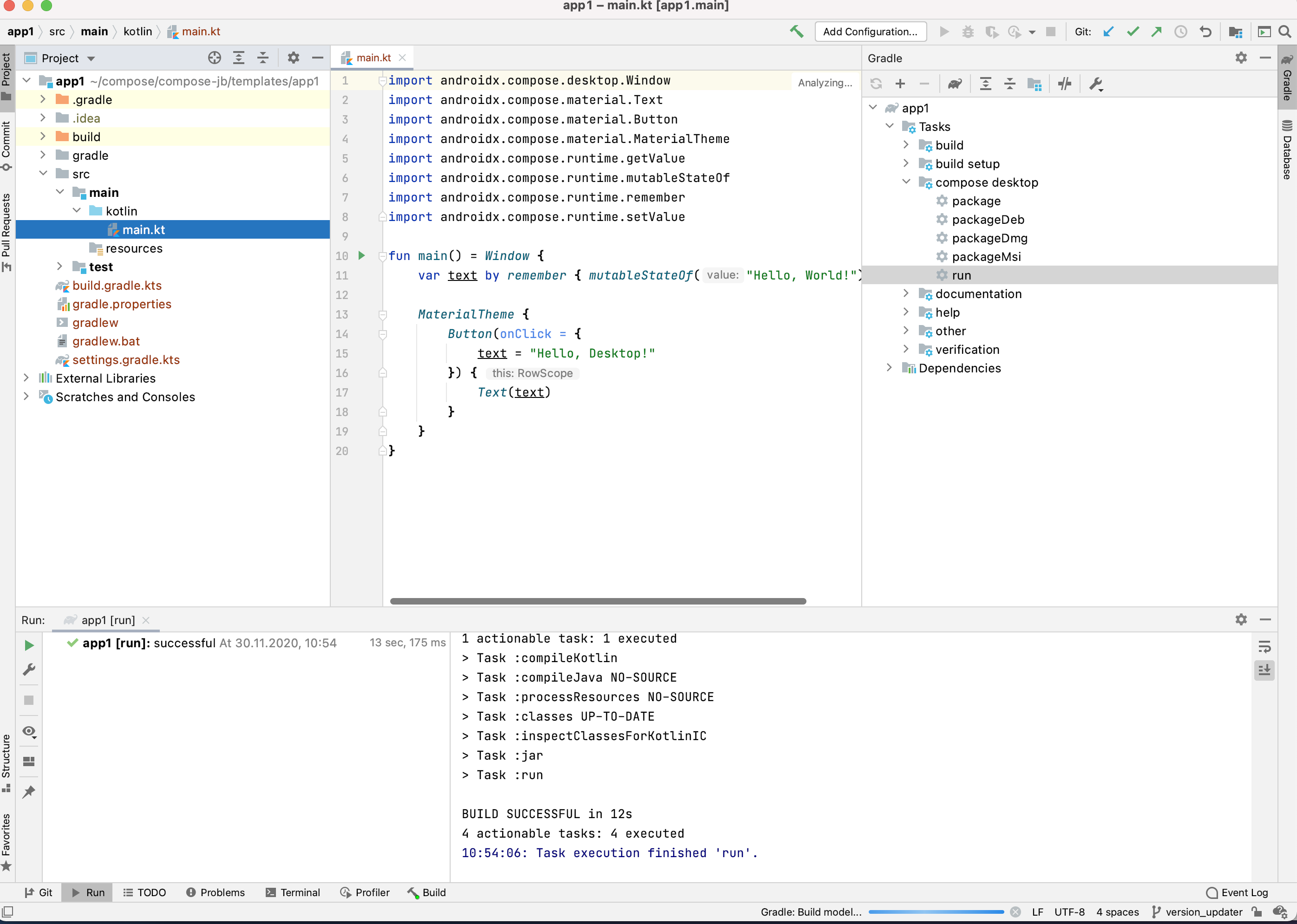
IDE plugin
Compose Multiplatform IDEA plugin
can simplify compose development by adding support for the @Preview annotation on argument-less
@Composable functions. You can see how a particular composable function looks
directly in the IDE panel. This plugin can also be installed via the plugins marketplace.
Just search for "Compose Multiplatform".
Update the wizard plugin
The Compose plugin version used in the wizard above might not be the latest. Update to the latest plugin version by editing the build.gradle.kts file and updating the version information as shown below.
For the latest versions, see the latest versions site and the Kotlin site.
plugins {
kotlin("jvm") version "1.7.20"
id("org.jetbrains.compose") version "1.2.0"
}
Create a new Compose project without the wizard
It is also possible to create a Compose project manually.
The recommended way to build Compose for Desktop projects is with Gradle. JetBrains provides a simple way of building Compose for Desktop projects using a special Gradle plugin.
You can clone an existing template for a desktop or multiplatform application, or create it from scratch.
First create a new directory, named sample.
mkdir sample
cd sample
Create settings.gradle.kts as follows:
pluginManagement {
repositories {
gradlePluginPortal()
maven("https://maven.pkg.jetbrains.space/public/p/compose/dev")
}
}
Then create build.gradle.kts with the following content:
import org.jetbrains.compose.compose
plugins {
kotlin("jvm") version "1.7.20"
id("org.jetbrains.compose") version "1.2.0"
}
repositories {
mavenCentral()
maven("https://maven.pkg.jetbrains.space/public/p/compose/dev")
google()
}
dependencies {
implementation(compose.desktop.currentOs)
}
compose.desktop {
application {
mainClass = "MainKt"
}
}
Then create src/main/kotlin/main.kt and put the following code in it:
import androidx.compose.foundation.layout.Arrangement
import androidx.compose.foundation.layout.Column
import androidx.compose.foundation.layout.fillMaxSize
import androidx.compose.material.Button
import androidx.compose.material.MaterialTheme
import androidx.compose.material.Text
import androidx.compose.runtime.mutableStateOf
import androidx.compose.runtime.remember
import androidx.compose.ui.Alignment
import androidx.compose.ui.Modifier
import androidx.compose.ui.unit.dp
import androidx.compose.ui.window.Window
import androidx.compose.ui.window.application
import androidx.compose.ui.window.rememberWindowState
fun main() = application {
Window(
onCloseRequest = ::exitApplication,
title = "Compose for Desktop",
state = rememberWindowState(width = 300.dp, height = 300.dp)
) {
val count = remember { mutableStateOf(0) }
MaterialTheme {
Column(Modifier.fillMaxSize(), Arrangement.spacedBy(5.dp)) {
Button(modifier = Modifier.align(Alignment.CenterHorizontally),
onClick = {
count.value++
}) {
Text(if (count.value == 0) "Hello World" else "Clicked ${count.value}!")
}
Button(modifier = Modifier.align(Alignment.CenterHorizontally),
onClick = {
count.value = 0
}) {
Text("Reset")
}
}
}
}
}
Running the project
Open build.gradle.kts as a project in IntelliJ IDEA.
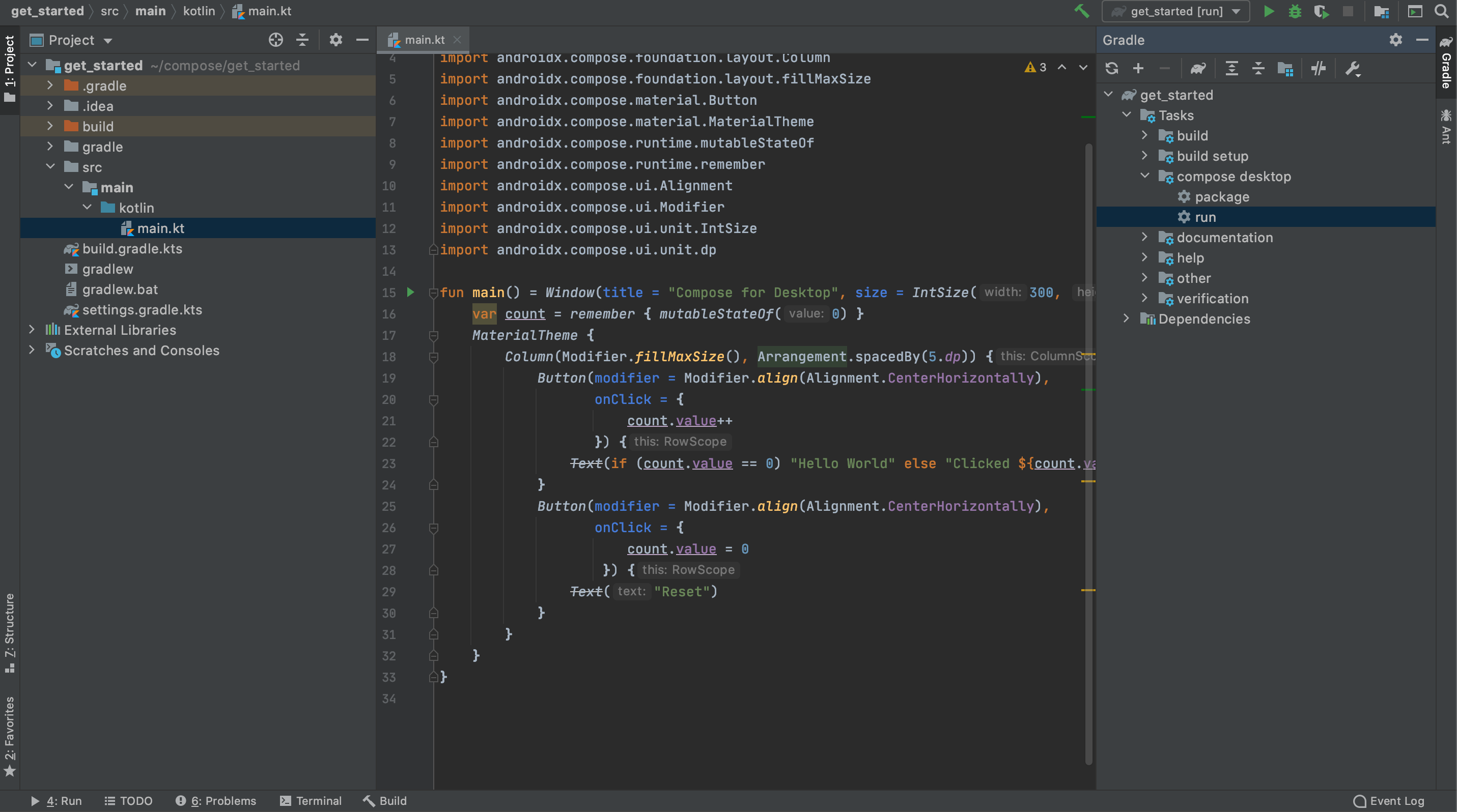
After you download the Compose for Desktop dependencies from the Maven repositories, your new project is ready
to go. Open the Gradle toolbar on the right and select sample/Tasks/compose desktop/run.
The first run may take some time. Afterwards, the following dialog will be shown:
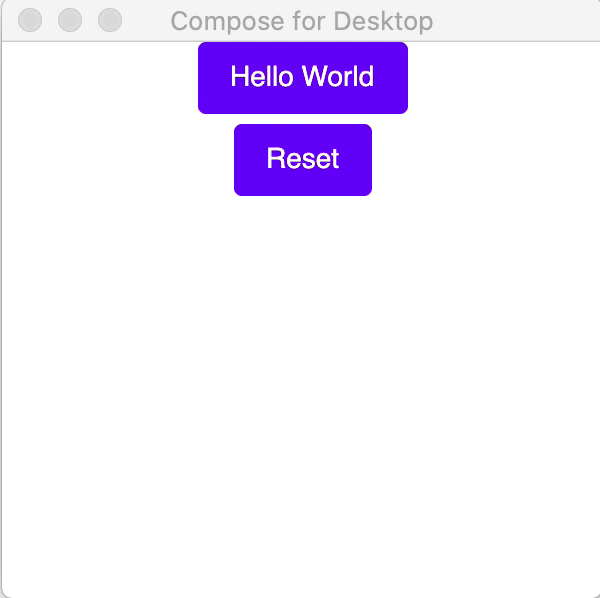
You can click on the button several times and see that the application reacts and updates the UI.
Running and debugging the main() function using run gutter is also supported.
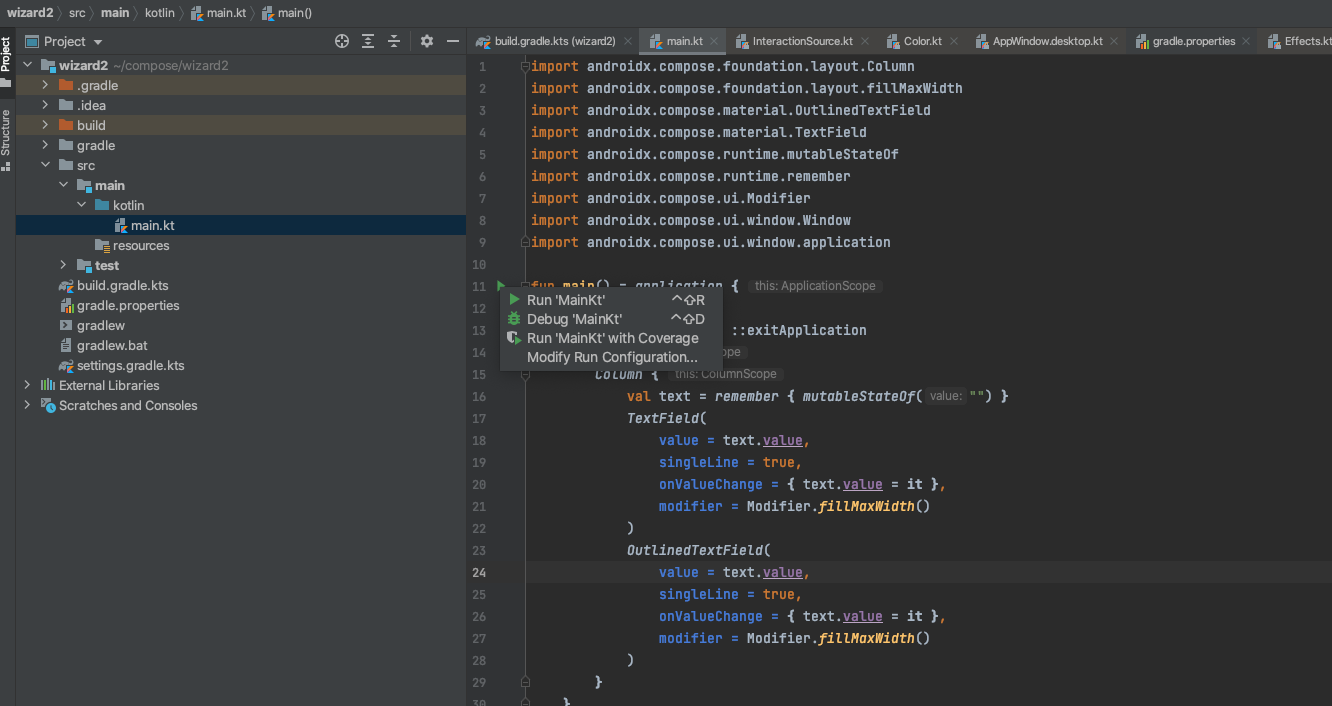
Next steps
Congratulations on getting your first Compose Multiplatform project working! We encourage you to continue playing around with the areas that interest you, and look forward to seeing what you build! When you're ready to continue learning, we have many more great tutorials available here: Compose Multiplatform Tutorials.
We also have some more advanced Compose Multiplatorm Example Projects that you can learn from.